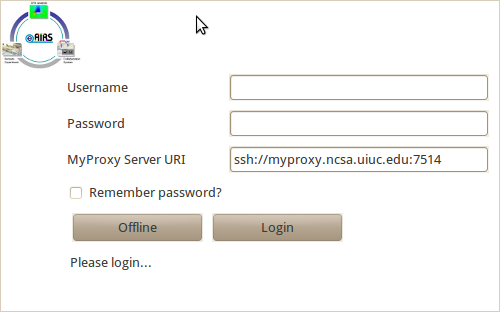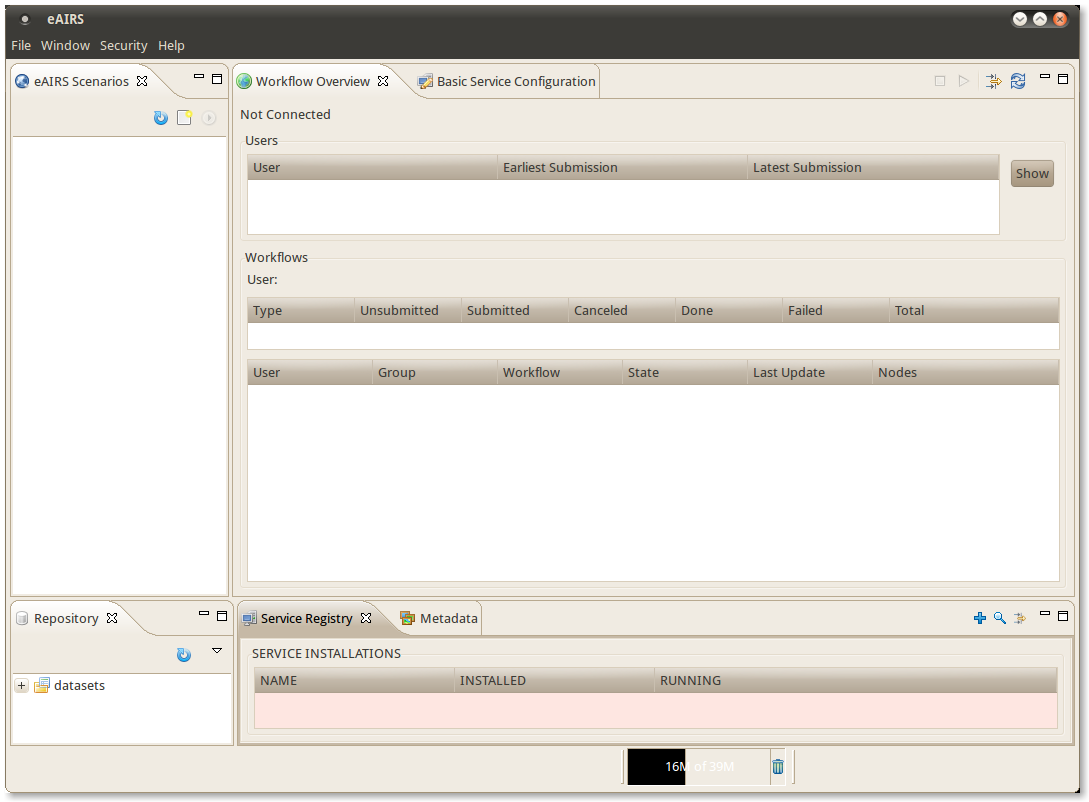Introduction
This tutorial is intended to help users run the eAIRS RCP application. This guide will use the sample data and eAIRS CFD workflow analysis to introduce the user to the most common features of the software. Since the software is still in early development stages, we are only distributing zip files containing the required files. Before distributing release clients, binary installation files will be created to guide the user through installing the application and providing shortcuts for launching the software.
Installing and Launching eAIRS CFD
Download and unzip the installation file for your operating system. For example, linux.gtk.x86.tar.gz is for a Linux, x86 machine running GTK. This is all that is required to install the application. To launch the application, do the following:
- First, go into the linux.gtk.x86 folder (or win32.win32.x86 folder if you are using Windows)
- Next, go into the eclipse folder. You should see an executable call eAIRS, double click on it to launch the RCP application.
- After a few moments, you should see a splash screen display that is requesting you to log in. You can choose to work offline or you can specify your MyProxy username, password and the MyProxy Server URI to log into. See the image below:
You can also check the box to save your password for next time if you are choosing to log in. After making your selection, you should see the main application screen similar to the one below.