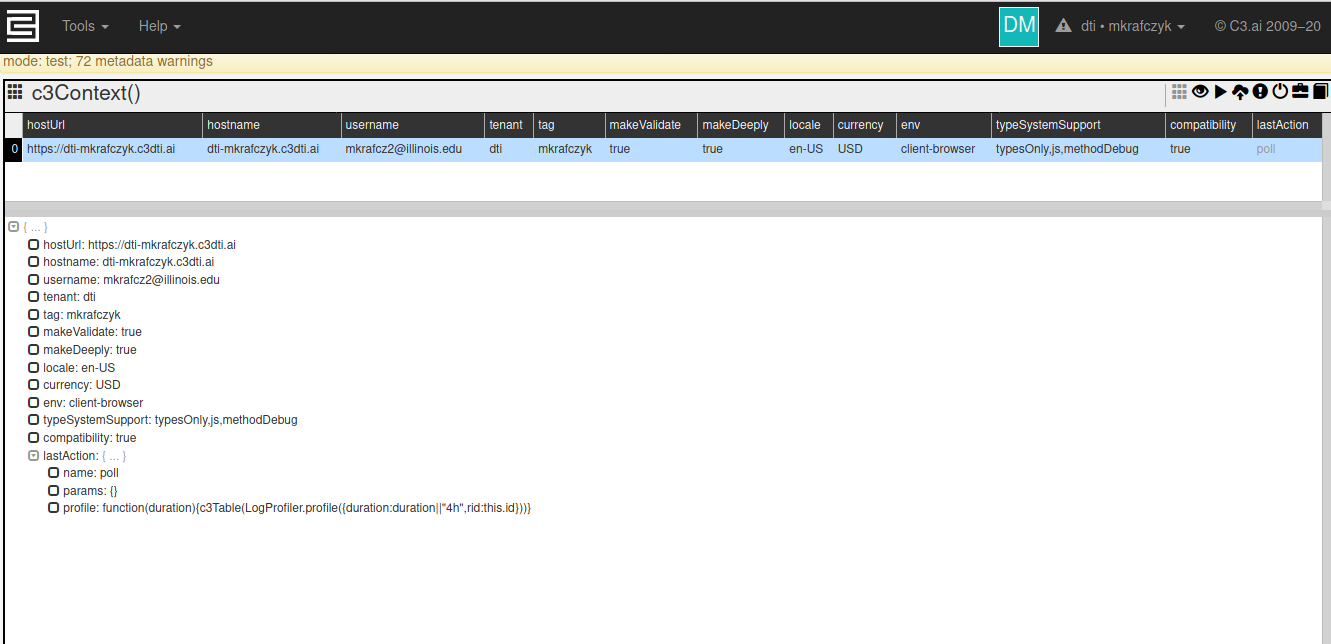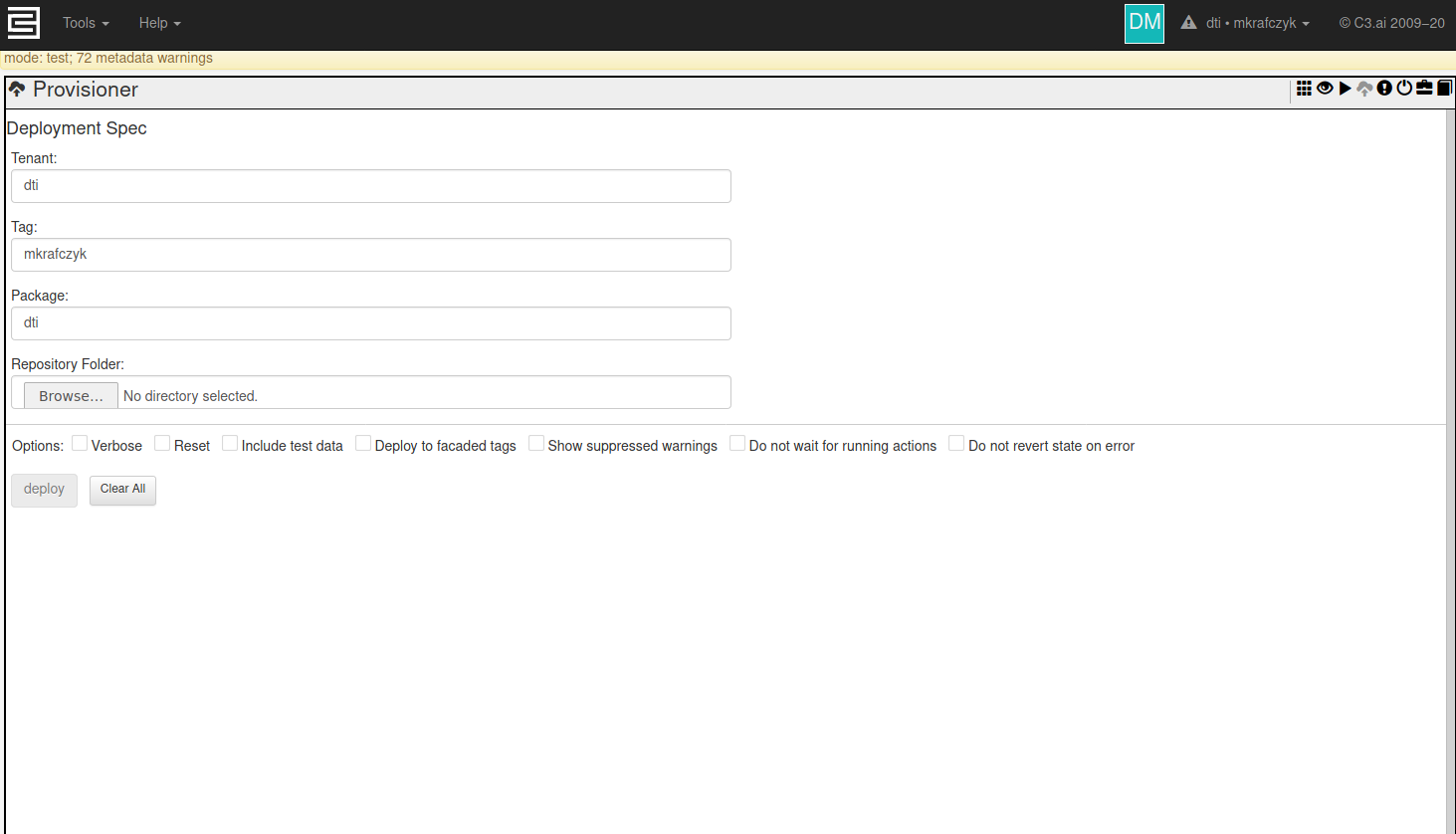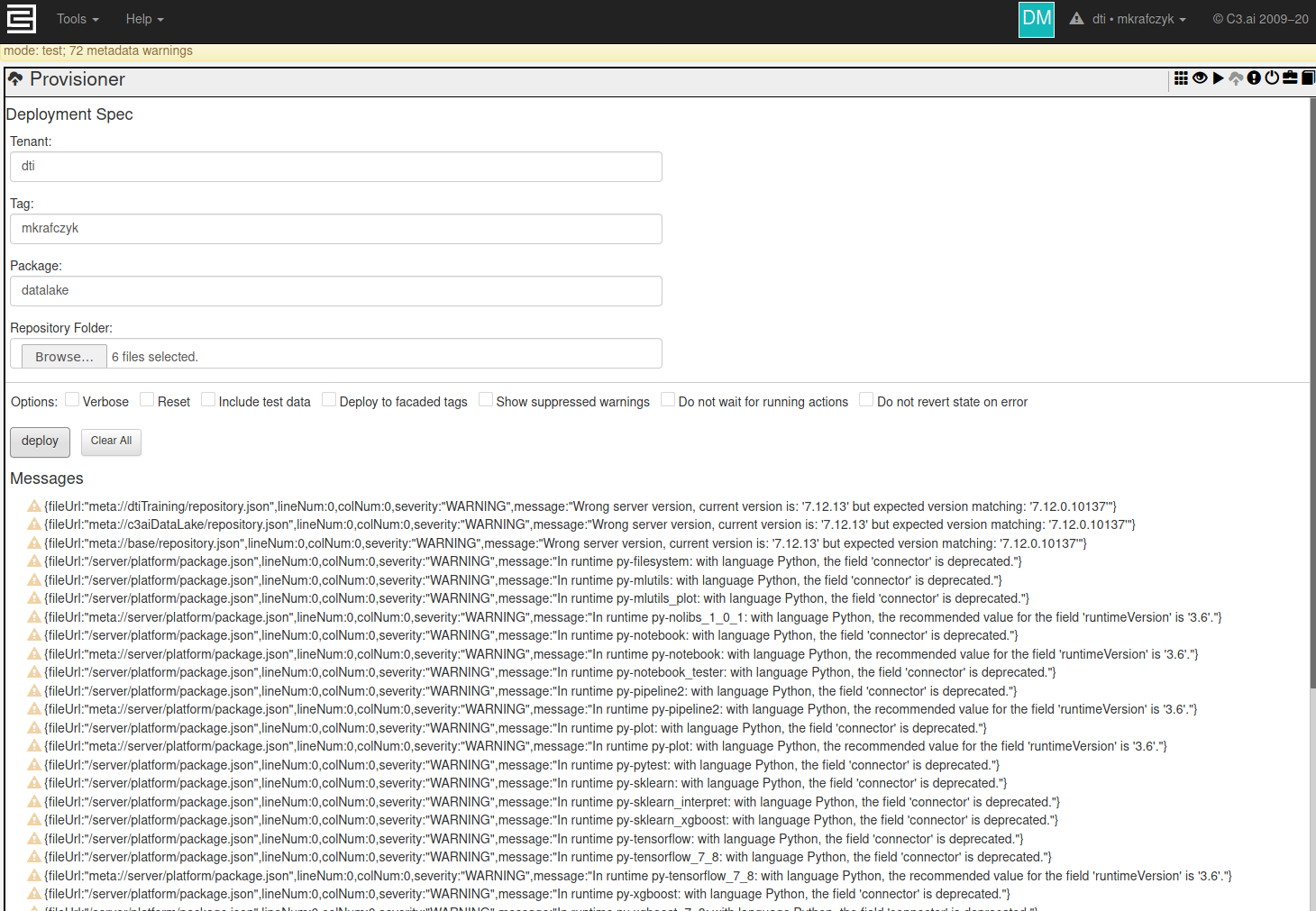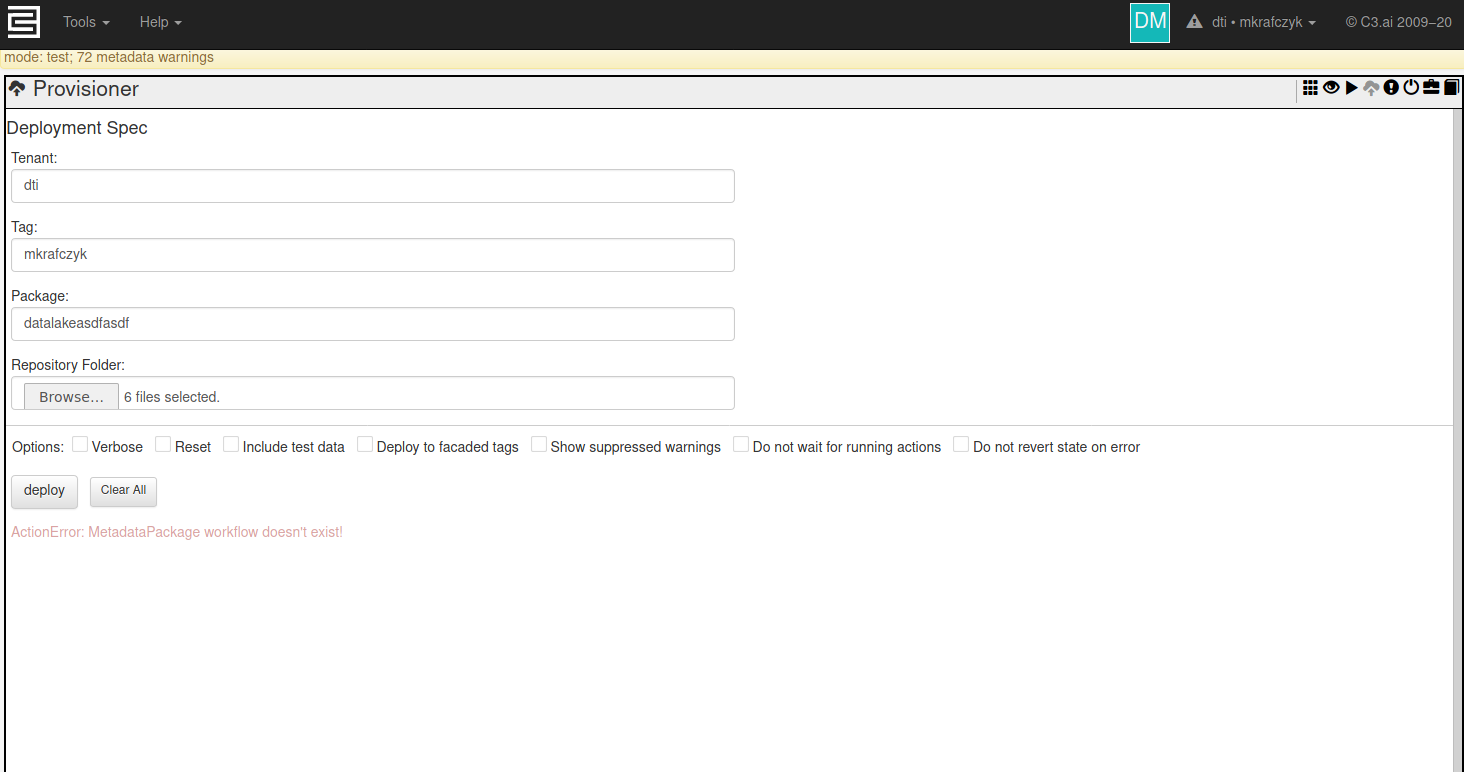...
After accessing your C3 tenant/tag, you should be presented with a page like the following:
In the upper right, we can see a Cloud button
...
button featuring a cloud with an upward pointing arrow. This leads to the provisioner tool.
Using this tool is very simple
- Enter the name of your tenant in the textbox 'Tenant'
- Enter the name of your tag in the textbox 'Tag'
- Enter the name of your package in the textbox 'Package'
- Click the 'Browse...' button and select the top-level directory of your C3 package.
- Click the 'Deploy' button which should become active once the previous steps are completed.
- Wait! Do not refresh your browser tab! Once provisioning is complete, your tab will start responding again. The provisioning process blocks execution on that tab until provisioning is complete.
Once provisioning completes or fails, your tab should become responsive again, and there should be some messages below the 'Deploy' button. If successful, this will be a list of WARNINGS which can be safely ignored. We will mention here any warnings you need to be concerned about. If provisioning failed, there should be a list of ERROR messages which should give some clue what the problem was.
Here is an example of the provisioner page after a successful provisioning:
And here it is after a failure:
This particular error means that it can't find the package 'datalakeasdfasdf' (Misspelled on purpose to demonstrate an error)
Command Line Provisioner
Once provisioning finishes successfully
If you're using the javascript console to interact with your C3 package, refresh your browser tab, or execute the command 'c3ImportAll()' in the Javascript console. Once completed, you should find all variables have been updated to match your new package.
If you're using jupyter through C3's interface, you may need to restart the jupyter interface.
If you're connected to C3 through a remove python or jupyter session, you will need to re-run the cell which creates the `c3` object.