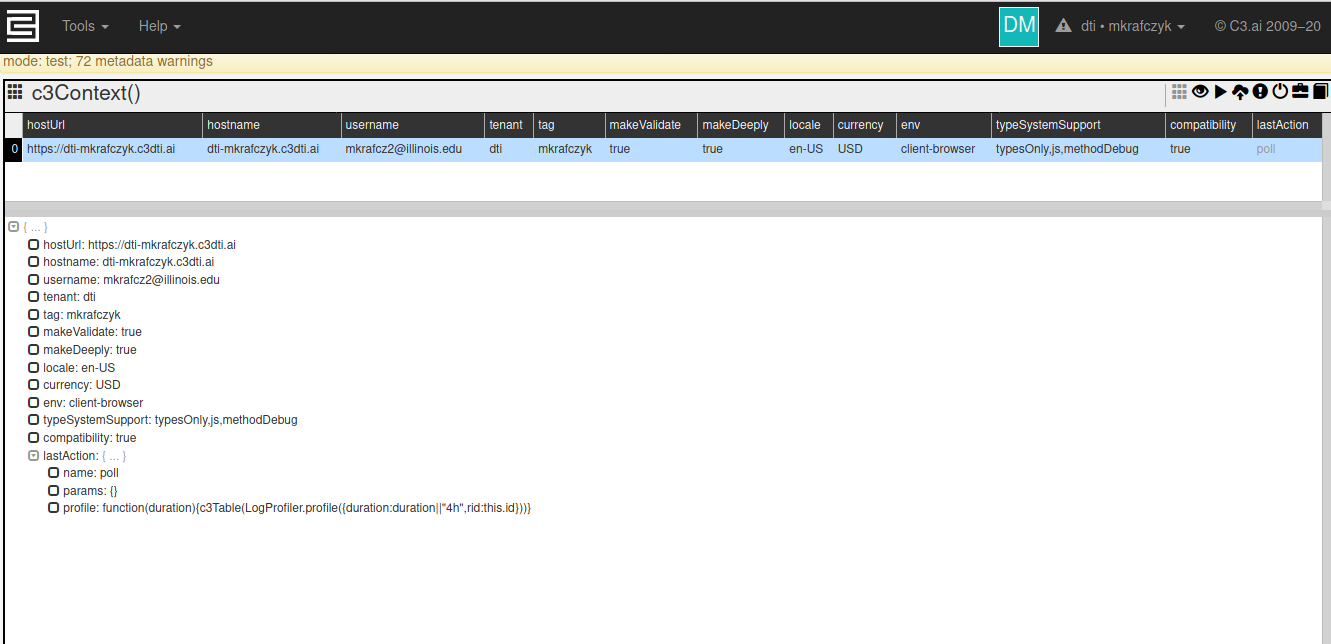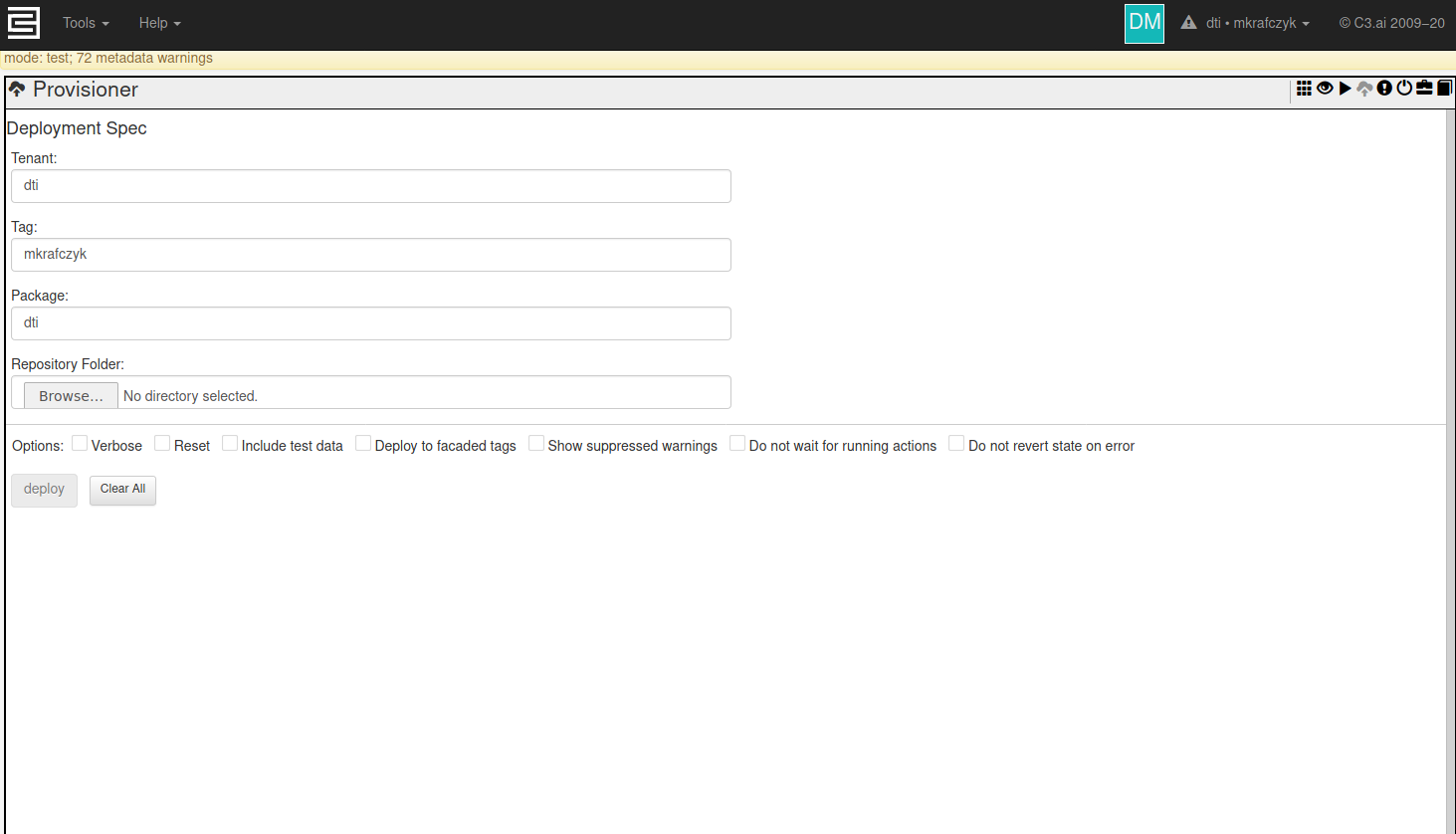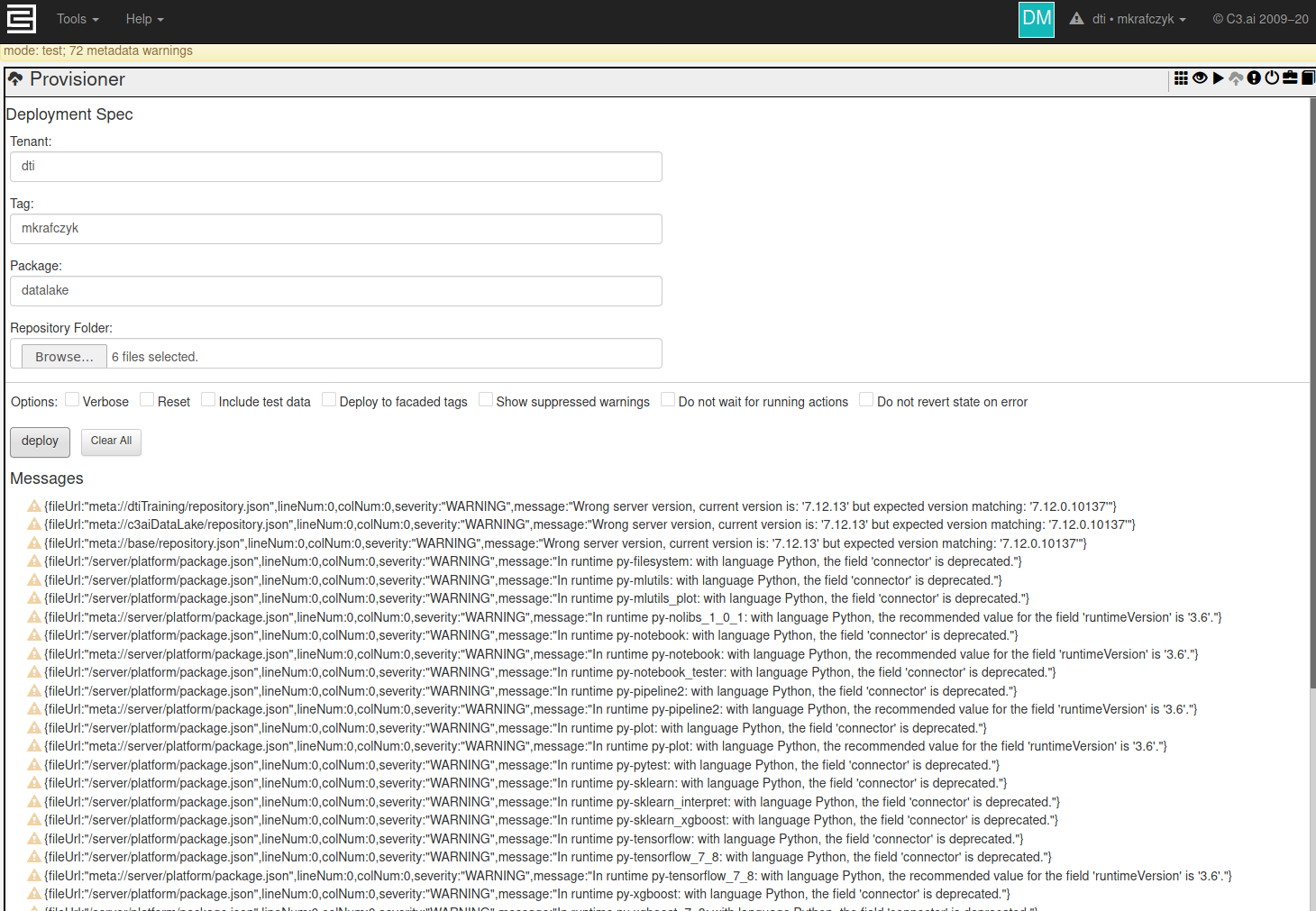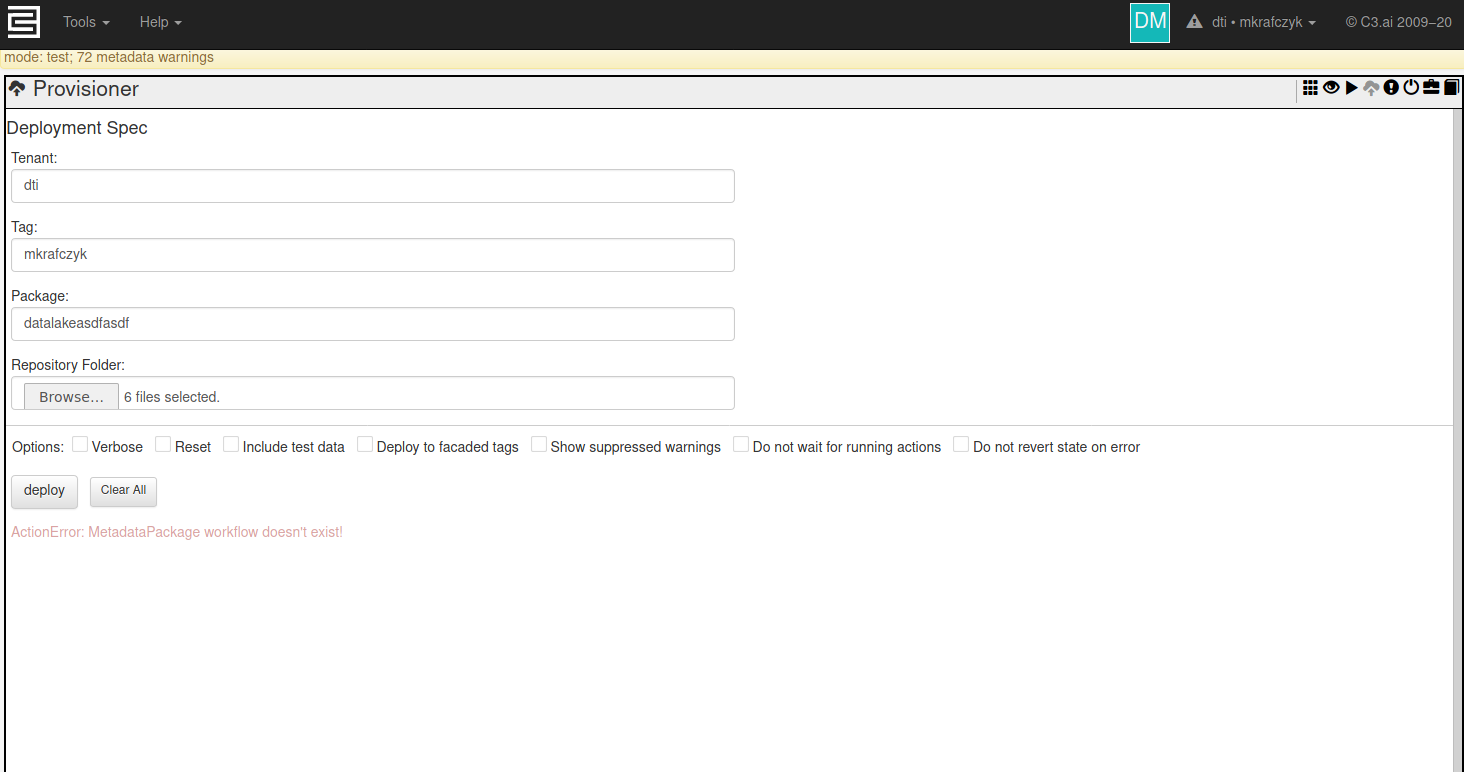DTI Readiness ChecklistProvisioning is when new code is loaded onto a C3 Tenant and Tag. From a high level, a C3 package is defined as a specific set of files and directories defining the Types, configuration, runtimes, and initial data for the C3 deployment. Once a package is provisioned to a C3 Tenant/Tag, users can access documentation, fetch types, evaluate metrics, and perform more advanced tasks such as training machine learning models, or running batch jobs.
First, you need to understand what exactly a C3 Package is, and how its structured. Generally speaking, C3 packages follow a strict specification on directory structure and file location. i.e. All type definitions are located somewhere in the `src` directory. C3's official documentation on this matter is quite extensive, please read it here: https://developer.c3.ai/docs/7.12.0/topic/deployment
Please read C3's official guide and explanation of C3 package structure here: https://developer.c3.ai/docs/7.12.0/topic/deployment
Please read C3's official guide and explanation of Provisioning available here: https://developer.c3.ai/docs/7.12.17/topic/tools-console-provisioning
Pre-Requisites
Please see the DTI Readiness Checklist to ensure you are ready to begin provisioning C3 packages. You must be able to access a C3 tenant and tag to complete any of the steps on this page.
Please contact help@c3dti.ai if you can't access your c3 tenant/tag.
Provisioning Methods
There are two methods to provision a C3 package. First, the static console of your tenant/tag provides a web-based provisioner. Second, c3 provides a commandline tool which can provision without requiring a browser.
Web Provisioner
After accessing your C3 tenant/tag, you should be presented with a page like the following:
In the upper right, we can see a button featuring a cloud with an upward pointing arrow. This leads to the provisioner tool.
Using this tool is very simple
- Enter the name of your tenant in the textbox 'Tenant'
- Enter the name of your tag in the textbox 'Tag'
- Enter the name of your package in the textbox 'Package'
- Click the 'Browse...' button and select the top-level directory of your C3 package.
- Click the 'Deploy' button which should become active once the previous steps are completed.
- Wait! Do not refresh your browser tab! Once provisioning is complete, your tab will start responding again. The provisioning process blocks execution on that tab until provisioning is complete.
Once provisioning completes or fails, your tab should become responsive again, and there should be some messages below the 'Deploy' button. If successful, this will be a list of WARNINGS which can be safely ignored. We will mention here any warnings you need to be concerned about. If provisioning failed, there should be a list of ERROR messages which should give some clue what the problem was.
Here is an example of the provisioner page after a successful provisioning:
And here it is after a failure:
This particular error means that it can't find the package 'datalakeasdfasdf' (Misspelled on purpose to demonstrate an error)
Command Line Provisioner
Once provisioning finishes successfully
If you're using the javascript console to interact with your C3 package, refresh your browser tab, or execute the command 'c3ImportAll()' in the Javascript console. Once completed, you should find all variables have been updated to match your new package.
If you're using jupyter through C3's interface, you may need to restart the jupyter interface.
If you're connected to C3 through a remove python or jupyter session, you will need to re-run the cell which creates the `c3` object.