Provisioning deploys code (in a package) onto a tenant and tag on the C3 Cluster. At a high level, a package is defined as a specific set of files and directories defining the Types, configuration, runtimes, and initial data for the deployment. Once a package is provisioned to a tenant/tag, users can access documentation, fetch Types, evaluate metrics, and perform more advanced tasks such as training machine learning models or running batch jobs.
To provision code to a tenant/tag you first need to understand what exactly a package is and how it is structured. Generally speaking, packages follow a specific directory structure (e.g., all .c3typ files are located in the src directory). C3 AI official documentation on this matter is quite extensive:
Please see the DTI Readiness Checklist to ensure you are ready to begin provisioning. You must be able to access a C3 Cluster to complete any of the steps on this page.
Please contact help@c3dti.ai if you can't access your c3 tenant/tag.
To deploy the COVID-19 Data Lake to your tenant/tag, please clone the base COVID-19 package located here. Then, following either of the methods below, provision the 'baseCovidDatalake' package from the dtiTraining subdirectory.
There are two methods to provision a package:
After accessing your tenant/tag you should see a page like the following:
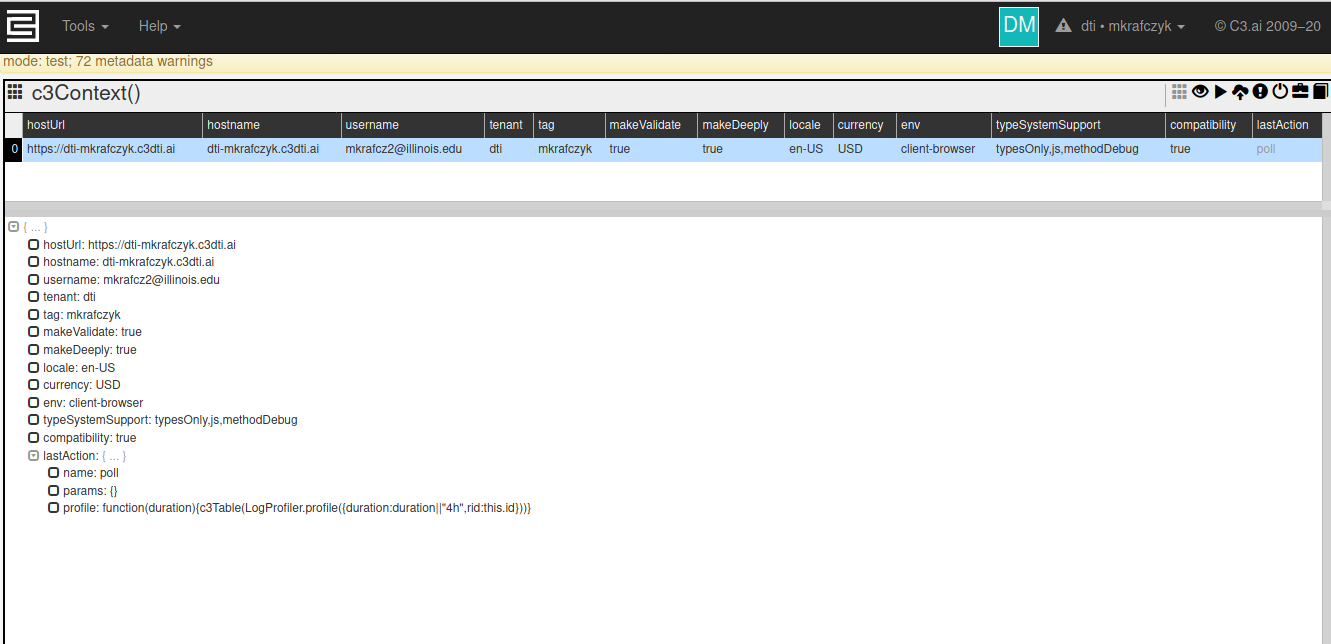
In the upper right hand corner, you will see a button featuring a cloud with an upward pointing arrow (![]() ). Clicking on it opens the provisioner tool:
). Clicking on it opens the provisioner tool:
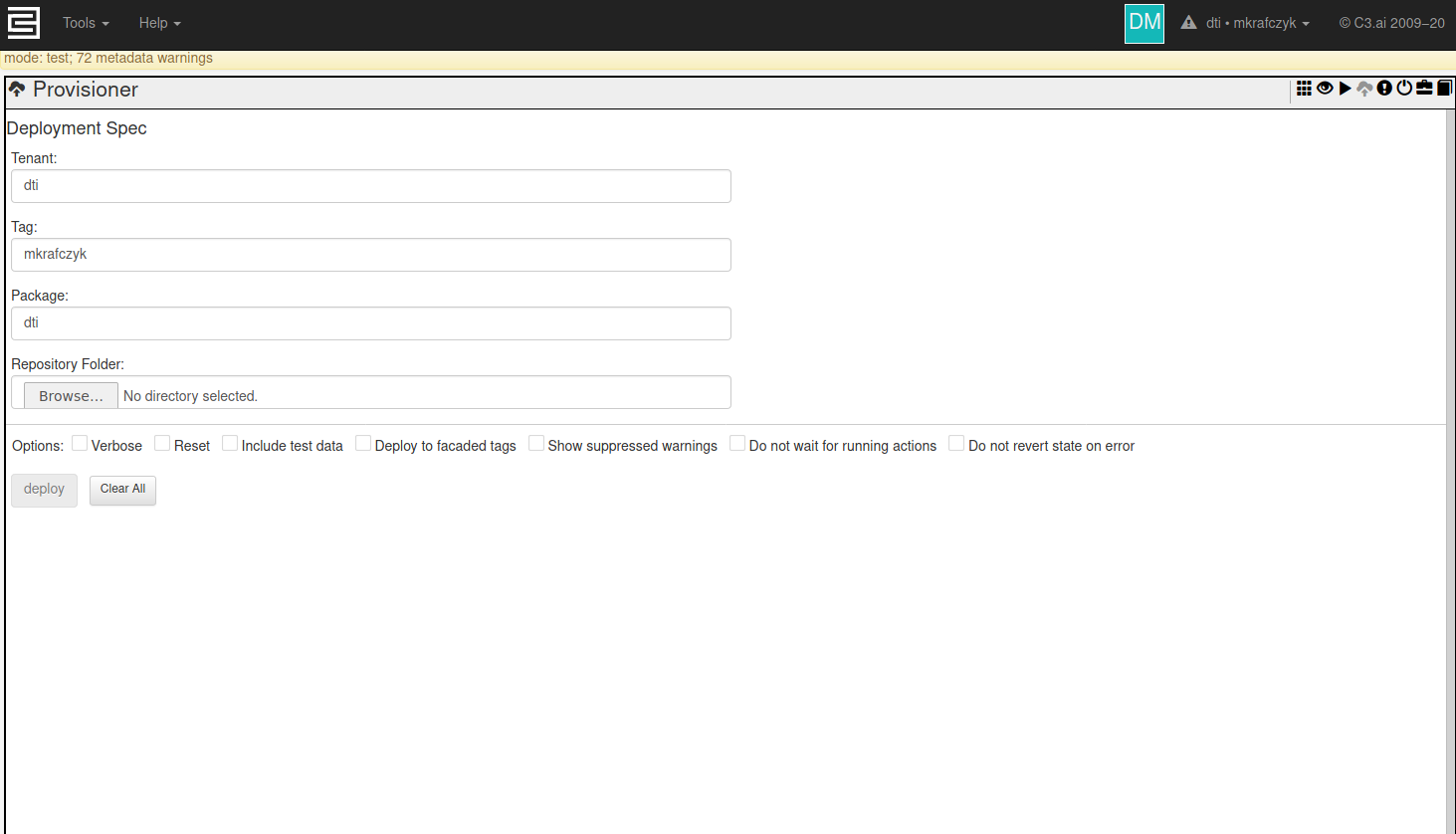
Using this tool is very simple:
As an example, for the DTI training cluster, you will be assigned a tag which will be related to your or your group's name. For example, professorX's group is assigned the tag 'professorX' on the tenant 'dti', so the 'Tenant' field should say 'dti', the 'Tag' field should say 'professorX'.
Once provisioning completes or fails, your tab should become responsive again, and there should be some messages below the 'Deploy' button. If successful, this will be a list of WARNINGS which can be safely ignored. We will mention here any warnings you need to be concerned about. If provisioning failed, there should be a list of ERROR messages which should give some clue what the problem was.
Here is an example of the provisioner page after a successful provisioning:
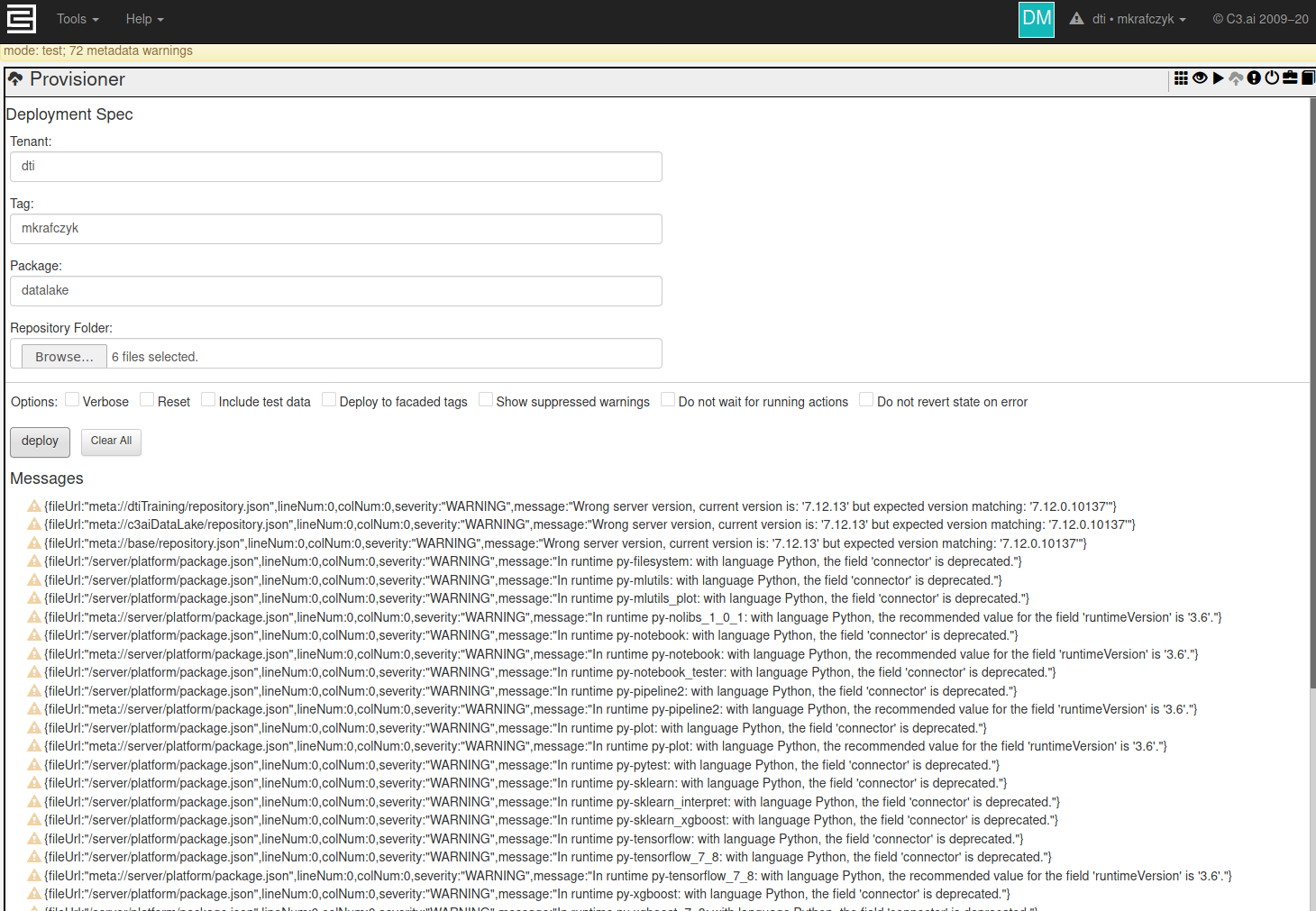
And here is the provisioner after a failure:
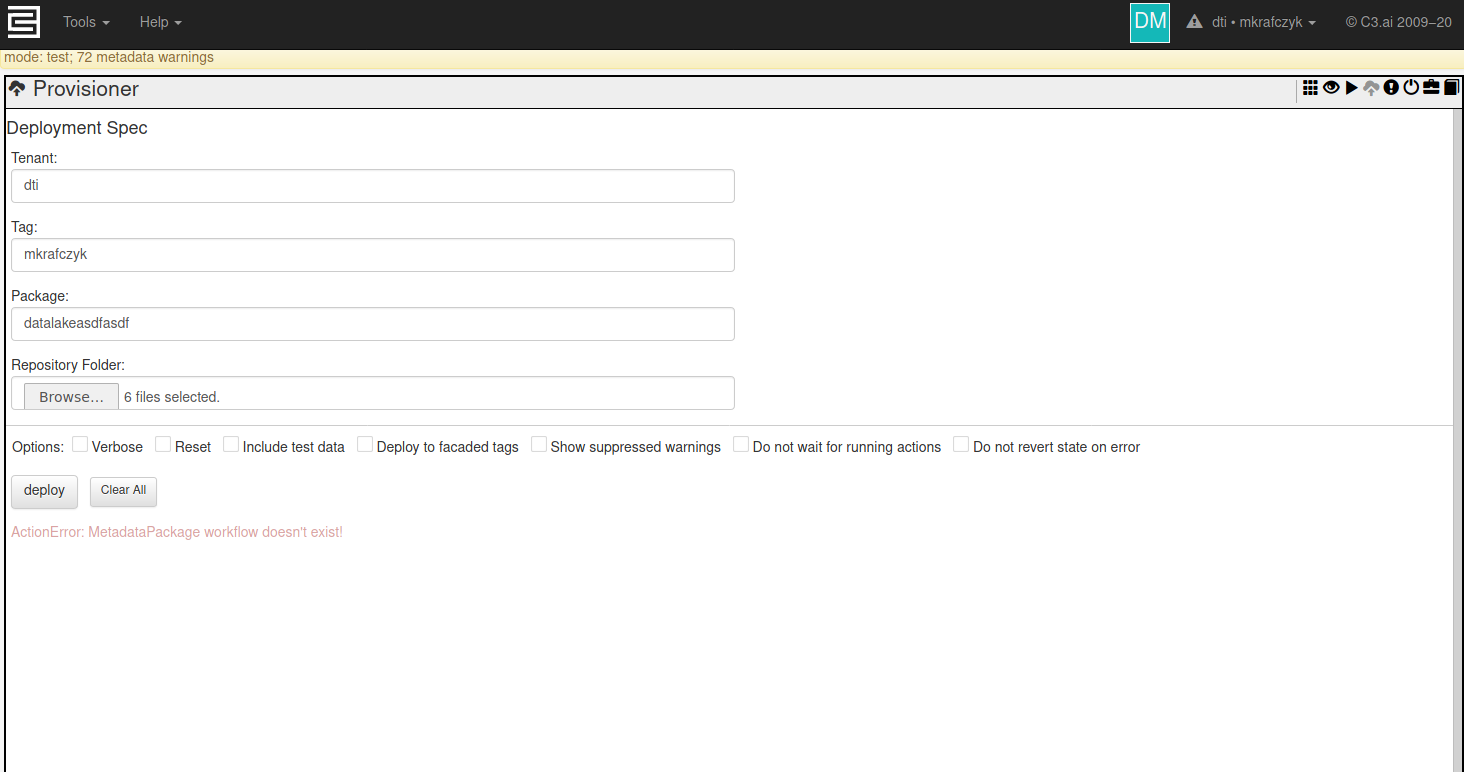
See Installing the C3 command line tool.
Before executing this command, navigate to the top-level directory of your package source code. Then, run a form of the following command:
c3 prov tag -t <tenant>:<tag> -c <package> -e <vanity_url> -T <auth_token> -a <package_directory> [-E] |
Replace all <values> above with the following:
dti).bertsimas).name' field in your 'package.json' file).https://dti-berstimas.c3dti.ai).repository.json' file. -a <package_directory>' option can be left out, however if it is, the current directory is used.To generate an authentication token for your package, execute one of the following commands:
// From static console Authenticator.generateC3AuthToken() |
# From a C3-connected Python Jupyter notebook c3.Authenticator.generateC3AuthToken() |
The '-E' argument is optional. If your package includes test data or Types, -E tells the C3 CLI to provision those Types and data too.
Here's an example of a message in the command line interface after a successful provision:
[dti/mkrafczyk] Created 2.56Kb ZIP of one package in 0.0s
[dti/mkrafczyk] Server Warnings:
{fileUrl:"meta://dtiTraining/repository.json",lineNum:0,colNum:0,severity:"WARNING",message:"Wrong server version, current version is: '7.12.13' but expected version matching: '7.12.0.10137'"}
{fileUrl:"meta://c3aiDataLake/repository.json",lineNum:0,colNum:0,severity:"WARNING",message:"Wrong server version, current version is: '7.12.13' but expected version matching: '7.12.0.10137'"}
....
....
{fileUrl:"meta://server/uiFramework/src/changeLog-uiFramework.c3doc",lineNum:3,colNum:0,severity:"WARNING",message:"Unknown documentation category 'Change Log'.",listenerType:"DocumentationTopicListener"}
{fileUrl:"meta://server/webdriverProtocol/src/changeLog-webdriverProtocol.c3doc",lineNum:3,colNum:0,severity:"WARNING",message:"Unknown documentation category 'Change Log'.",listenerType:"DocumentationTopicListener"}
[dti/mkrafczyk] Provisioning completed with some warnings (2020-08-19T17:05:13.116-05:00)
Time taken: 1m 34.145s
Finished |
c3ImportAll()'. Once completed, all code in your tenant/tag (e.g., Types, metrics, seed data) should be updated to match your new package.c3` object.Provisioning can fail for many reasons. We list here some common errors along and how to fix them. If provisioning fails, C3 AI Suite will return your tenant/tag to its last working state.
If your problem isn't listed here, please contact us at help@c3dti.ai so we can help you out. If your problem is common enough, it'll be added to the list here.
This means the provisioner can't find the package you specified. Ensure the package name you give the provisioner matches the 'name' field of your 'package.json' file.