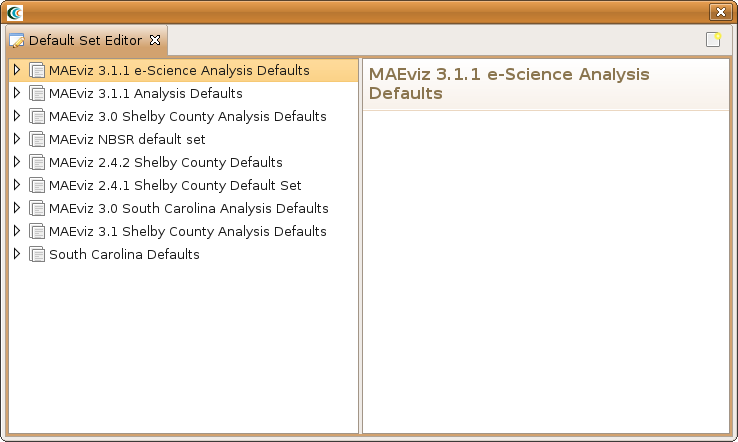...
- You should now see a view similar to the one below. You can create a new default set by click clicking on the Create New Default Set icon ( ).
- After clicking on the Create New Default Set icon, you will need to enter a name for the new default set (e.g. Default Set Example). If you expand the new default set in the tree view, you will see that for each analysis you click on it will display the user interface fields without any values. For example, expand Default Set Example -> Building and click on Structural Damage. You should see a view similar to the one below.
- To fill in the default datasets, simply click on the Search icon () and find the dataset you want to specify as the default. For fields that require text or numbers, enter the appropriate values. Default sets are saved automatically so nothing further needs to be done.
That's it. You don't need to specify a default for every analysis nor for every field. Fields that are left blank that are required will need to be filled in by the user before the analysis can execute.