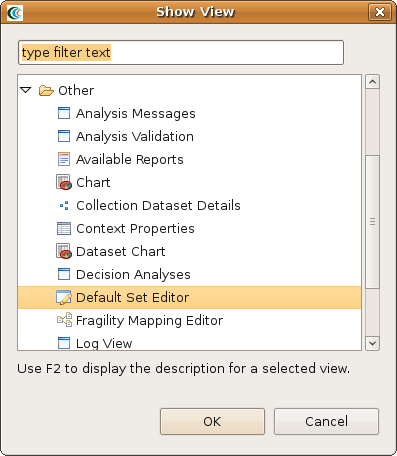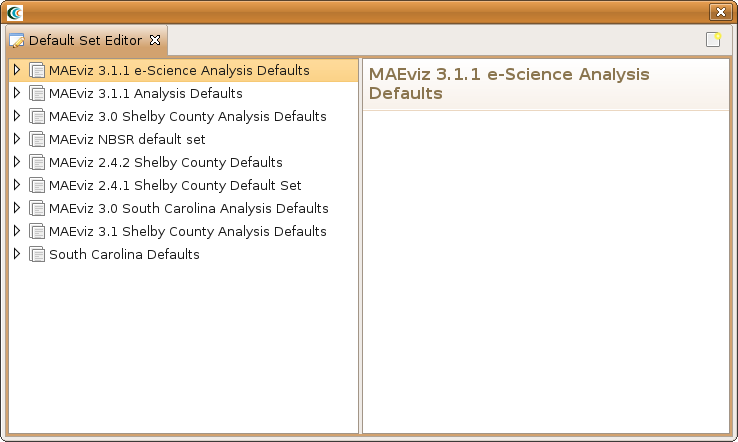Default Sets
A default set in MAEviz allows users to specify default values for various analysis input parameters. Default sets are very useful in interdisciplinary applications such as MAEviz where more than a single domain might provide input to an analysis. A good example is the MAEviz Building Structural Damage analysis. The minimum inputs are a building dataset, a fragility dataset, a fragility mapping dataset and a hazard. A domain expert can specify "good" fragilities for a region and another domain expert can specify a "good" hazard for a region and these would be saved as a default set that users can then set when they create a new scenario. A user can now focus their attention on the task at hand (getting building damage results) by running the building structural damage analysis and setting the earthquake moment magnitude and a building dataset for their scenario. The rest was set up through the analysis defaults by domain experts. In the next sections we will discuss how to create and edit analysis default sets.
Create Default Set
- Launch MAEviz and go to Window -> Show View -> Other. You should see a dialog similar to the one below. Find the Other category and select Default Set Editor and click OK.
- You should now see a view similar to the one below. You can create a new default set by clicking on the Create New Default Set icon ( ).
- After clicking on the Create New Default Set icon, you will need to enter a name for the new default set (e.g. Default Set Example). If you expand the new default set in the tree view, you will see that for each analysis you click on it will display the user interface fields without any values. For example, expand Default Set Example -> Building and click on Structural Damage. You should see a view similar to the one below.
- To fill in the default datasets, simply click on the Search icon () and find the dataset you want to specify as the default. For fields that require text or numbers, enter the appropriate values. Default sets are saved automatically so nothing further needs to be done.
That's it. You don't need to specify a default for every analysis nor for every field. Fields that are left blank that are required will need to be filled in by the user before the analysis can execute.