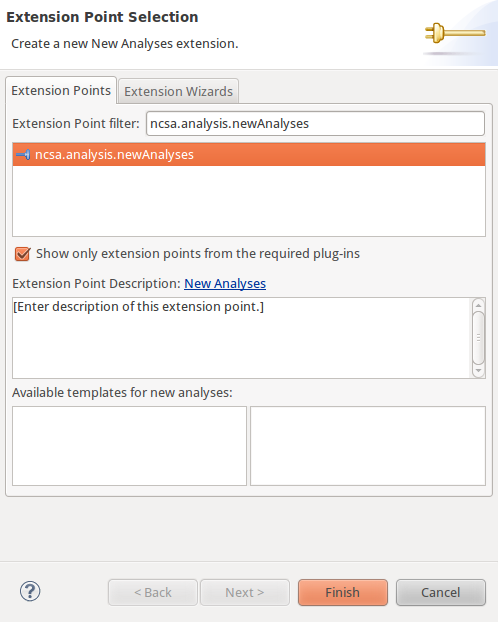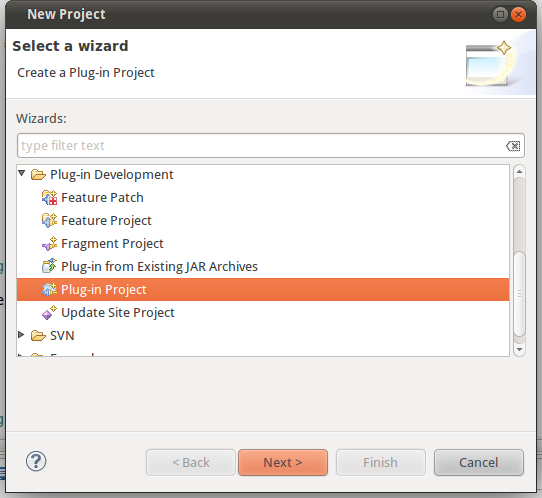
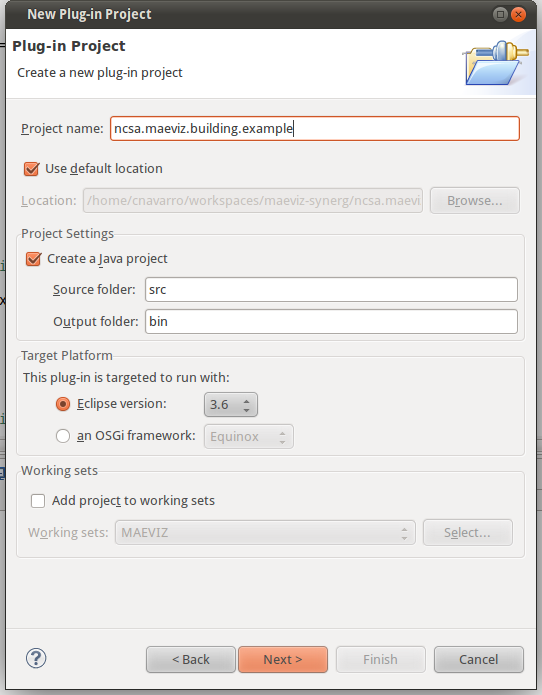
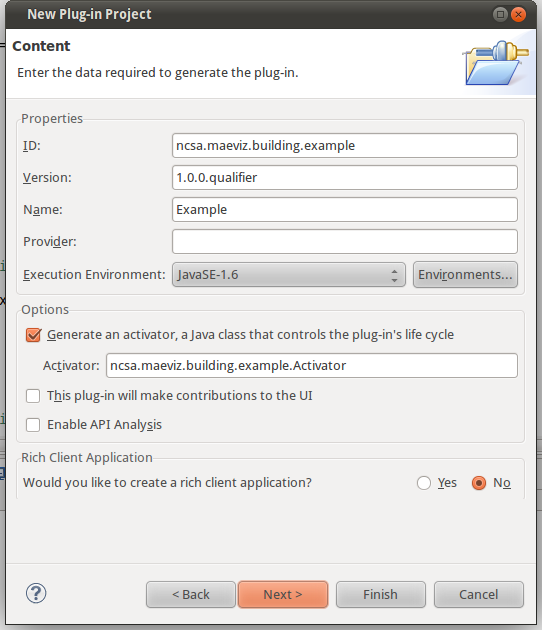
This tutorial assumes that you have looked over the Analysis Framework Developer's Guide and have followed the MAEviz development environment tutorial for setting up a development environment. If not, please look at those two documents because this tutorial assumes you have setup your MAEviz development environment and are ready to create a new analysis plug-in so you can begin extending MAEviz.
The analysis we are going to perform is to check if a building is not on soft soil (0) or on soft soil (1). For simplicity, the analysis will randomly generate this number. Below you will find the steps to create this new analysis.
The first step is to create a new plug-in to contain our new analysis. To do this, do the following:
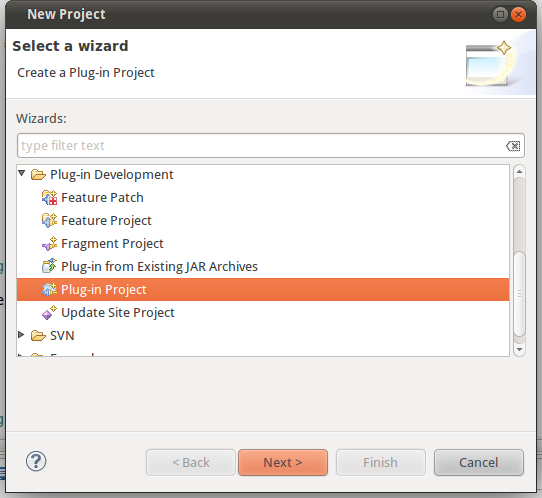
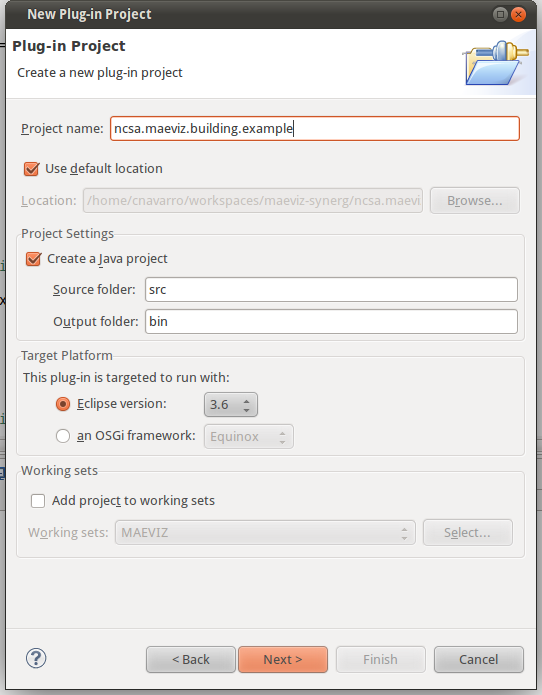
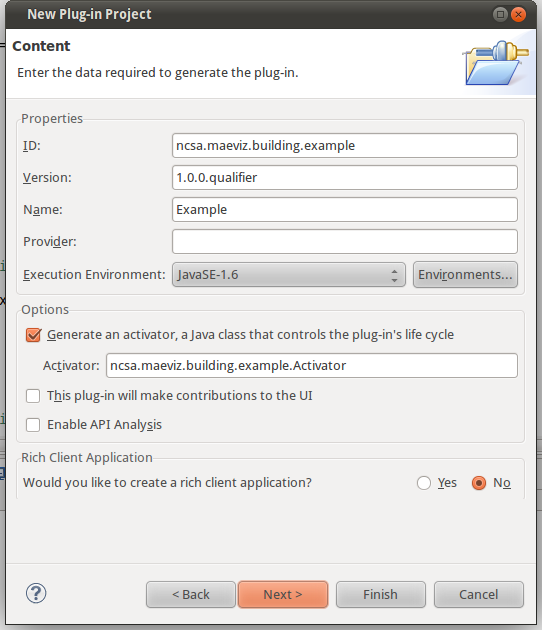
Now that we have a new plug-in, we can move on to adding the required plug-ins for our new project.
We will need to add a few required plug-ins. To do this, do the following:
Your Dependency list should look like the one in the screenshot below:
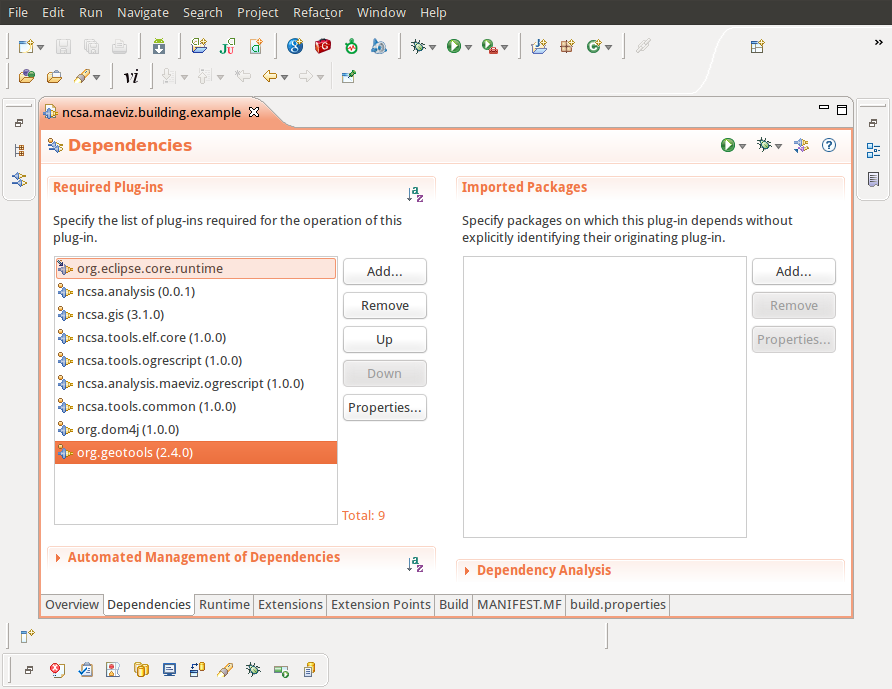
The next steps are to add a New Analysis, a Task, and a result schema that tells the analysis how to create our result.
To create a new analysis, open the Manifest.MF if it isn't already open and do the following