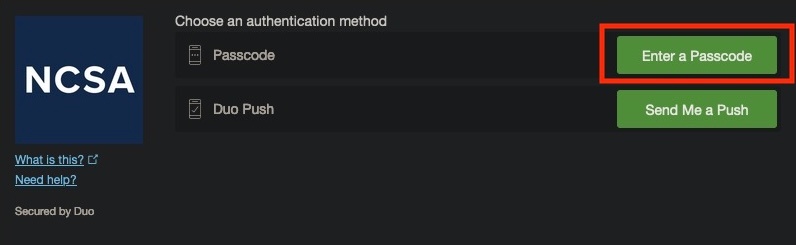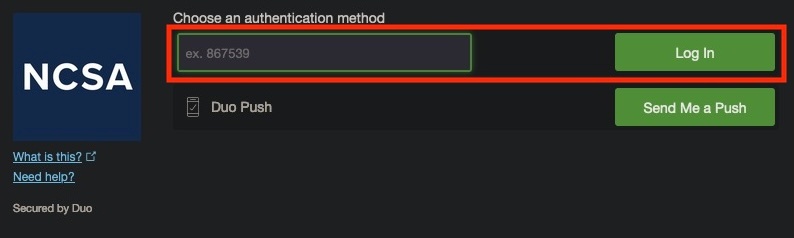...
- Go to https://identity.ncsa.illinois.edu/manage . If you are not already logged in, you will be prompted to log in with your username and password. Scroll to the bottom of the page and look for the "Other Actions" section. Once there, click the "Initiate Duo Account Recovery" button.
- On the "Request new Duo recovery codes" page, select a manager or group owner for your project. Ideally, select someone who you think may be available to assist you. If you do not recognize any of the contacts, select the first one listed. Then click the "Begin recovery" button.
- An email will be sent to the contact you selected, and you should receive an email acknowledging the request to recover your Duo account. You must now wait for the manager or group owner to respond to your request.
- The manager or group owner will arrange to contact you via a synchronous communication channel such as in-person, telephone or video chat in order to verify your identity and give you a one-time code for Duo authentication.
- Go to https://duo.security.ncsa.illinois.edu/portal
- Log in with your NCSA username and password
- enter the one-time code that was given to you in order to log in to Duo.
- To do so, click "Enter a Passcode"
- Put your code in the text box surrounded in green, then click "Log In" on the right.
- To do so, click "Enter a Passcode"
- Select "Add another device" to add your new phone / security key for Duo authentication.
- Go to https://duo.security.ncsa.illinois.edu/
- select "Manage Backup Codes and Tokens", then select "Generate replacement backup codes" to generate two backup codes in case you lose your phone / security key again.
...