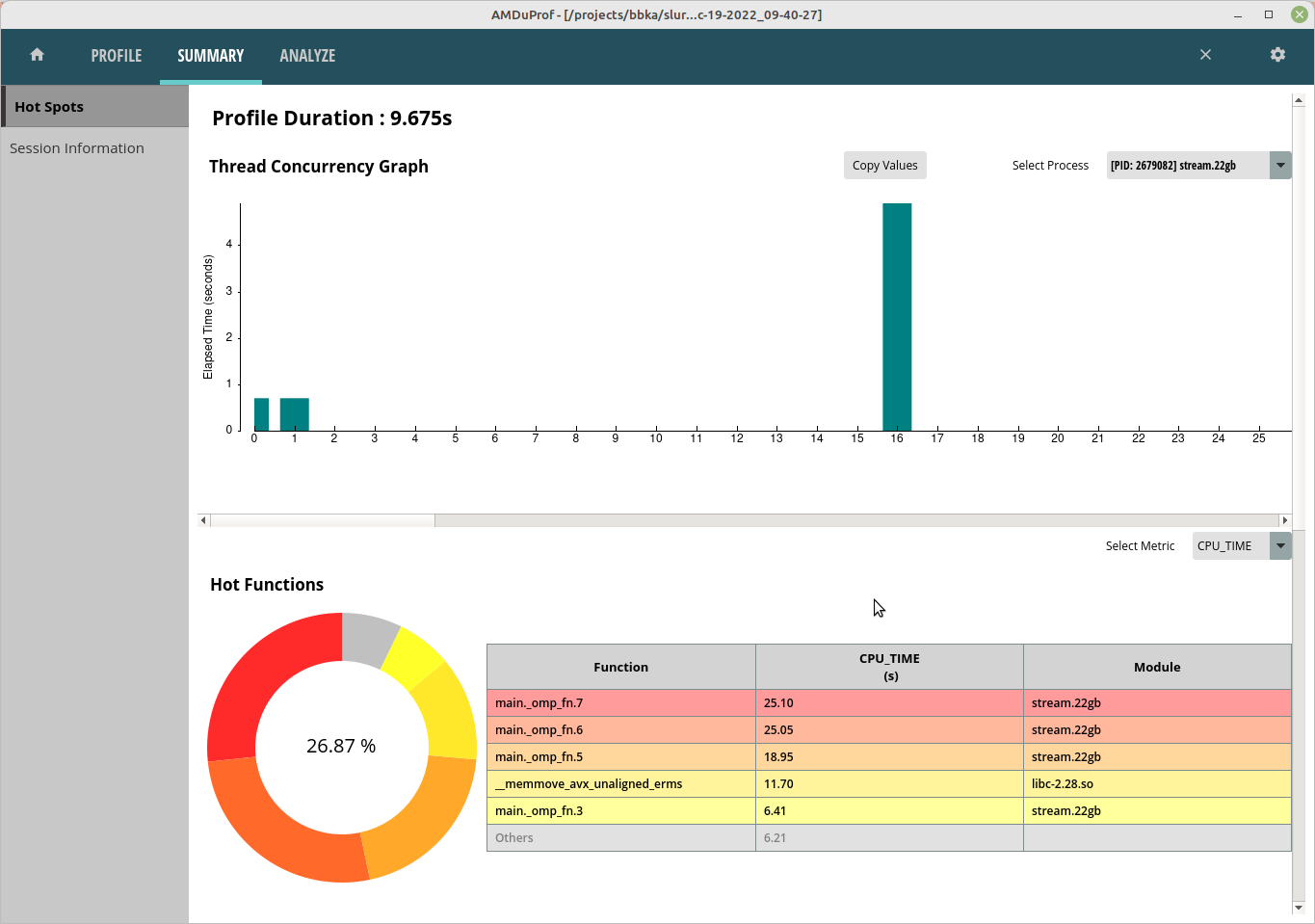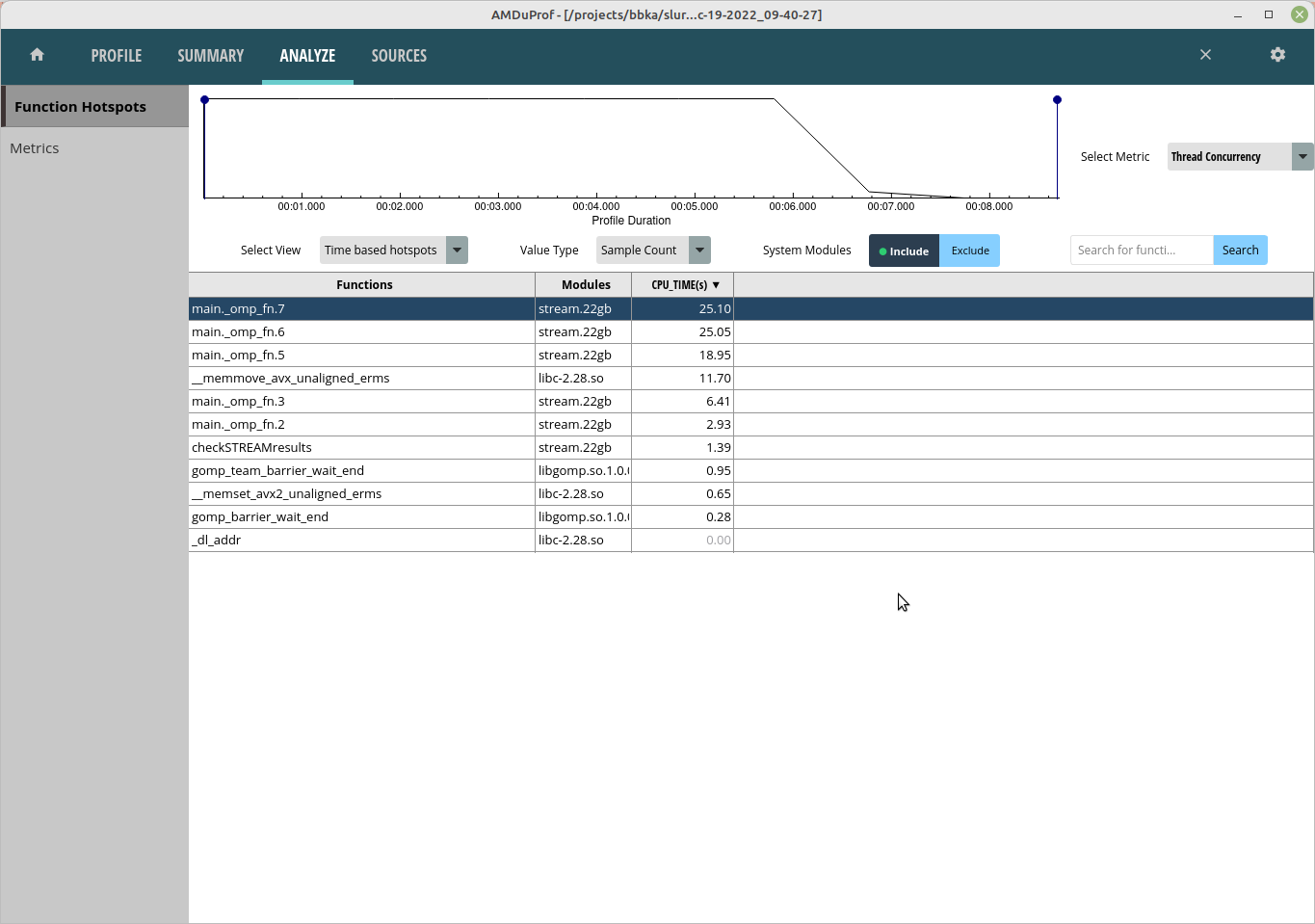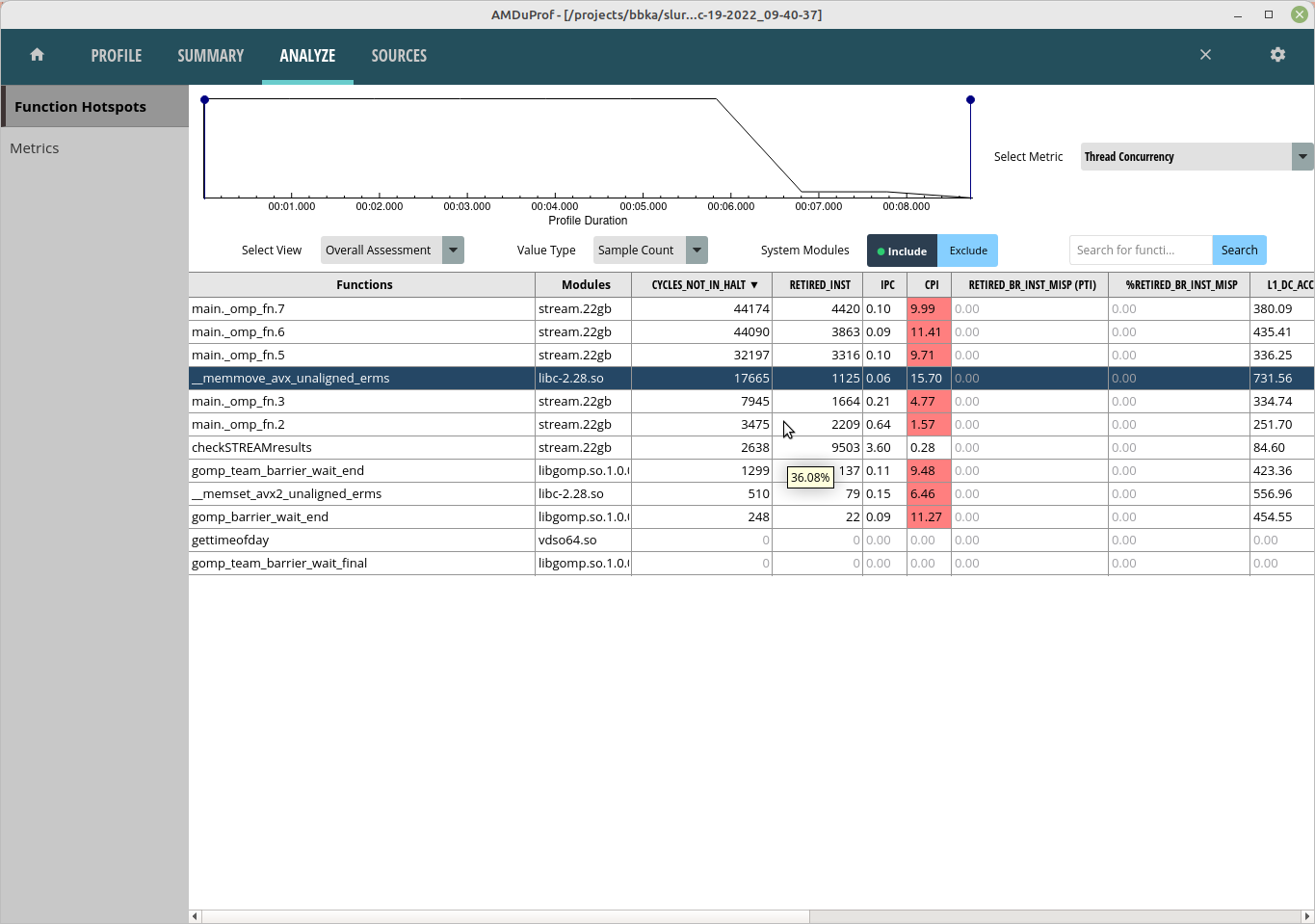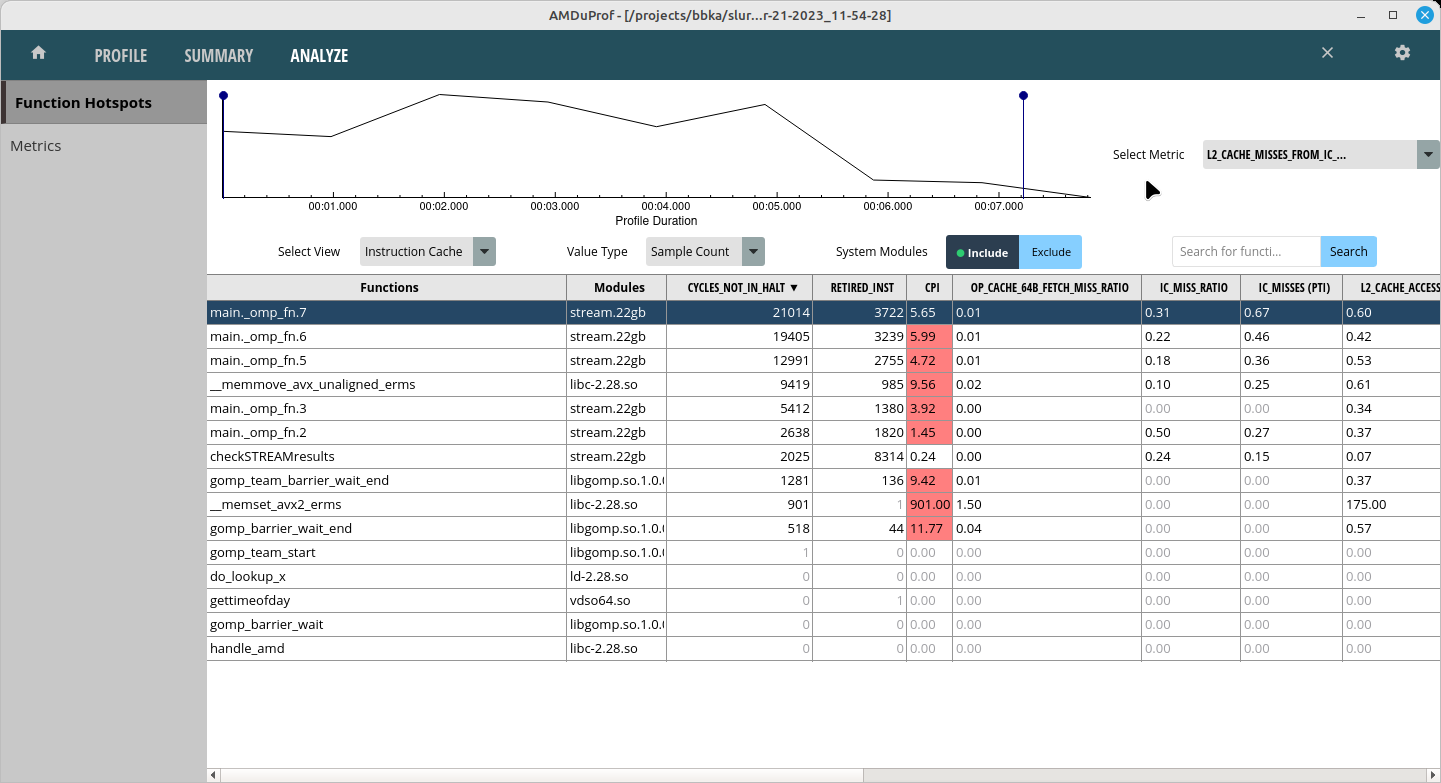| HTML |
|---|
<div style="background-color: yellow; border: 2px solid red; margin: 4px; padding: 2px; font-weight: bold; text-align: center;">
The Delta documentation has moved to <a href="https://docs.ncsa.illinois.edu/systems/delta/">https://docs.ncsa.illinois.edu/systems/delta/</a>. Please update any bookmarks you may have.
<br>
Click in the link above if you are not automatically redirected in 5 seconds.
</br>
</div>
<meta http-equiv="refresh" content="5; URL='https://docs.ncsa.illinois.edu/systems/delta/'" />
|
| Table of Contents |
|---|
run and collect data
Run a batch job and collect data:
| Code Block | ||
|---|---|---|
| ||
... #SBATCH --constraint=perf # perf,nvperf for gpu nodes cd $SLURM_SUBMIT_DIR export PATH=/sw/external/amd/AMDuProf_Linux_x64_4.0.341/bin:$PATH set -v srun AMDuProfCLI collect --config tbp -o `pwd`/uprof_tbp `pwd`/stream.22gb srun AMDuProfCLI collect --config inst_access -o `pwd`/uprof_inst_access `pwd`/stream.22gb srun AMDuProfCLI collect --config assess -o `pwd`/uprof_assess `pwd`/stream.22gb srun AMDuProfCLI collect --config assess_ext -o `pwd`/uprof_assess_ext `pwd`/stream.22gb |
generate report
After collecting data from a batch job, generate reports with the AMDuProfCLI report option.
| Code Block | ||
|---|---|---|
| ||
[arnoldg@dt-login03 uprof_tbp]$ export PATH=/sw/external/amd/AMDuProf_Linux_x64_4.0.341/bin:$PATH [arnoldg@dt-login03 uprof_tbp]$ AMDuProfCLI report -i AMDuProf-stream-TBP_Dec-19-2022_09-40-27/ /sw/external/amd/AMDuProf_Linux_x64_4.0.341/bin/AMDuProfCLI Translation started ... Translation finished Generated database file : cpu Report generation started... Generating report file... Report generation completed... Generated report file: /projects/bbka/slurm_test_scripts/cpu/stream/uprof_tbp/AMDuProf-stream-TBP_Dec-19-2022_09-40-27/report.csv |
visualize and explore report data
You can view the data in AMDuProf on Delta or locally on a copy you install at your desktop system. If you install locally, you may need to replicate some paths or add paths to the binary in order to get full functionality.
Launch AMDuProf ( no CLI suffice for the GUI ), and import the profile session from a completed batch job run with AMDuProfCLI collect ...
The summary view give a high level overview of how time was spent. This is the tbp time-based-profile summary.
The Analyze tab shows hot routines or lines in more detail. The tbp , assess, and inst_access Analyze views follow.
Selecting one of the lines or routines will take you to the Sources view where you can see the assembly used in that portion of code.
The Session Info is under the Summary tab and displays more detail about the profiling session.
References:
https://www.amd.com/content/dam/amd/en/documents/developer/uprof-v4.0-gaGA-user-guide.pdf