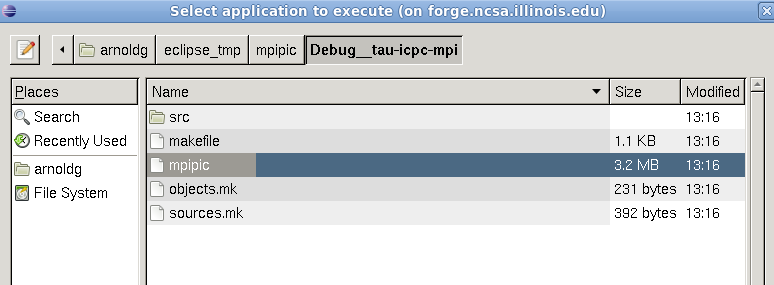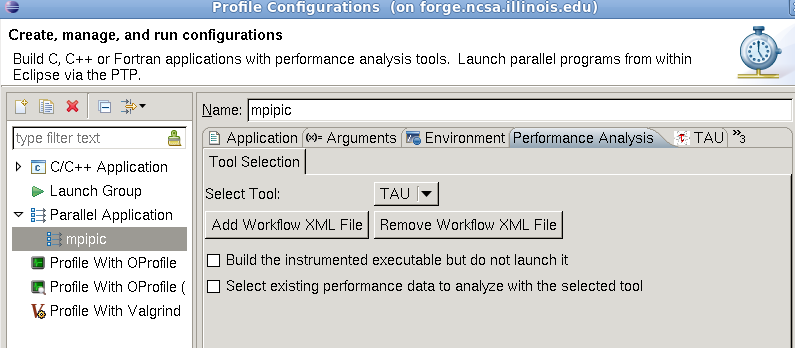...
Import the code below into a new c++ project (rt click on proj.in the open area under c/c++ perspective's Project Explorer pane. Name your project and select the Makefile and Empty Project for it's type, then when the project appears in the pane right click on your project and : Import->General->Filesystem) , then and bring in the vecadd/ code from your $HOME. Then follow the steps in the linked page 2nd bullet link (or attached PDF) below.
Code Block cp -R ~arnoldg/vecadd/ $HOME ; ls $HOME/vecadd/
- cdt and cuda makefile projects
- build the project with eclipse ( Project -> Build , or use the hammer icon )
...
http://www.ncsa.illinois.edu/UserInfo/Resources/Software/Tools/TAU/#gpusupport
| Code Block |
|---|
$ cd $HOME/vecadd $ tau_exec -T serial -XrunTAU-cupti-icpc -cuda ./vectorAdd $ # press return to exit the vectorAdd program $ paraprof & |
Paraprof setup on forge
- start paraprof paraprof from the ssh command line (not in Eclipse )
- File -> Database Configuration -> accept defaults , confirm new perfdmf database/schema and "Save Configuration"
TAU with mpi compute pi example
...
Create a new project in eclipse by right clicking in the projects area Project Explorer pane of the c/c++ perspective and choosing the MPI PI C example project with the gcc toolchain. This should create a new project with source files in the src/ directory.
The project will probably need the mpi.h include directory defined and added to all languages/configurations. Build the application when you're done with this step. A Debug/ directory should appear in your project which we'll need later when filling out the Profile Configurations -> Application tab:
To profile with TAU, there are a couple steps to follow in the c/c++ perspective. First fill out the TAU settings under the TAU tab for the profile configurationProfile Configurations. For the first TAU trial use the default settings.
...
Building will create a new directory named similar to the TAU makefile from the TAU tab options. Once the instrumented application is built, then fill out the Profile Configuration tabs for the Application and Arguments to point to that executable and directory:
The Arguments tab should be adjusted to point to that directory (deselect the default directory box and browse the path ).
Then in the Performance Analysis tab, allow TAU to profile for this run by deselecting the build-only box. :
You will need to fill out the Resources tab to describe the job you want to run. Select a queue (debug), Number of Nodes (1:ppn=4) , Mpirun command (mpirun_rsh), Number of cores (should be nodes*ppn or 4), and wall time (ten minutes = 00:10:00 ).
Finally, once the program runs, use TAU. Allow TAU to run in the background if the dialog box persists while the job is submitted.