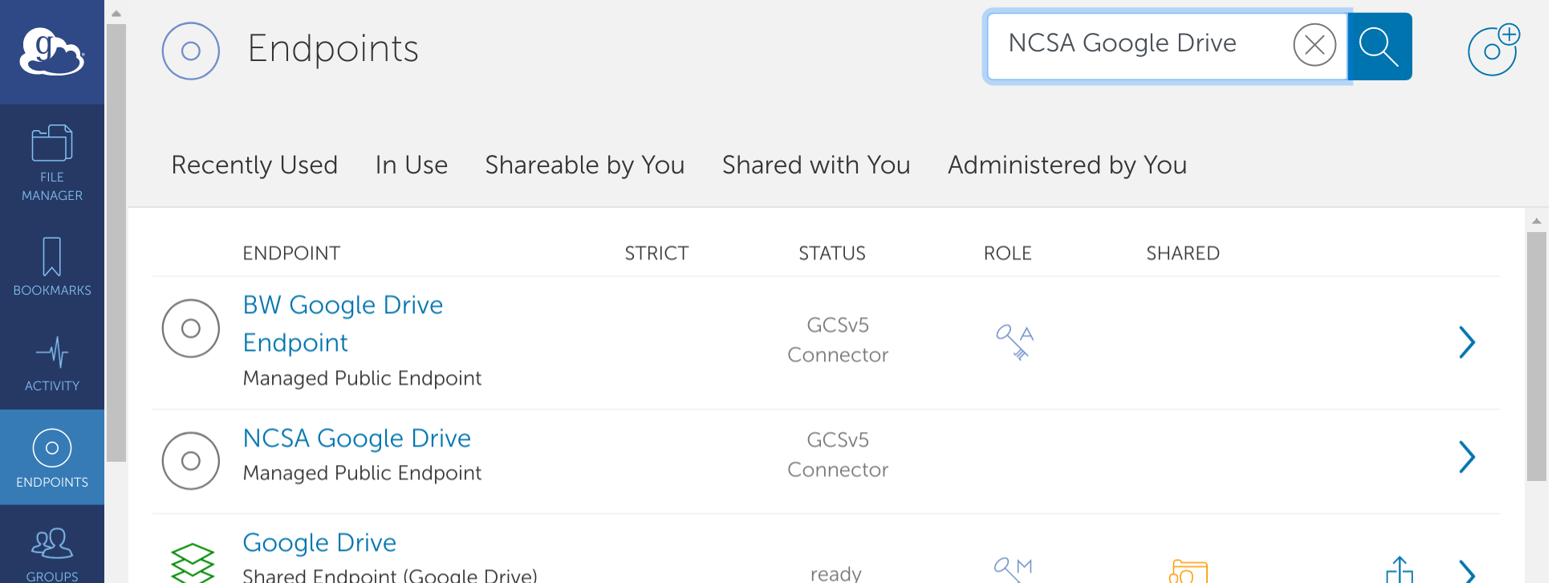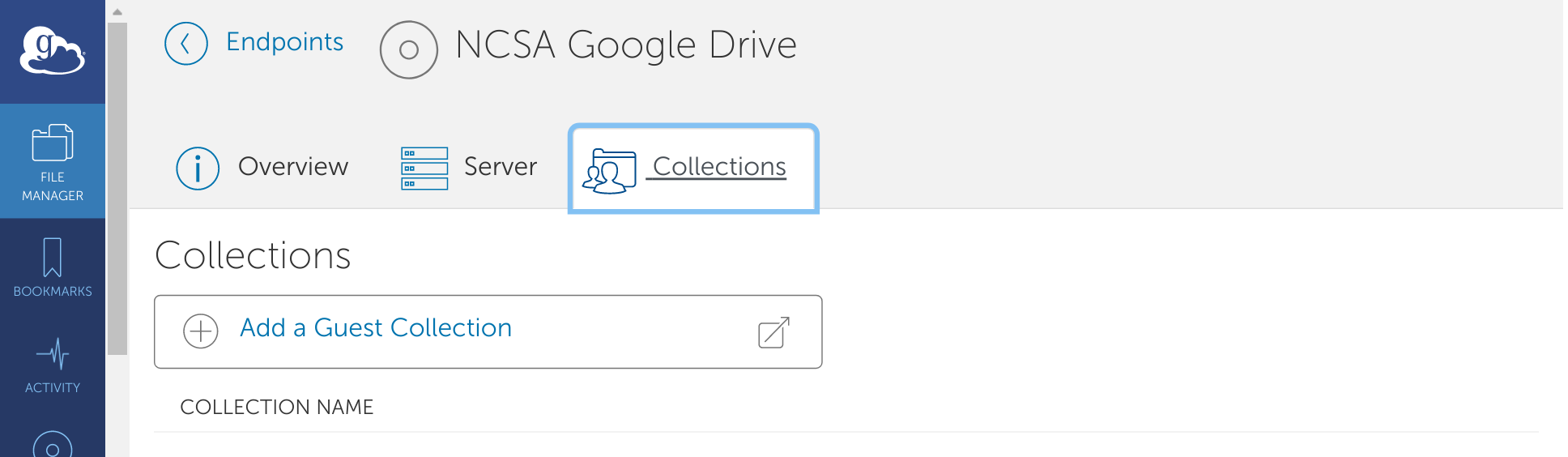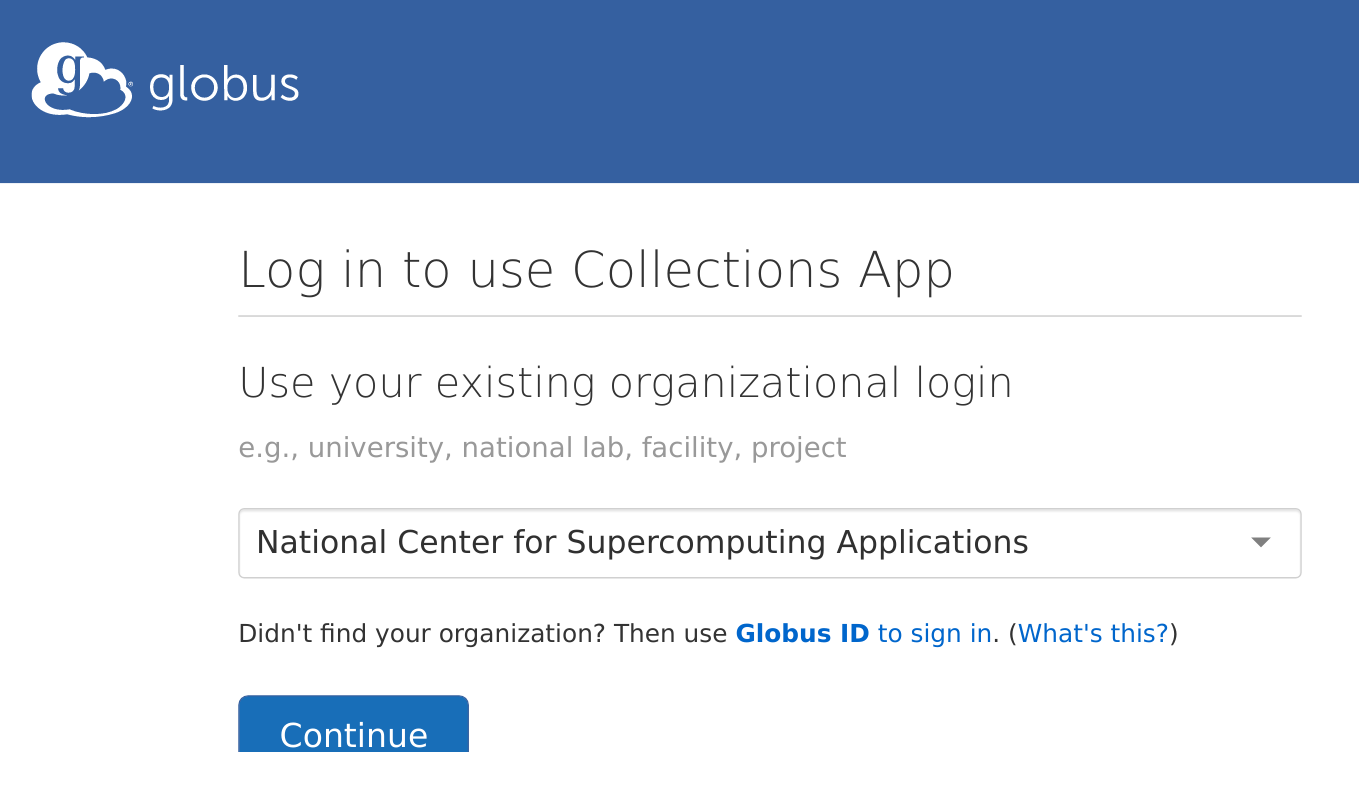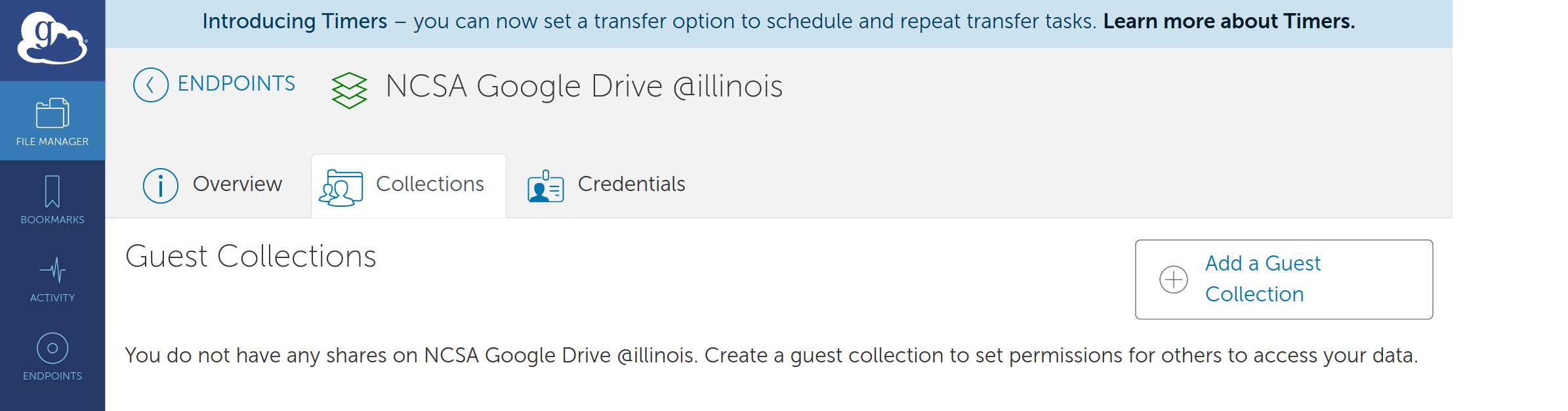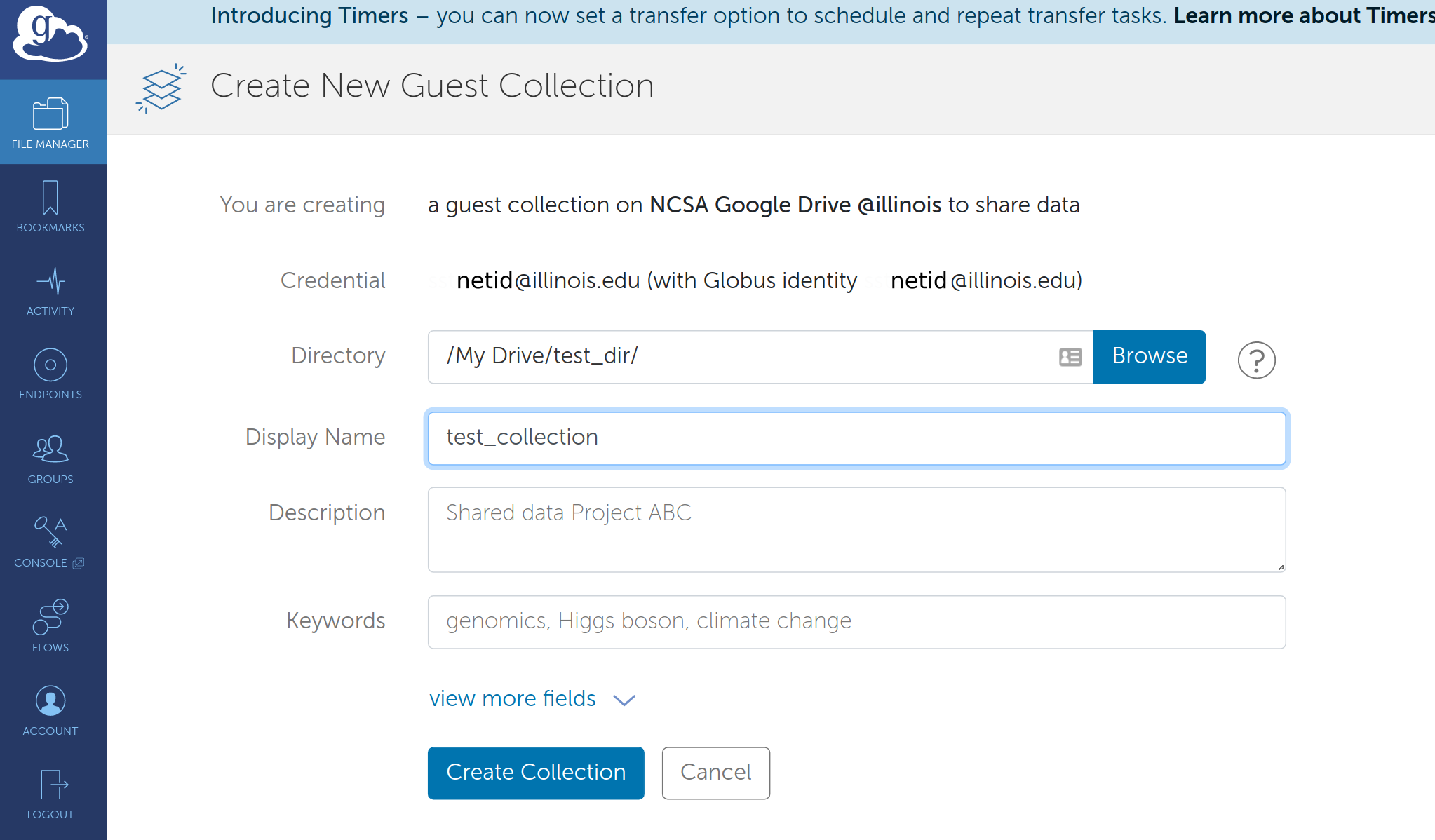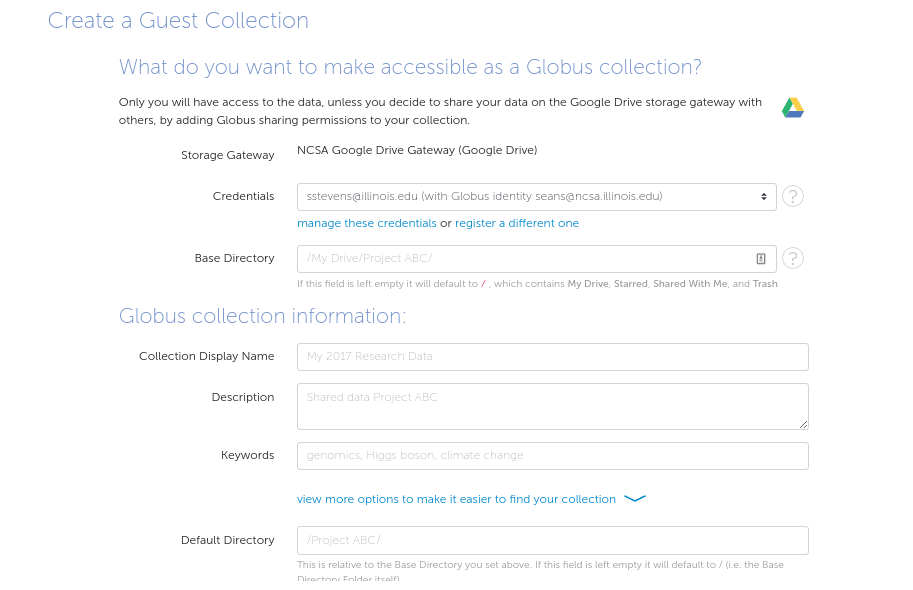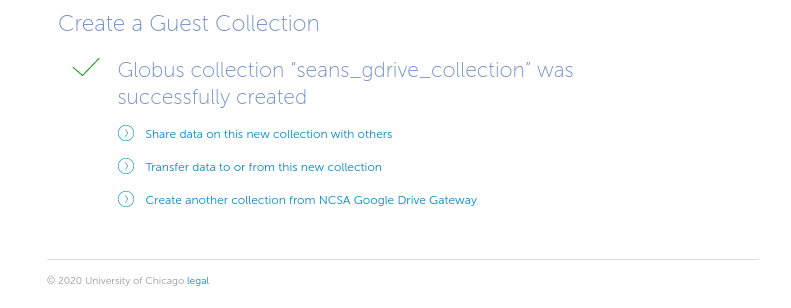NOTE: A Globus "Collection" in the new Globus Connect Server v5 (GCSv5) is what has previously been referred to as an "endpoint". The Display Name created in step 11 will be used to access this collection through the Globus webui or cli.
- Logon to https://globus.org
- If you have not, please first go through the steps here: Access NCSA Google Drive @illinois through Globus
- Select 'Endpoints' from the left navigation bar
- search for 'NCSA Google Drive' and select
- search for 'NCSA Google Drive' and select
- Navigate to the 'Collections' tab from the NCSA Google Drive @illlinois endpoint page
- Select 'Add a Guest Collectionguest collection'
- Logon using your ncsa.illinois.edu identity.
- Fill out the 'Create New Guest Collection' page and 'Create Collection'.
- Add permissions for other Globus users who should have access to the collection.
- Collection Creation is complete. Create your Google Drive gateway
- Choose Google Drive credentials to use (in most cases these will be illinois.edu Google Drive credentials).
- Set the 'Base Directory'. Either leave it blank for the entire Google Drive or target a specific directory.
- Set the 'Collection Display Name' so it is easy to identify.