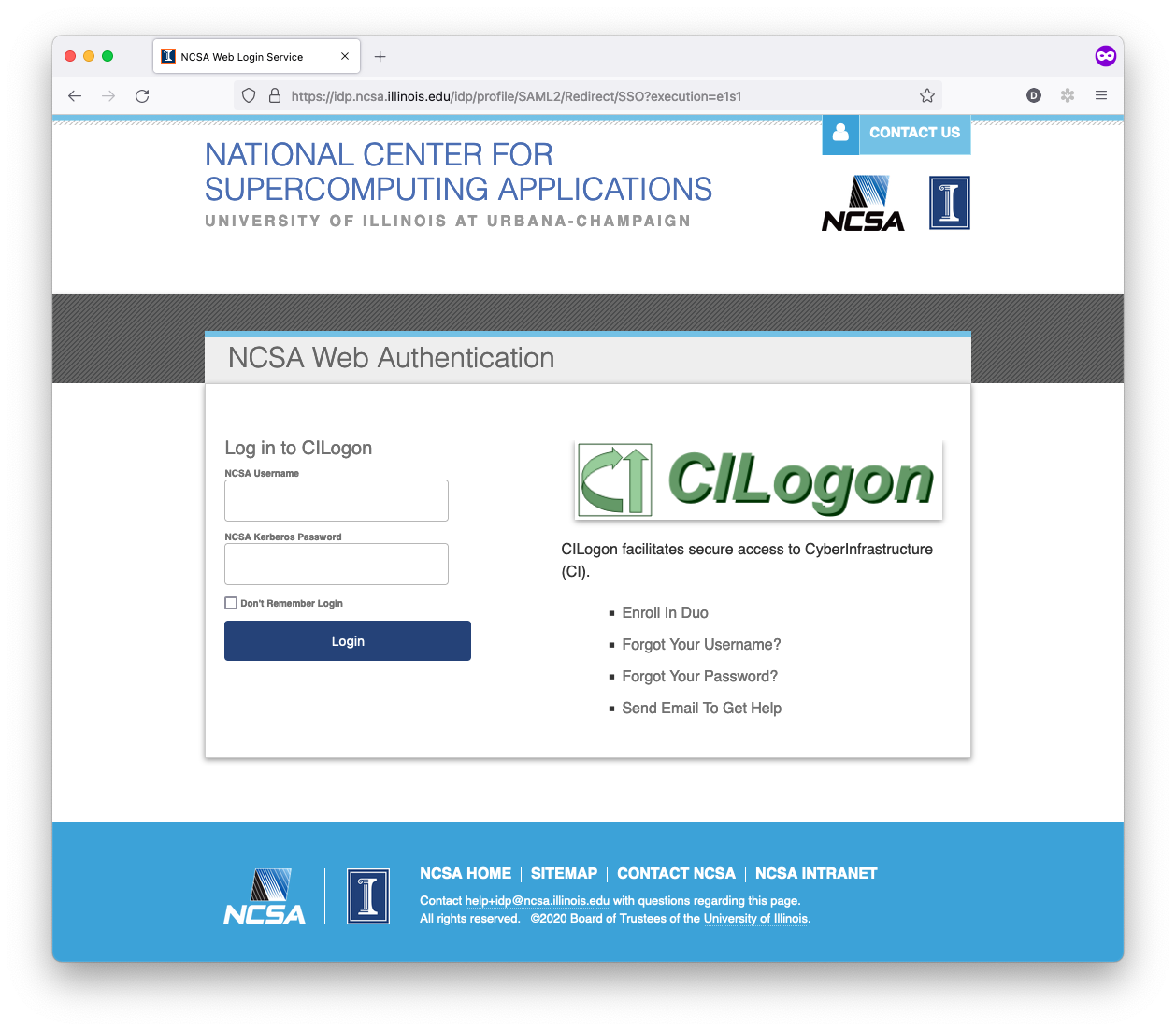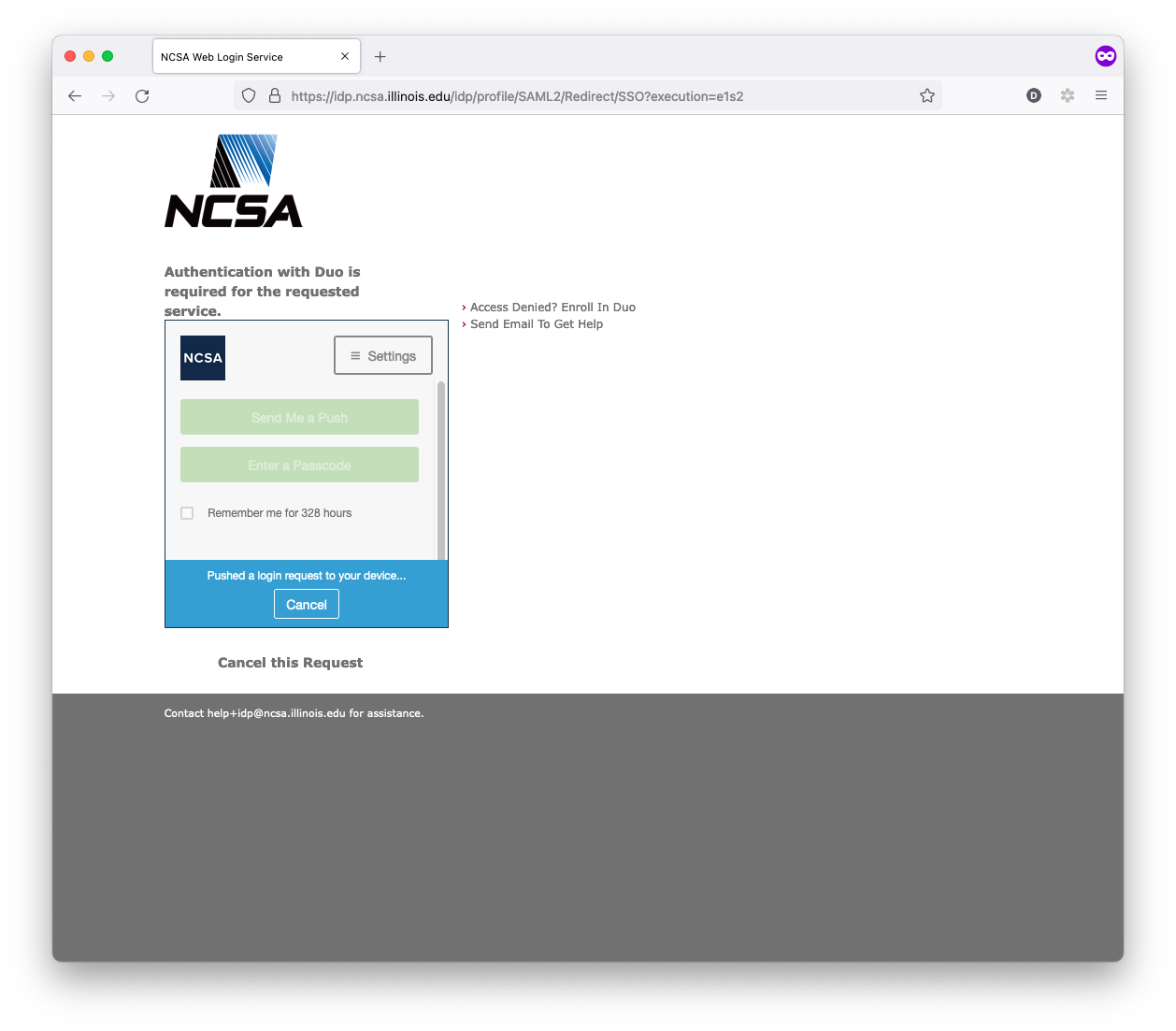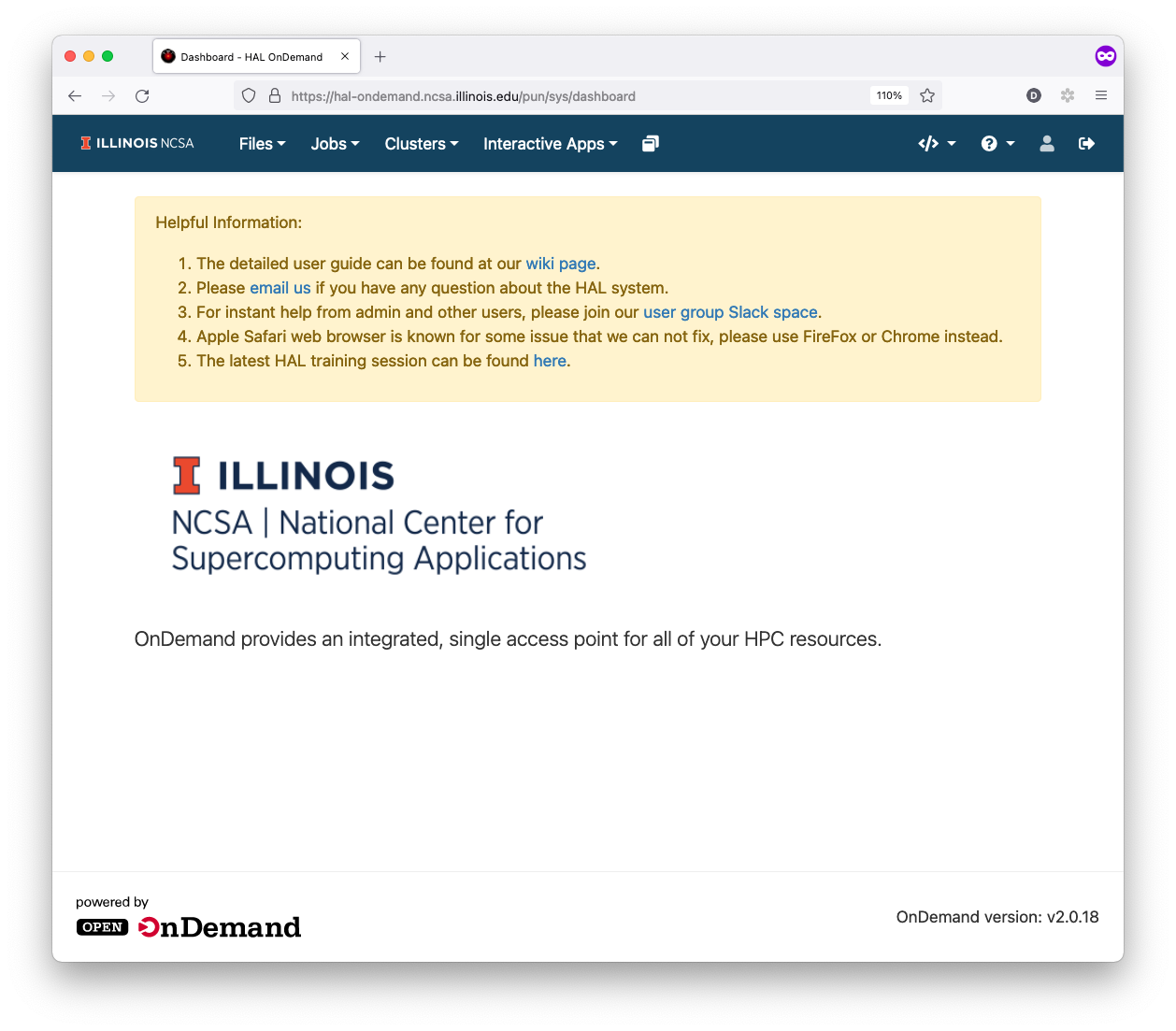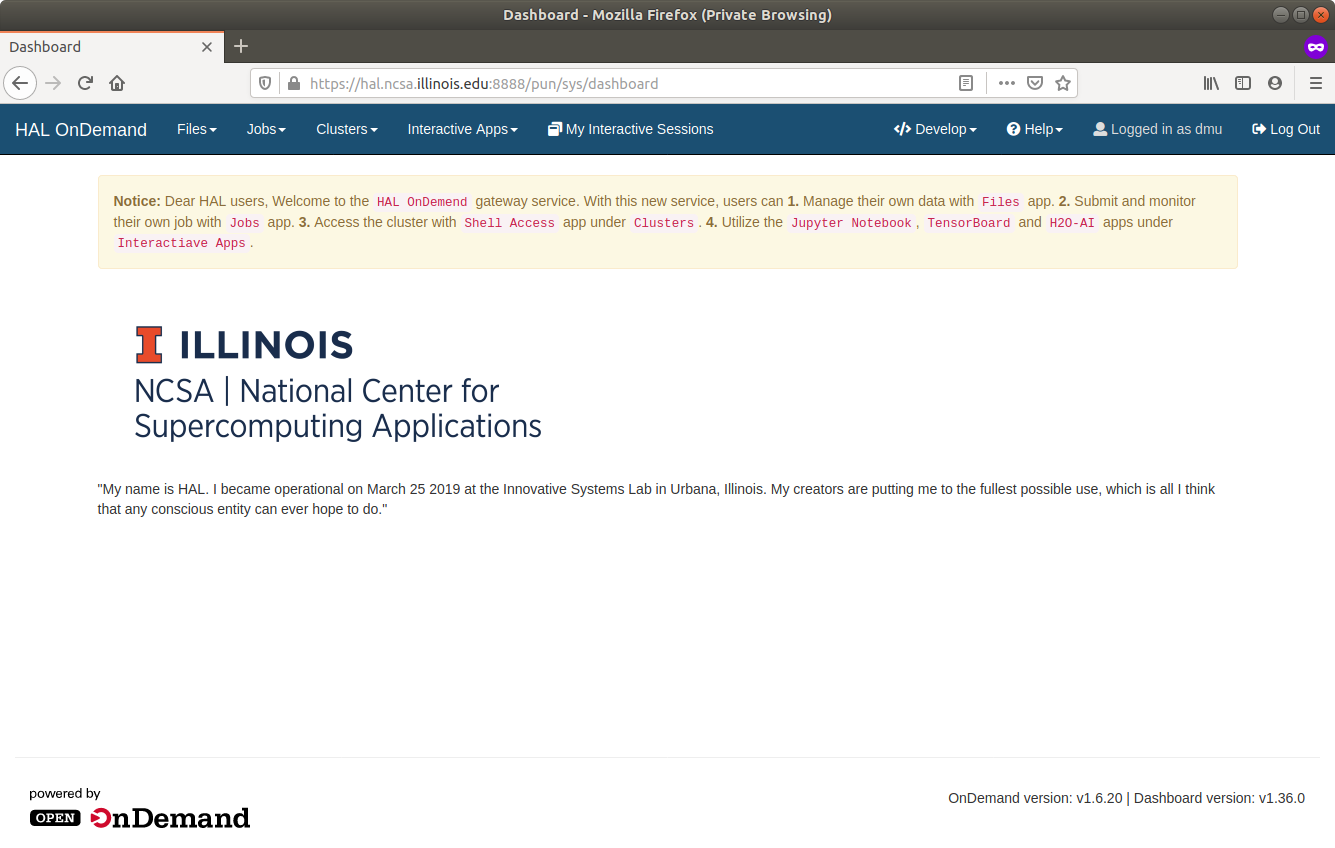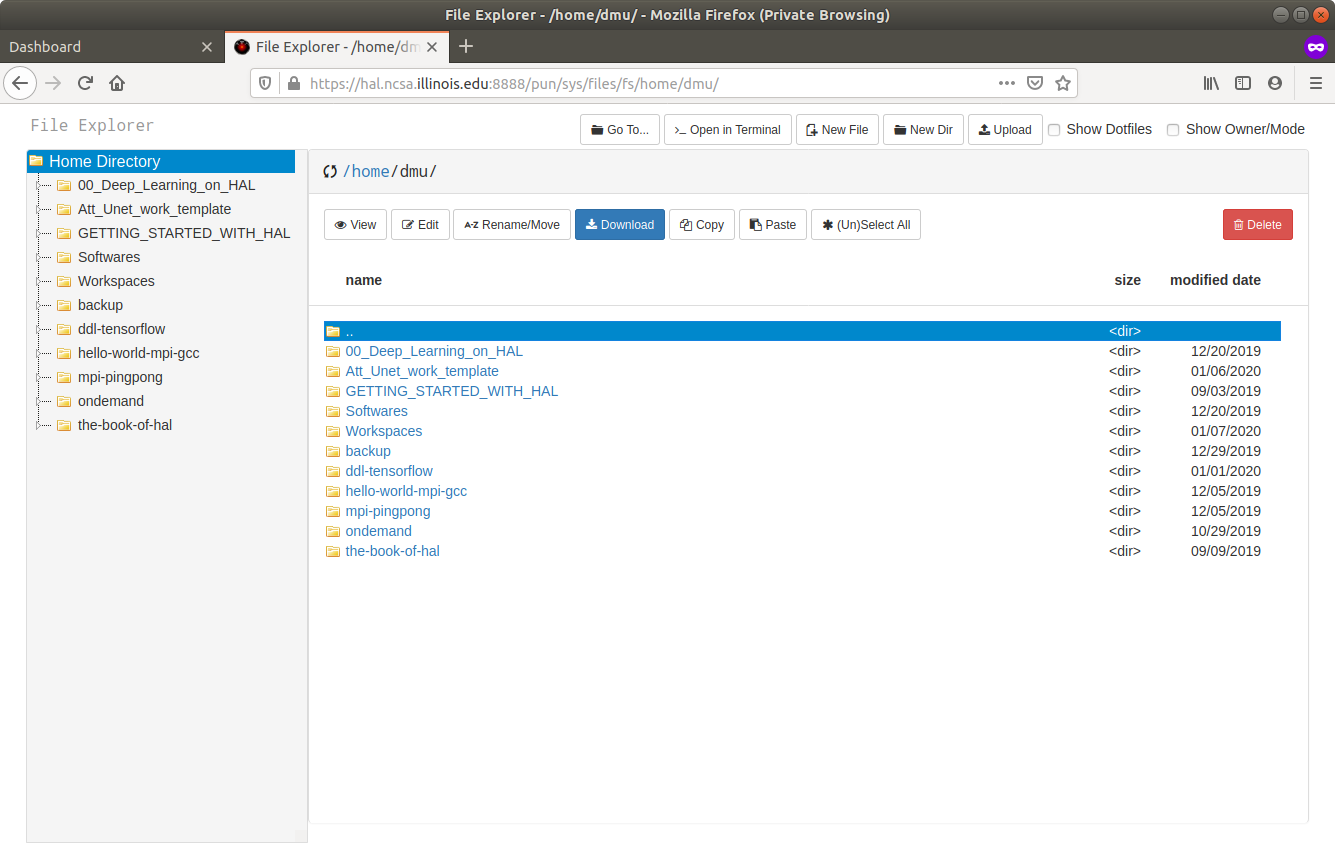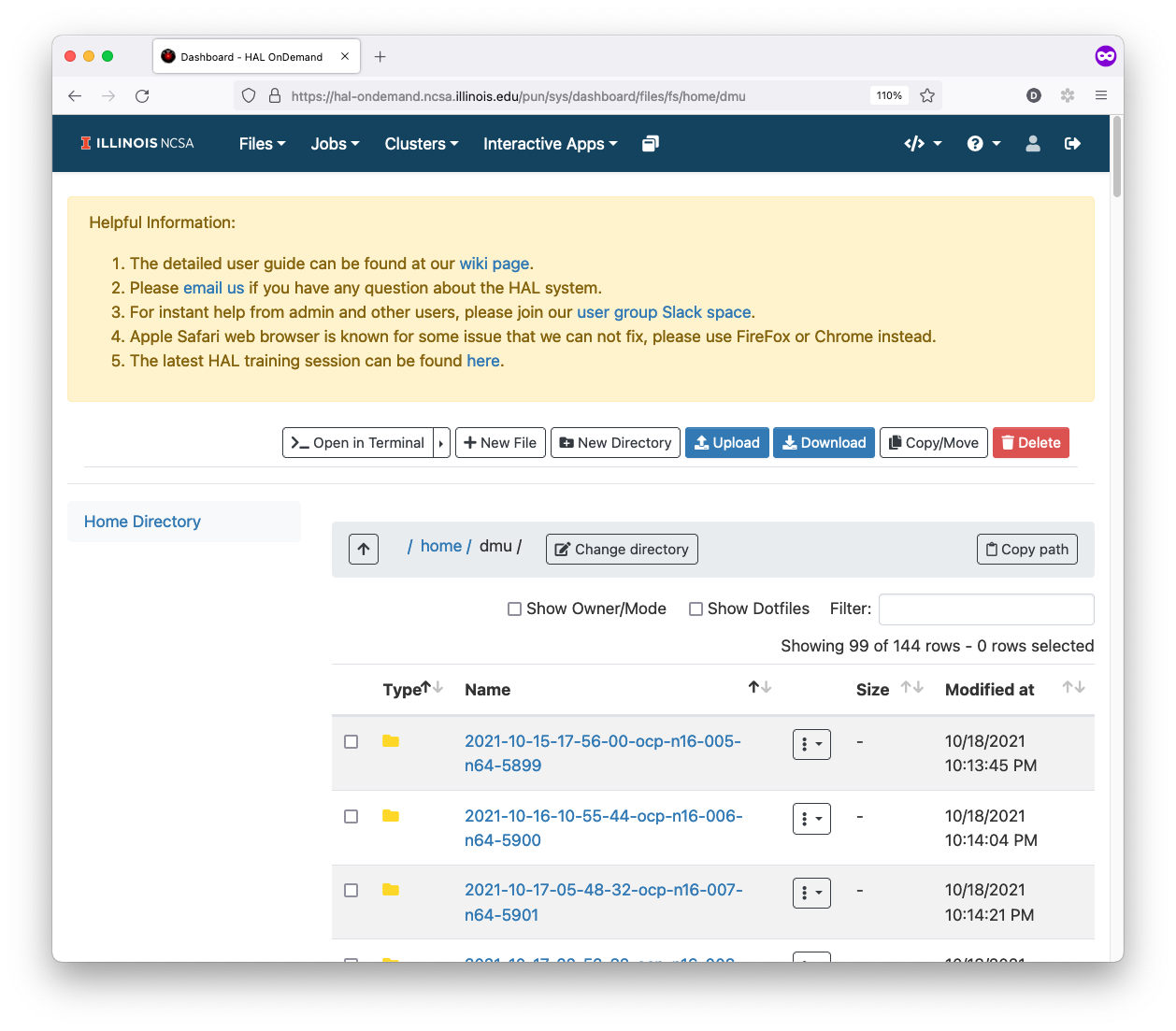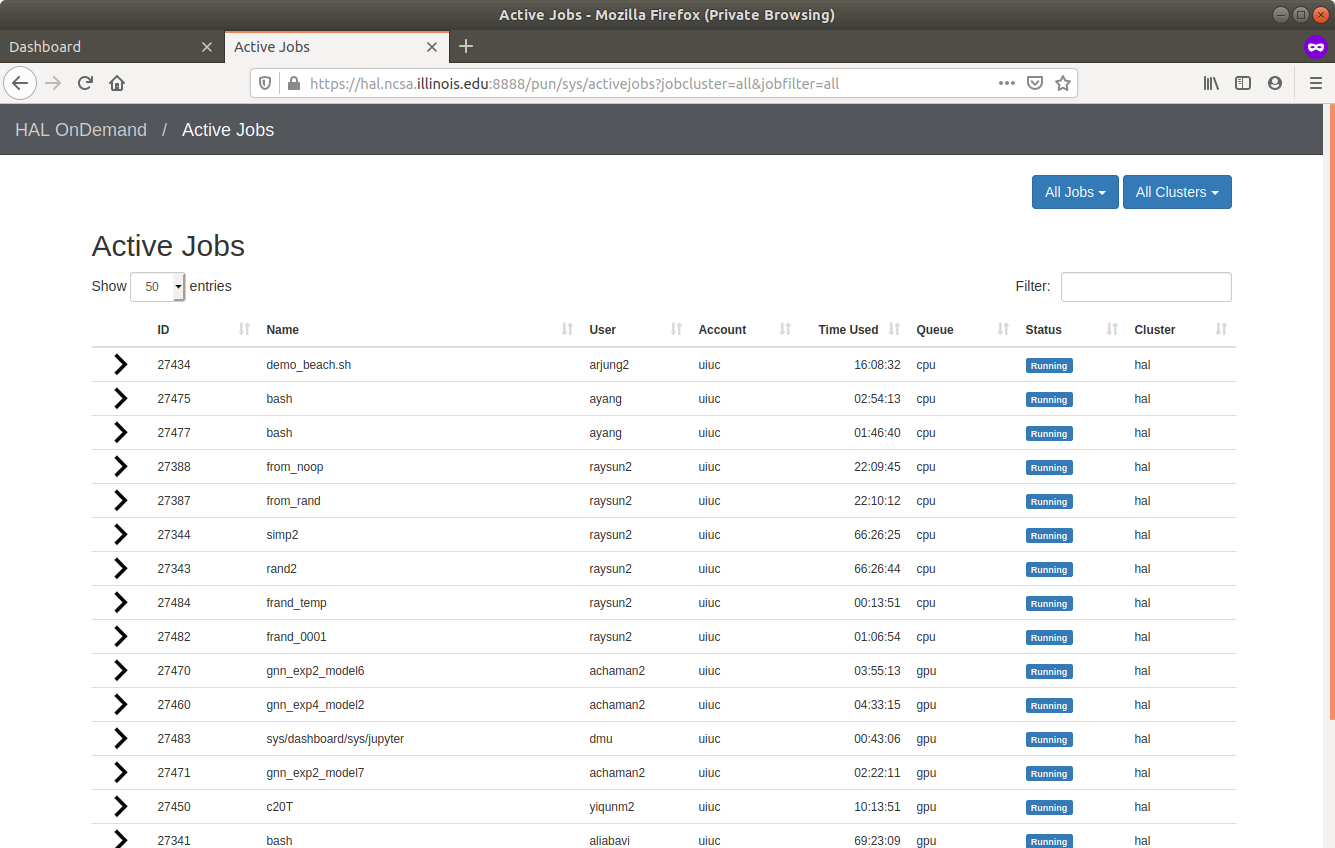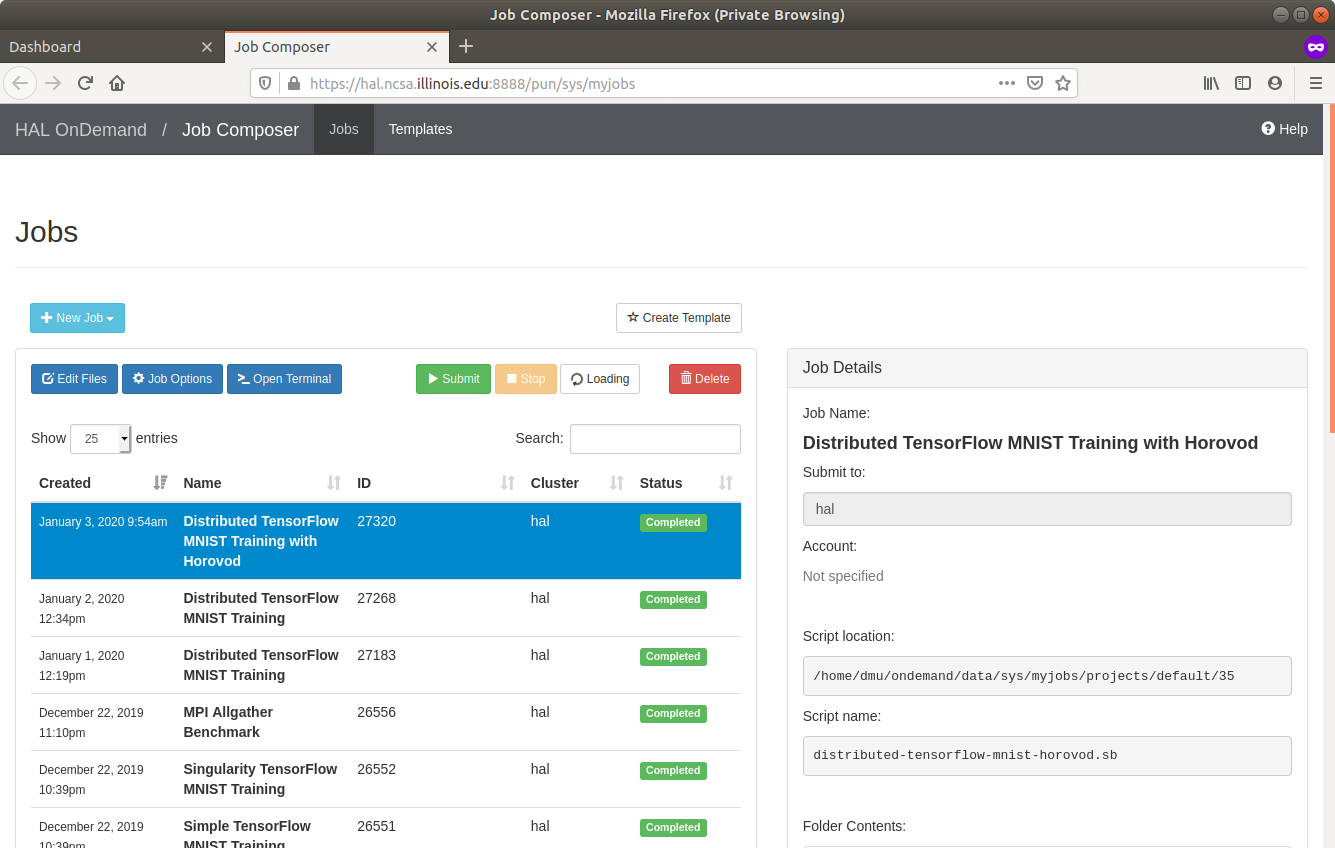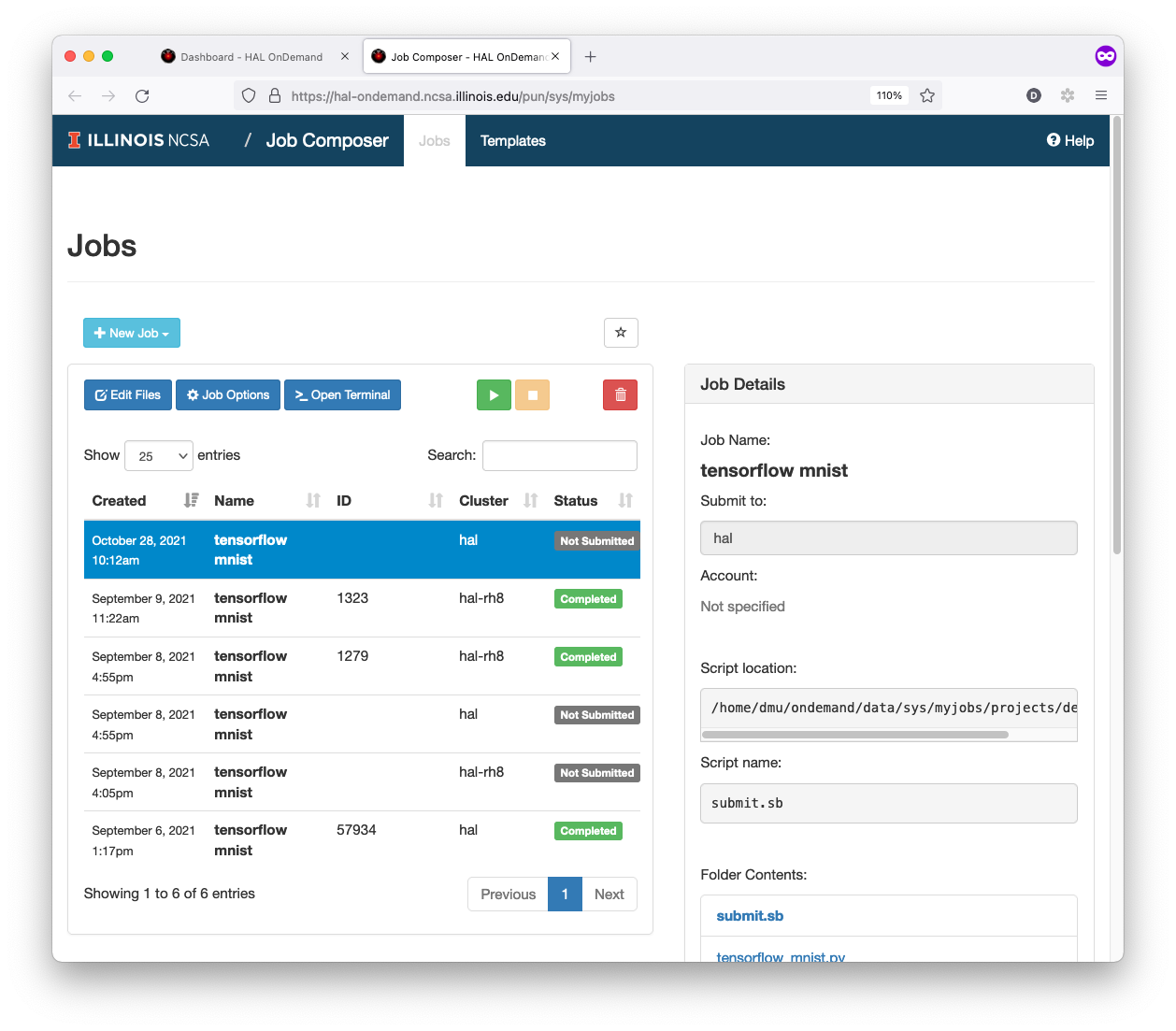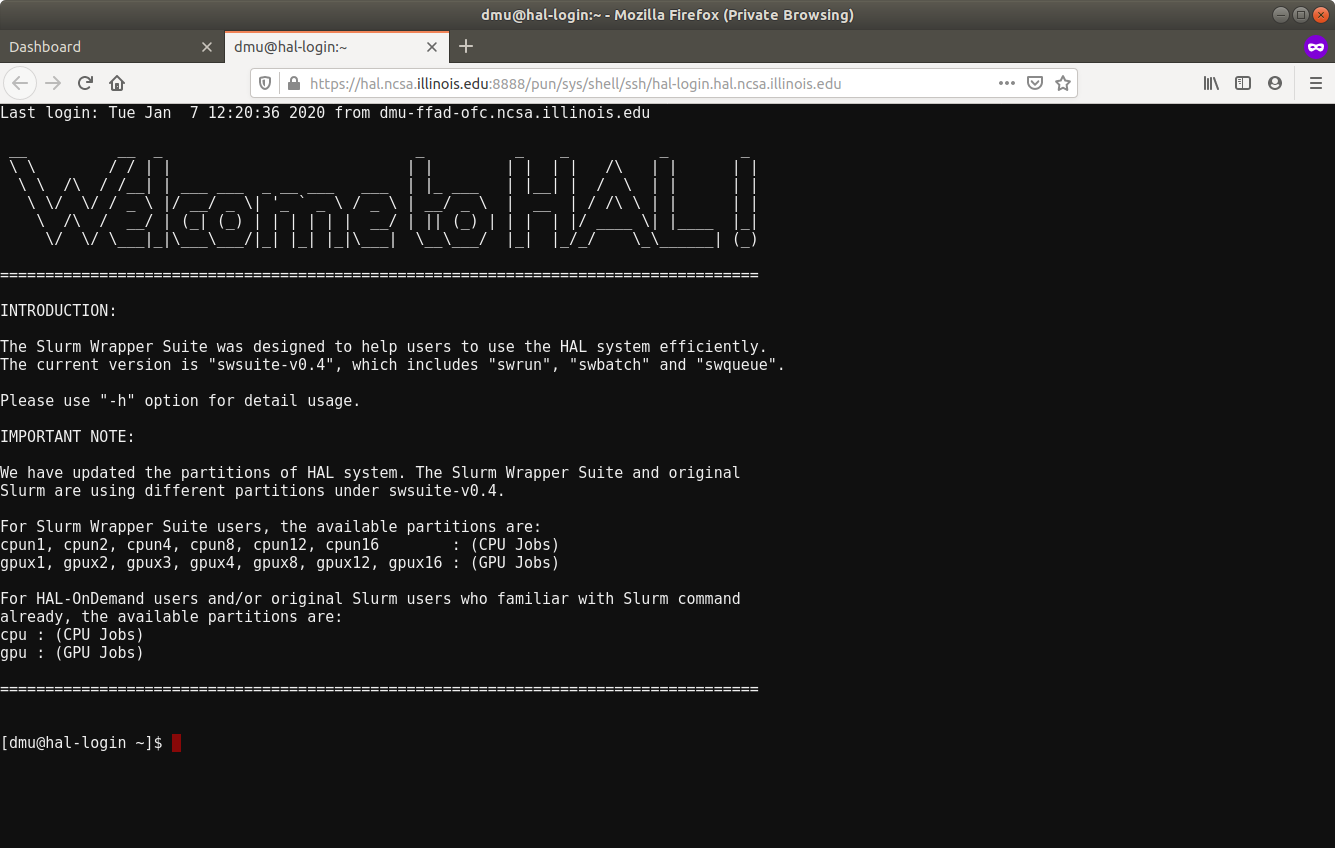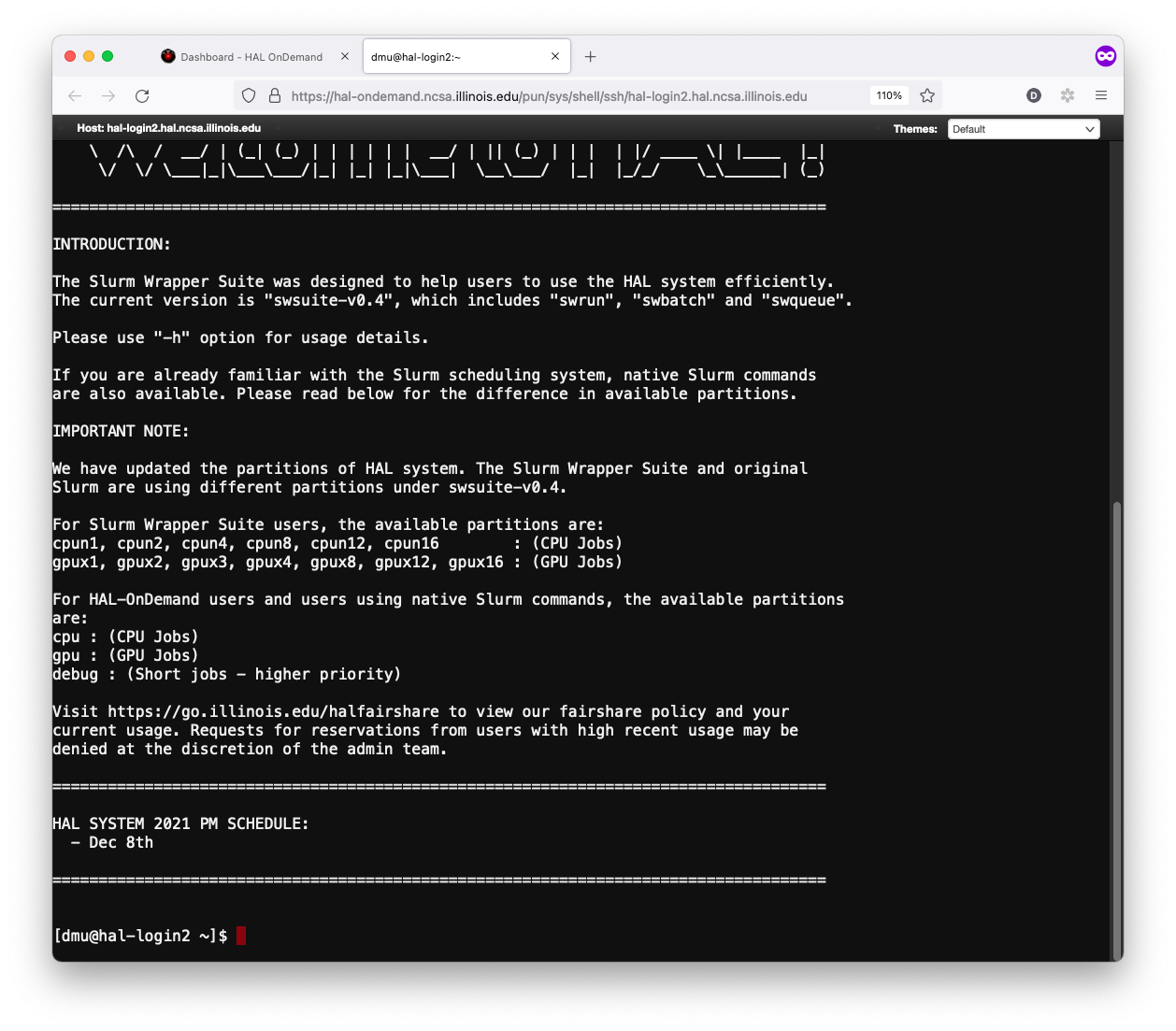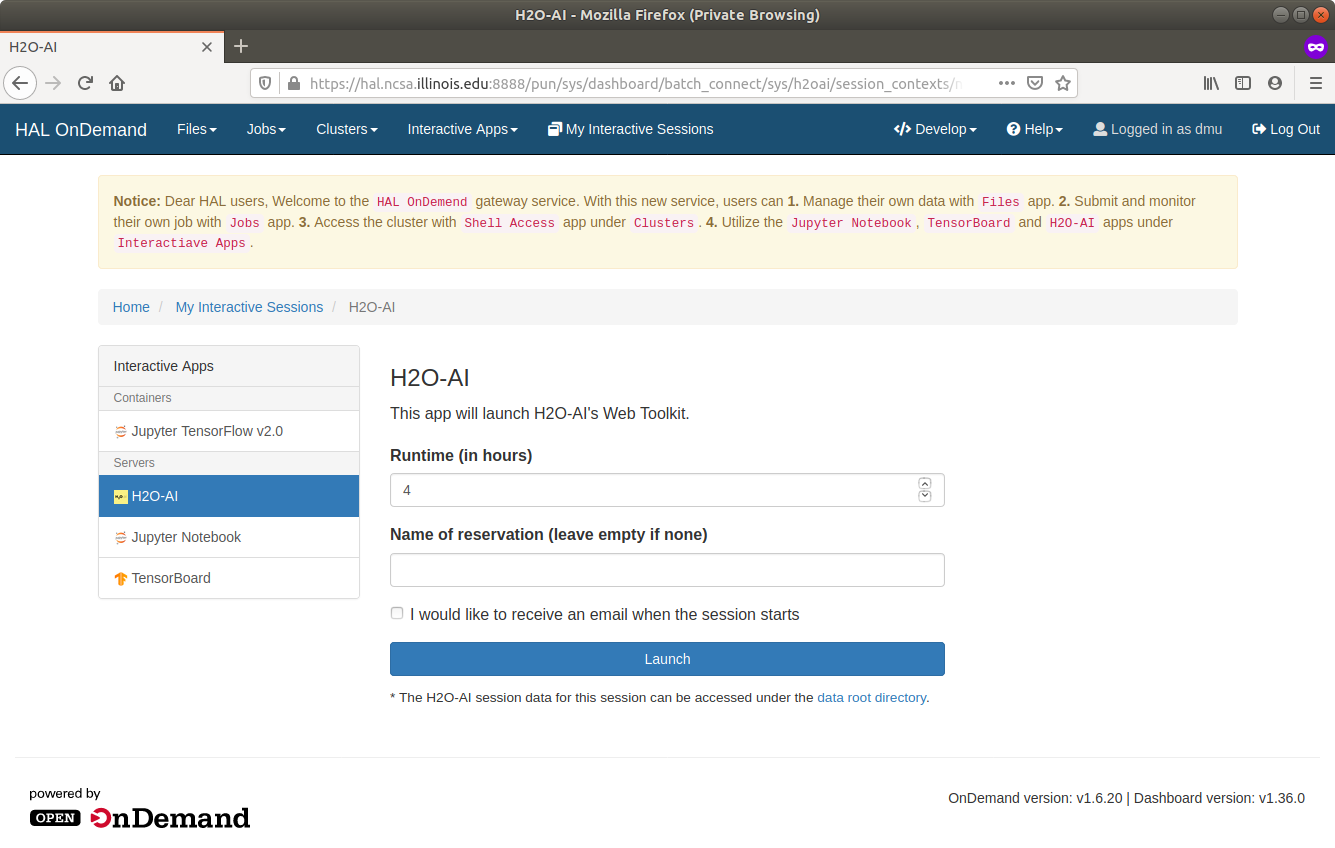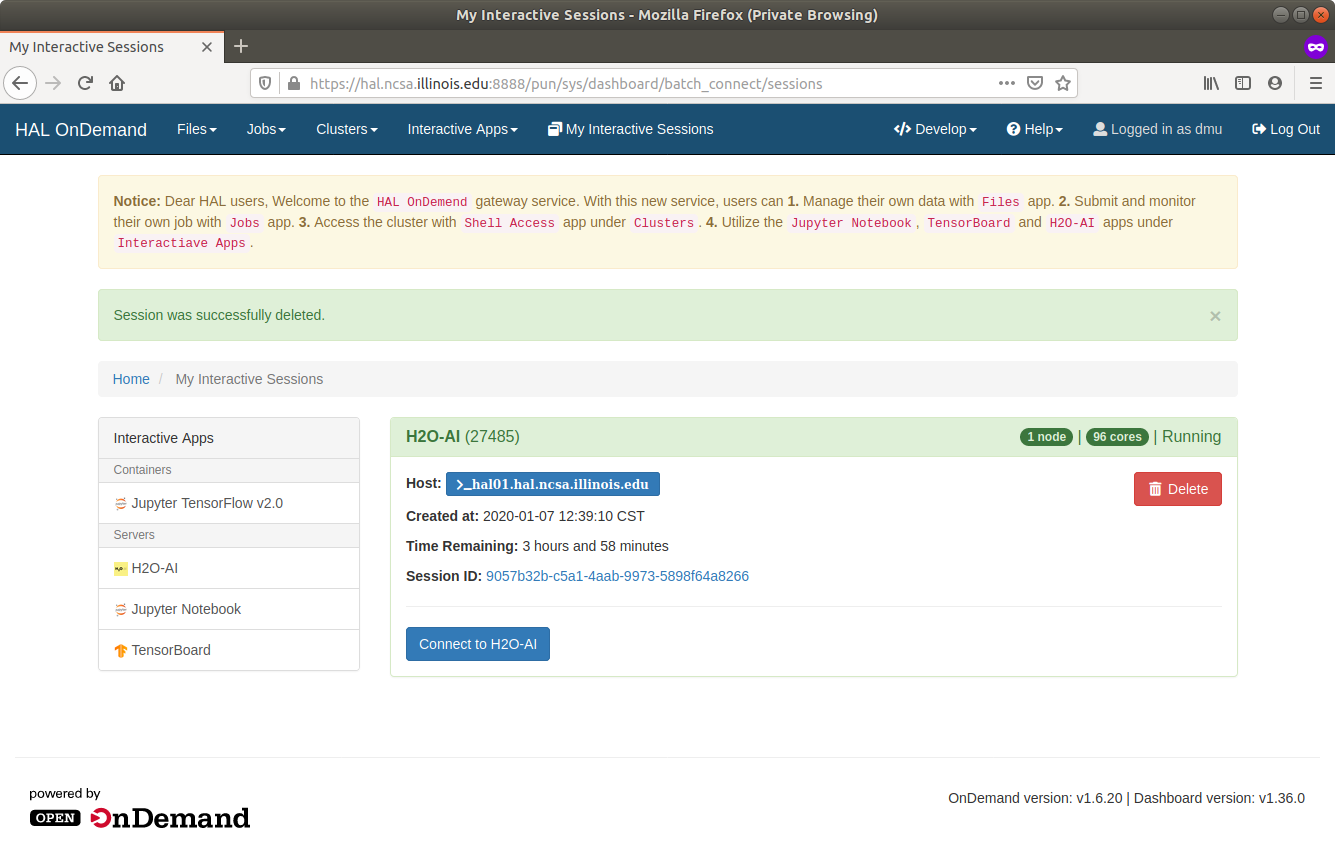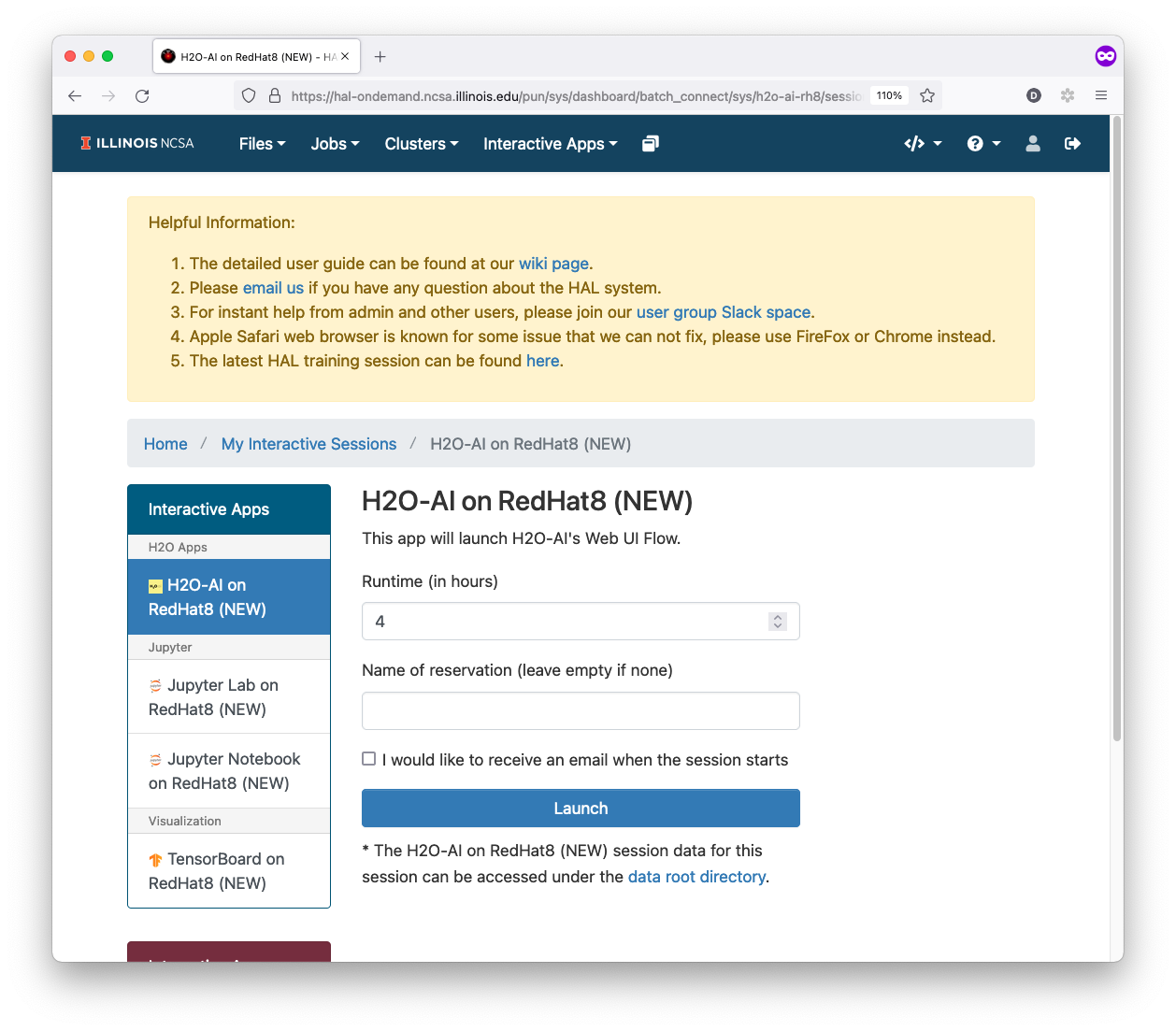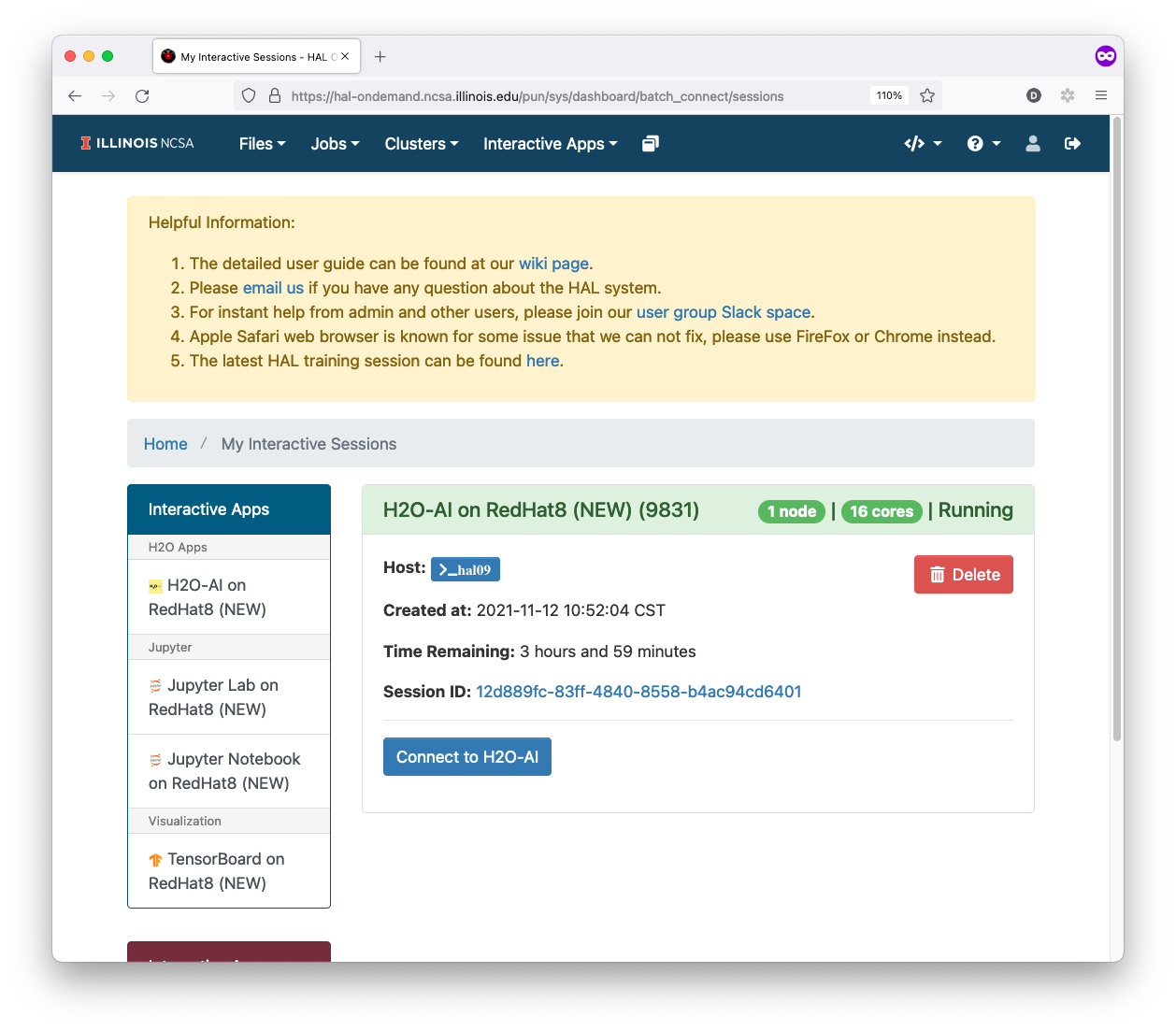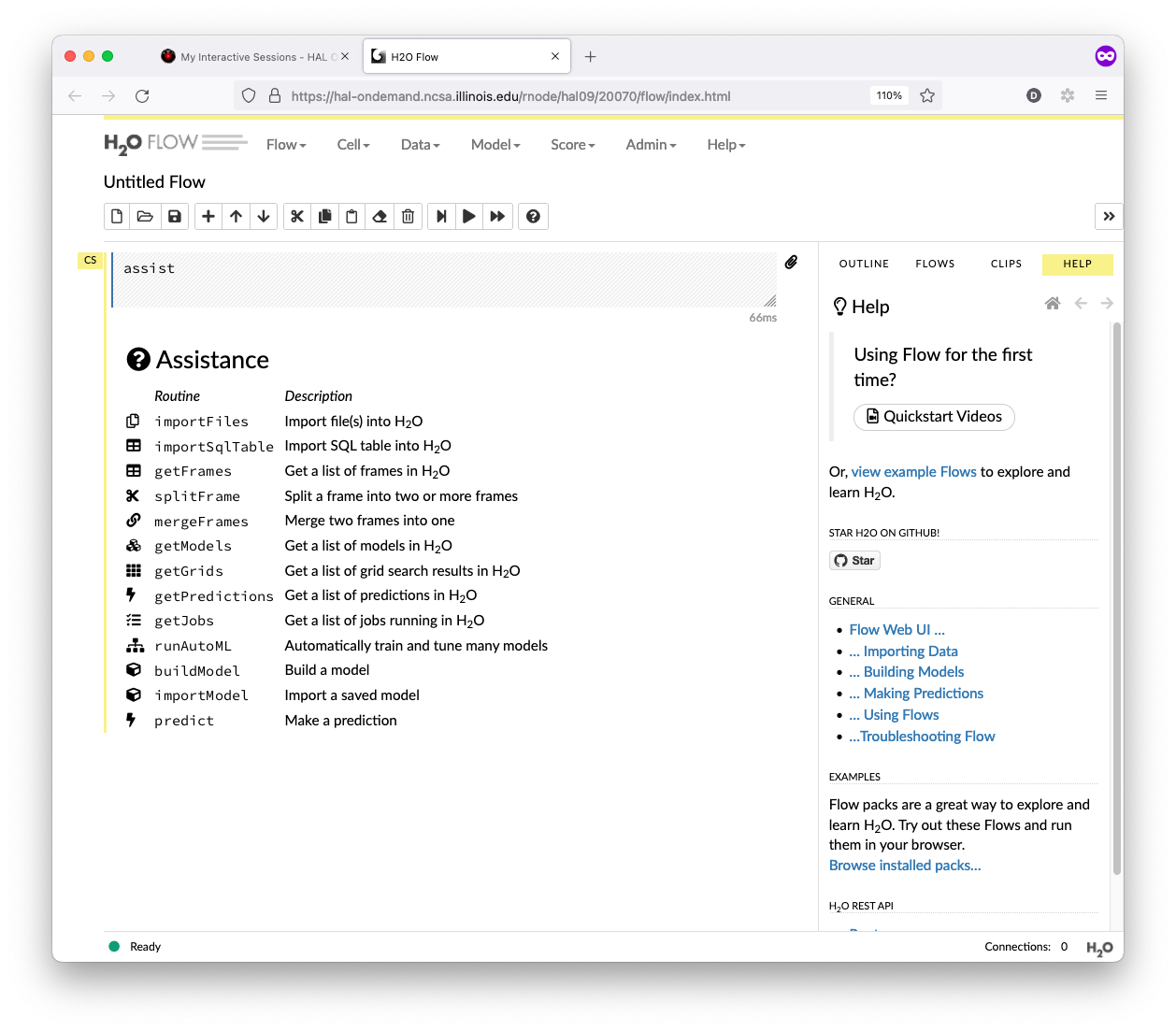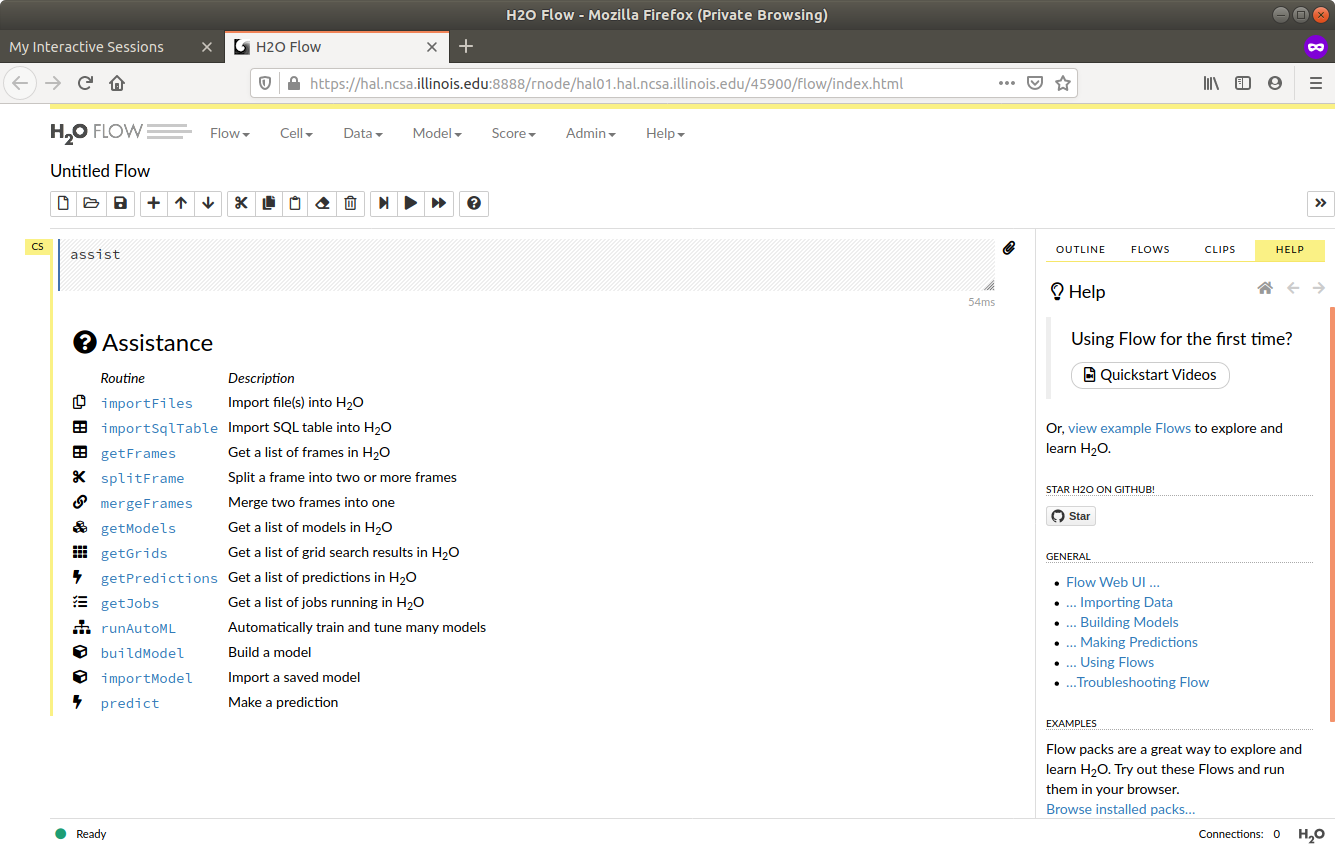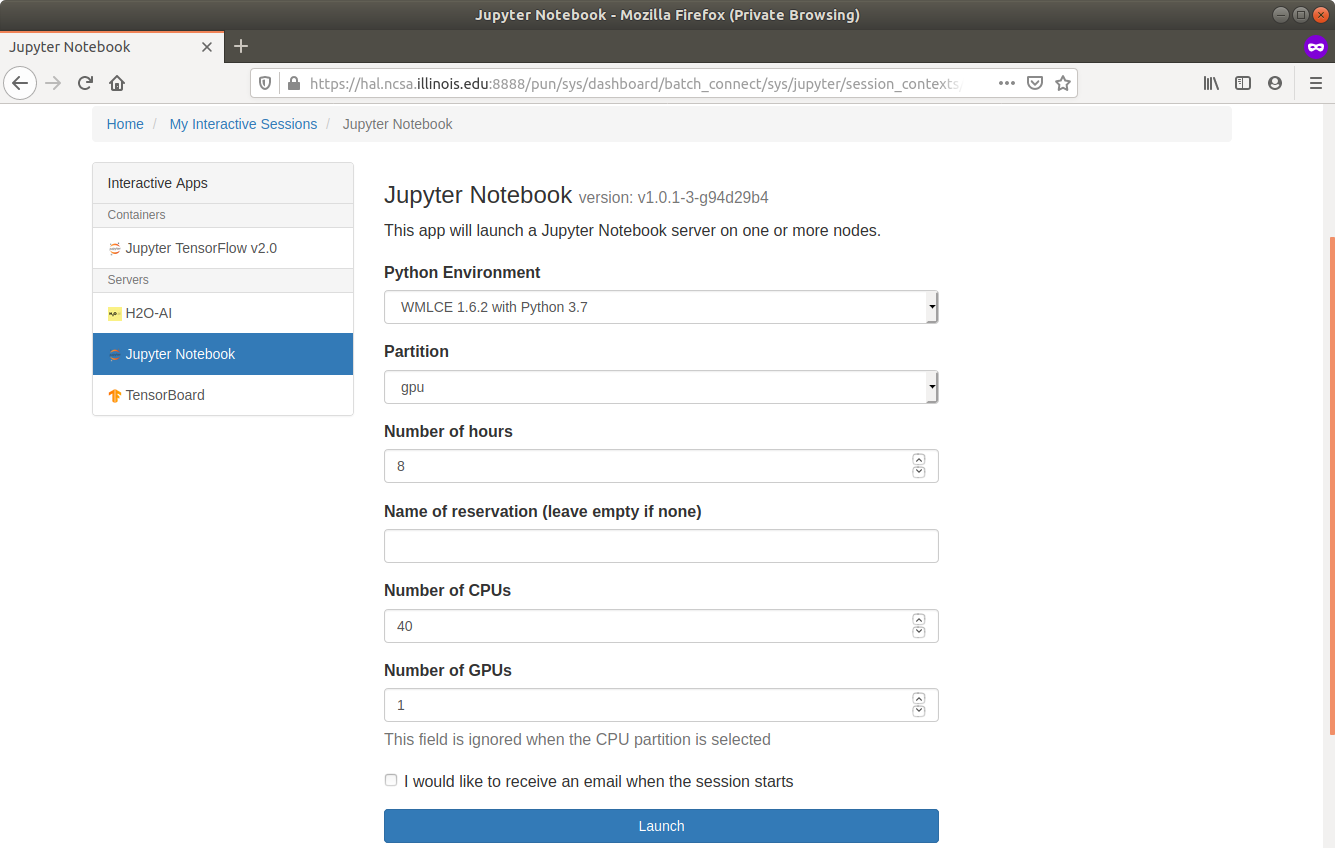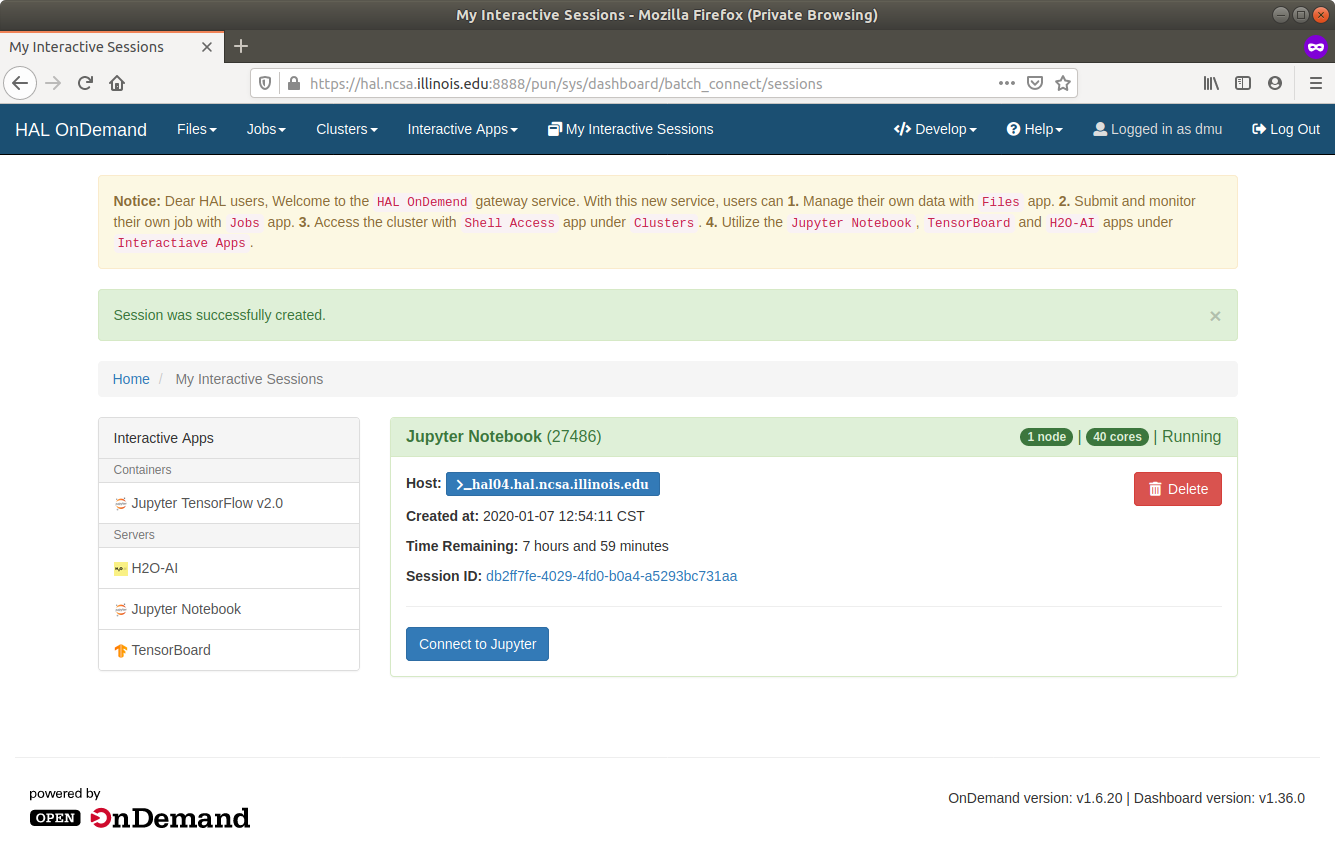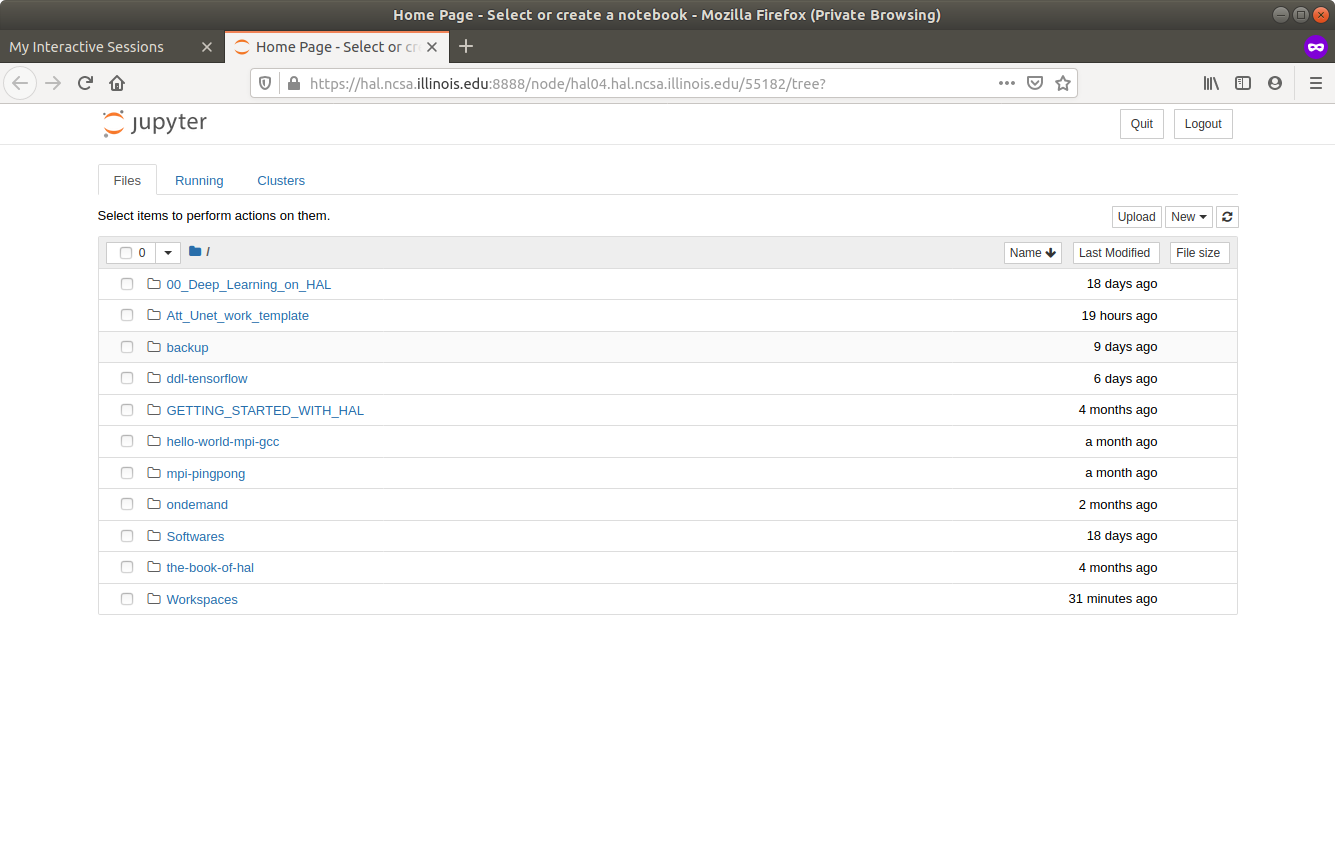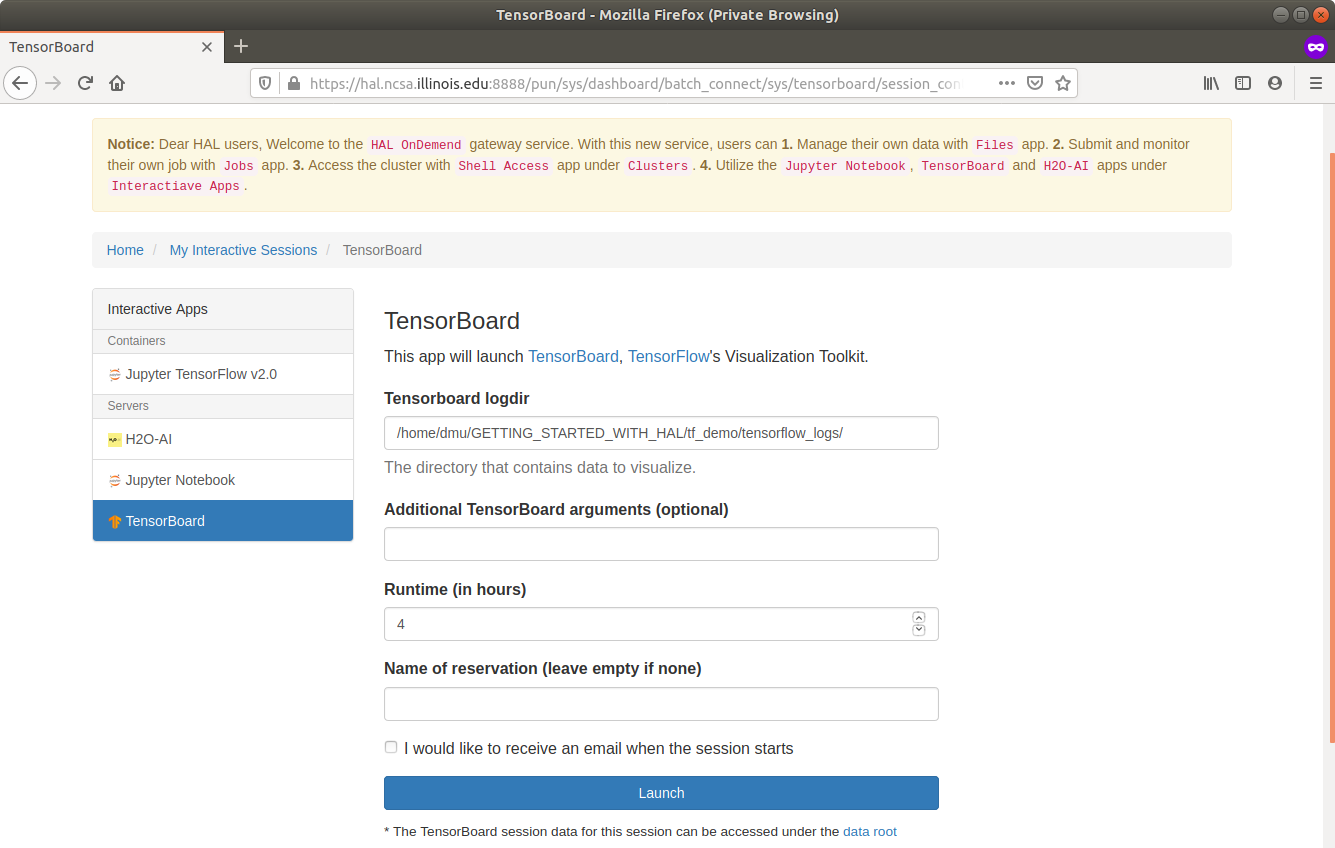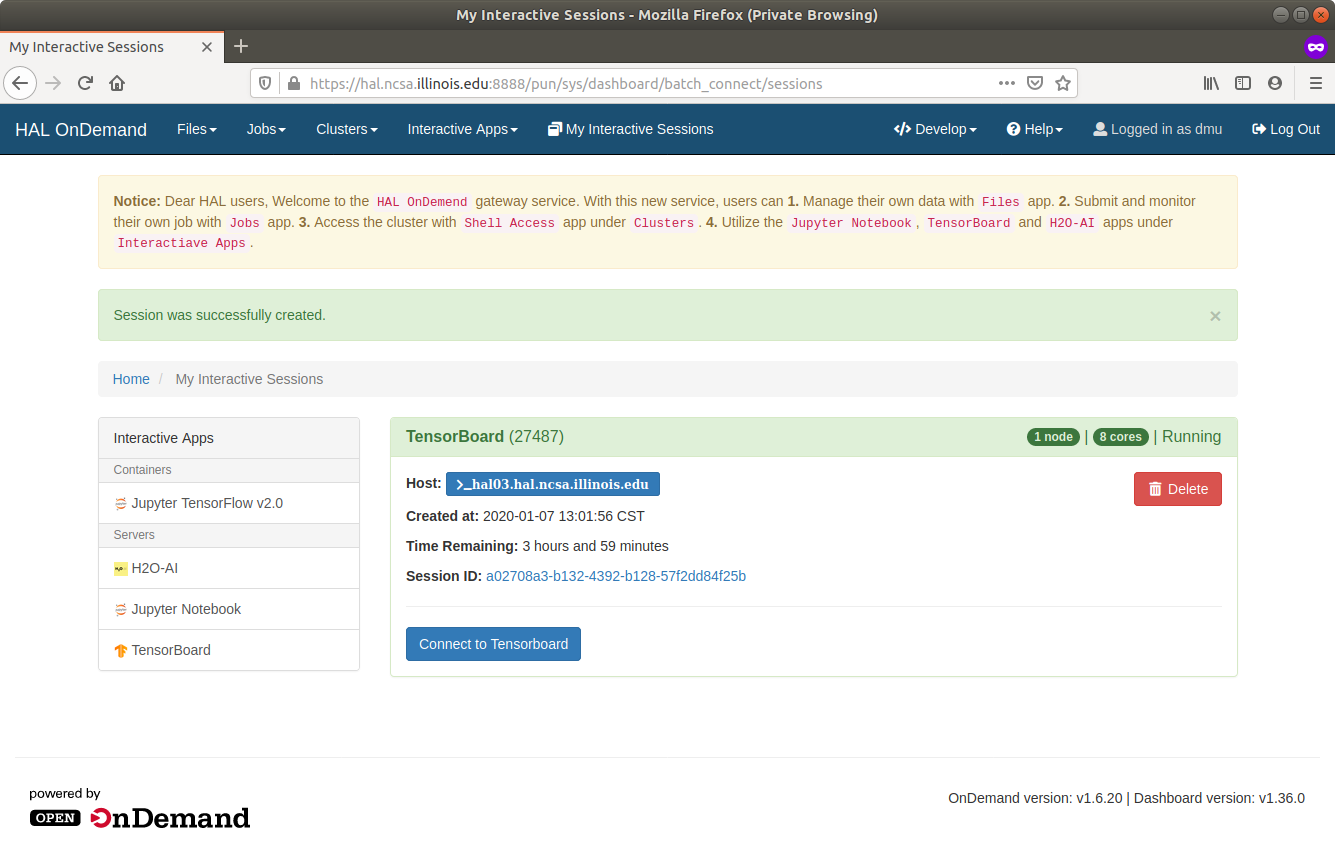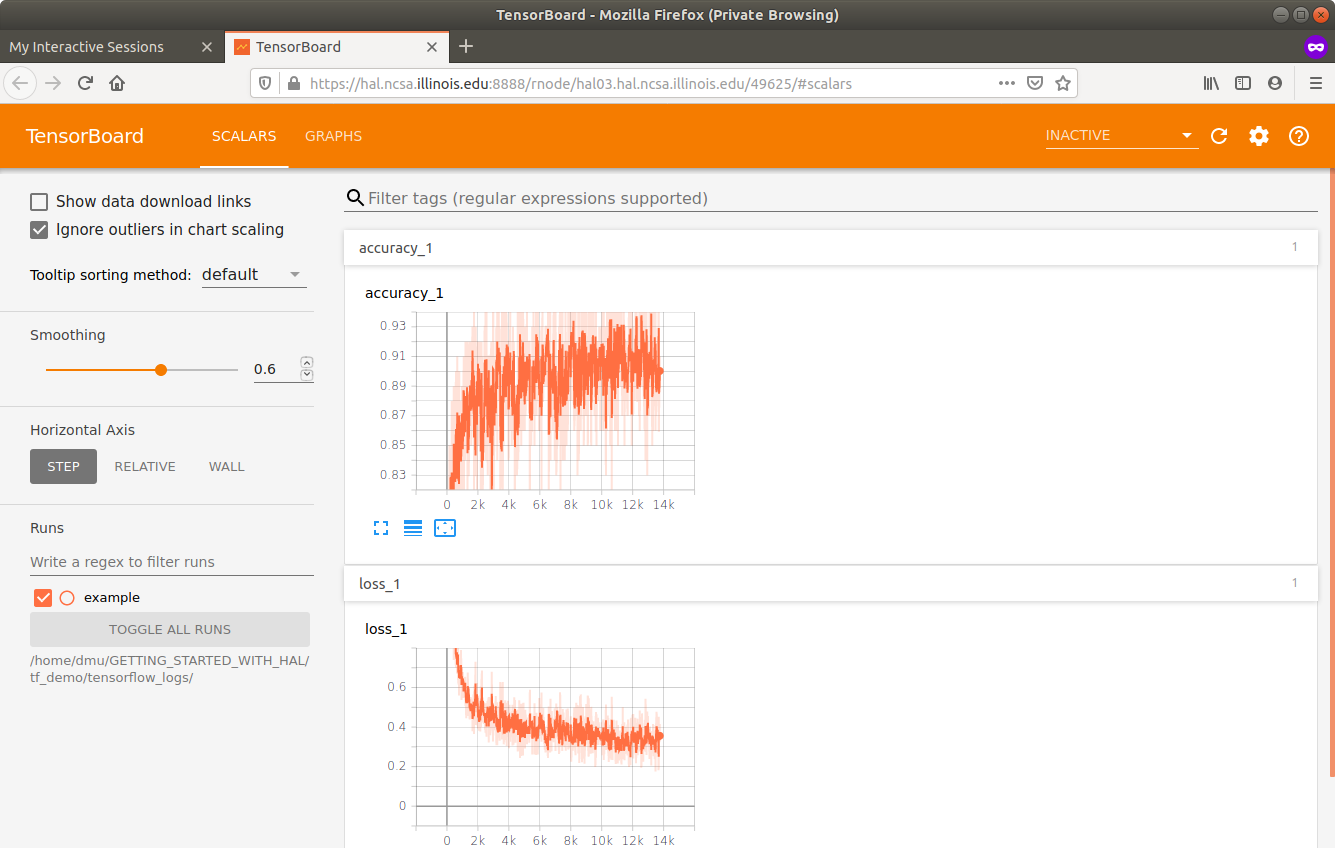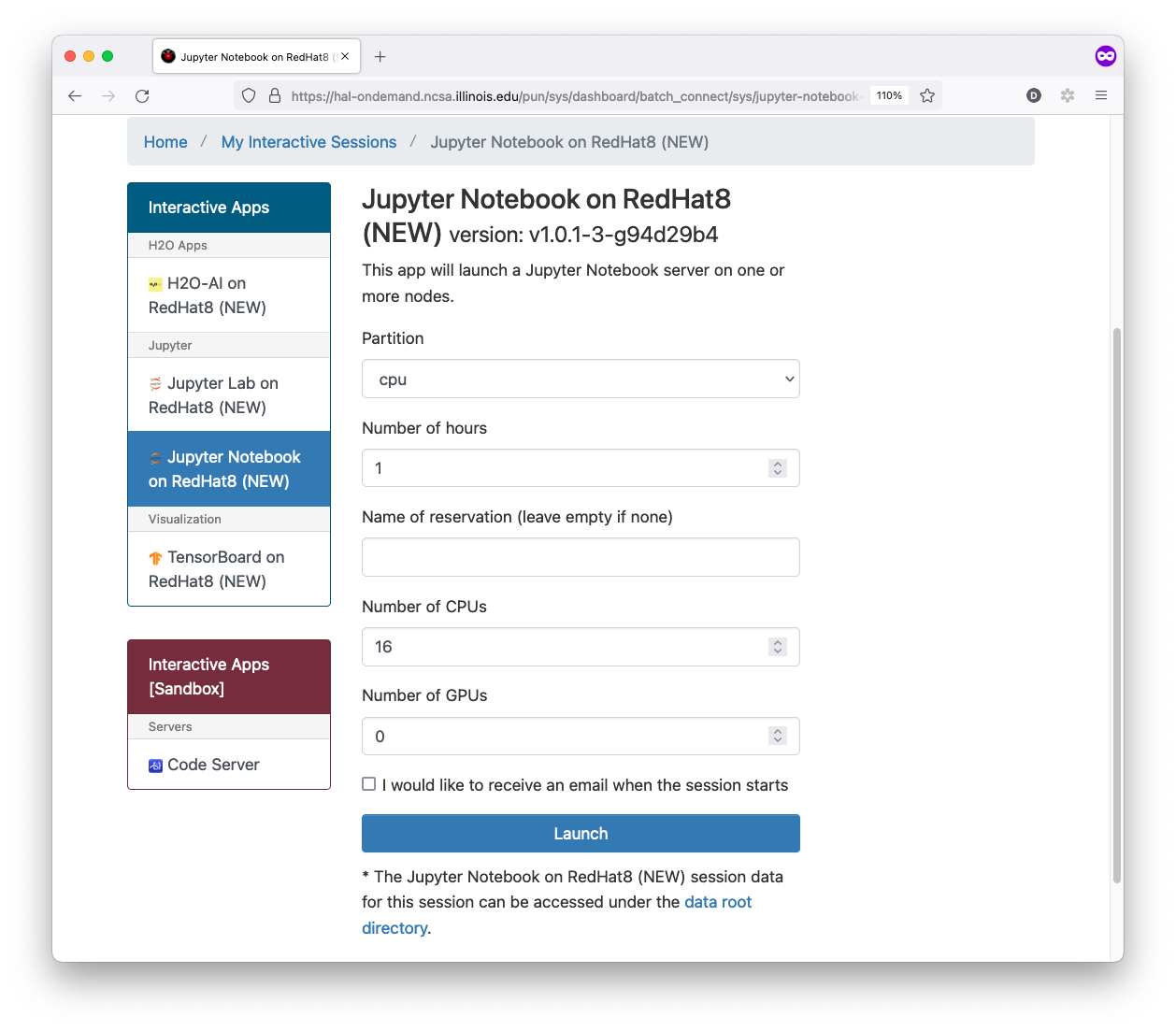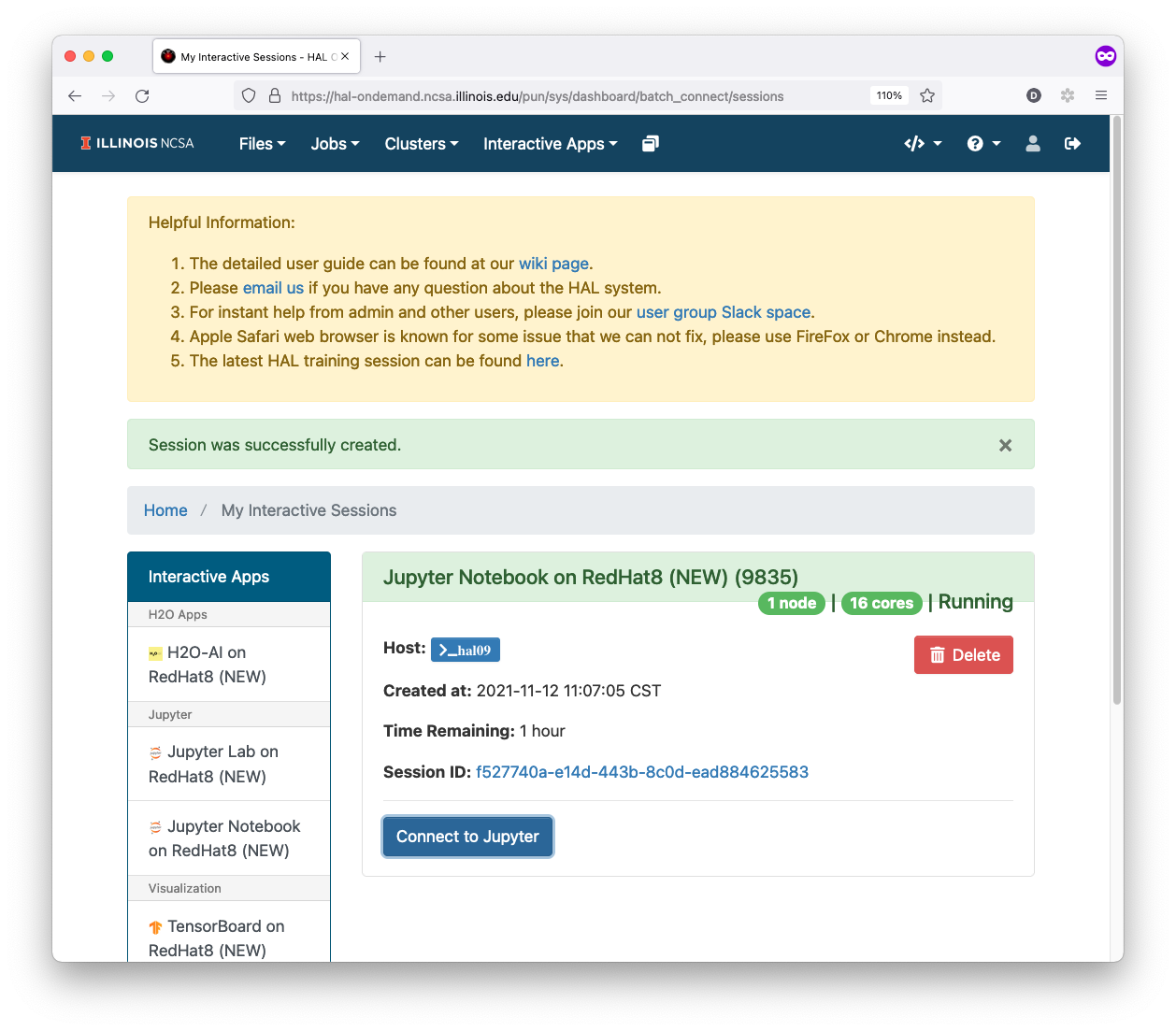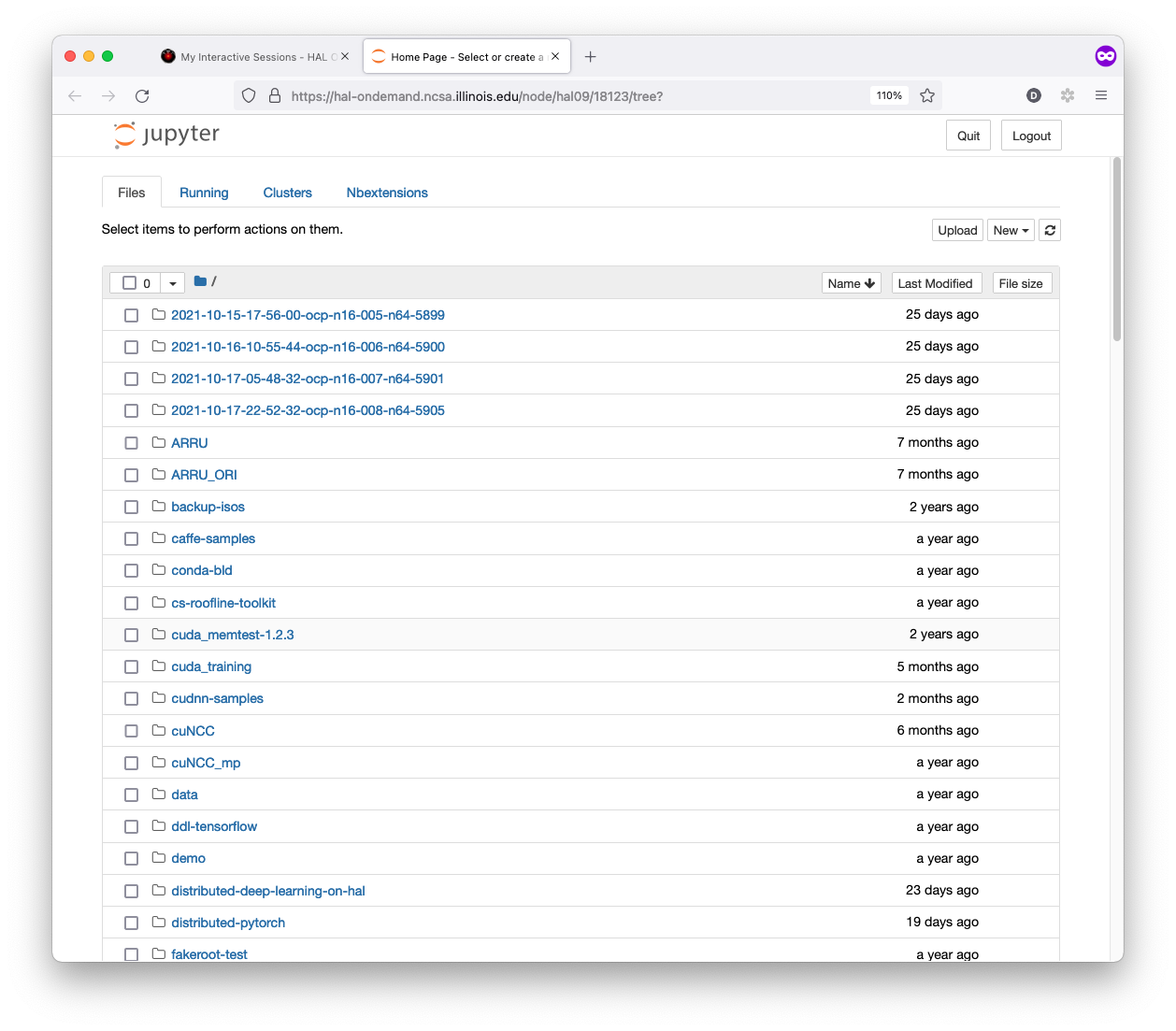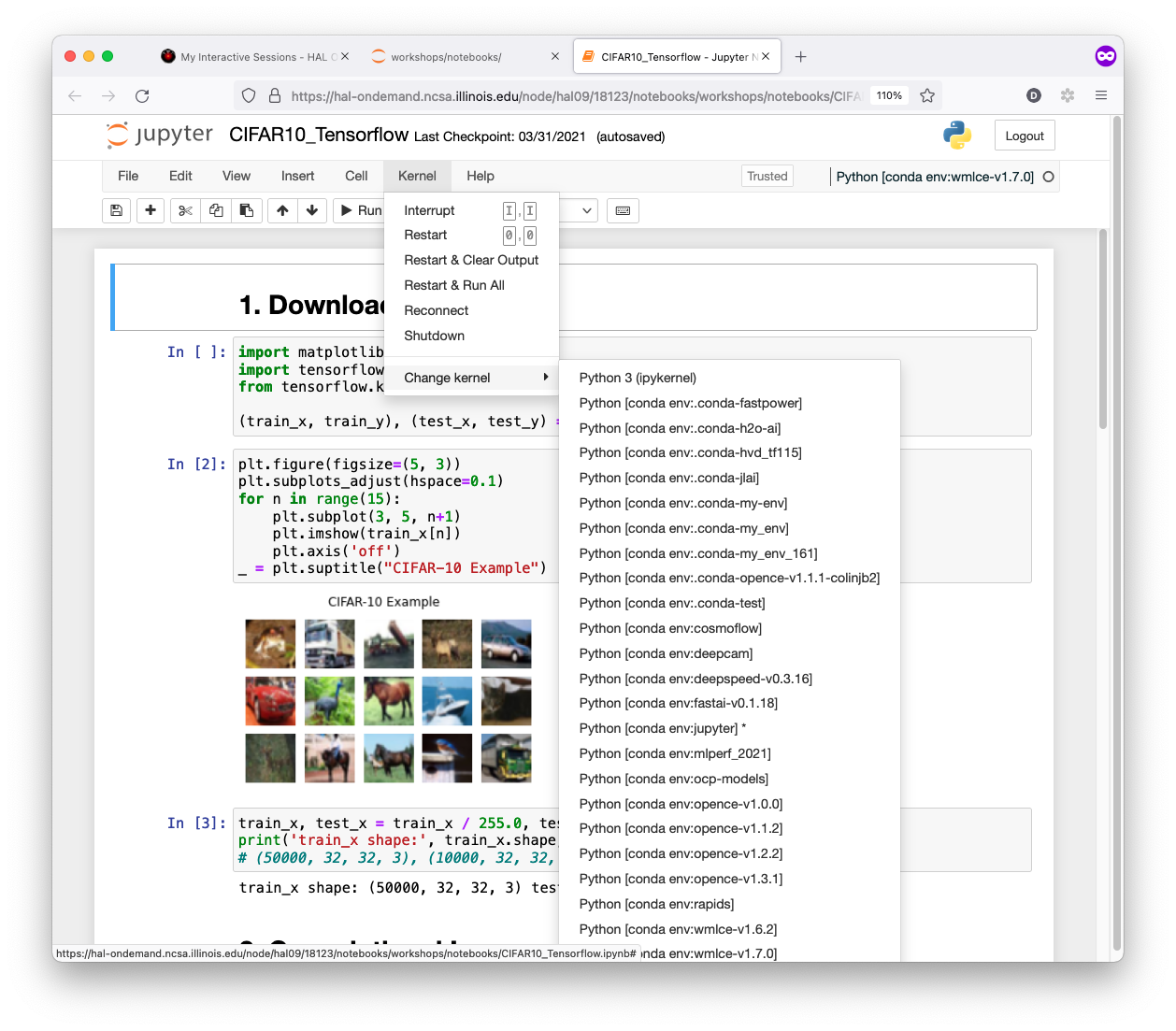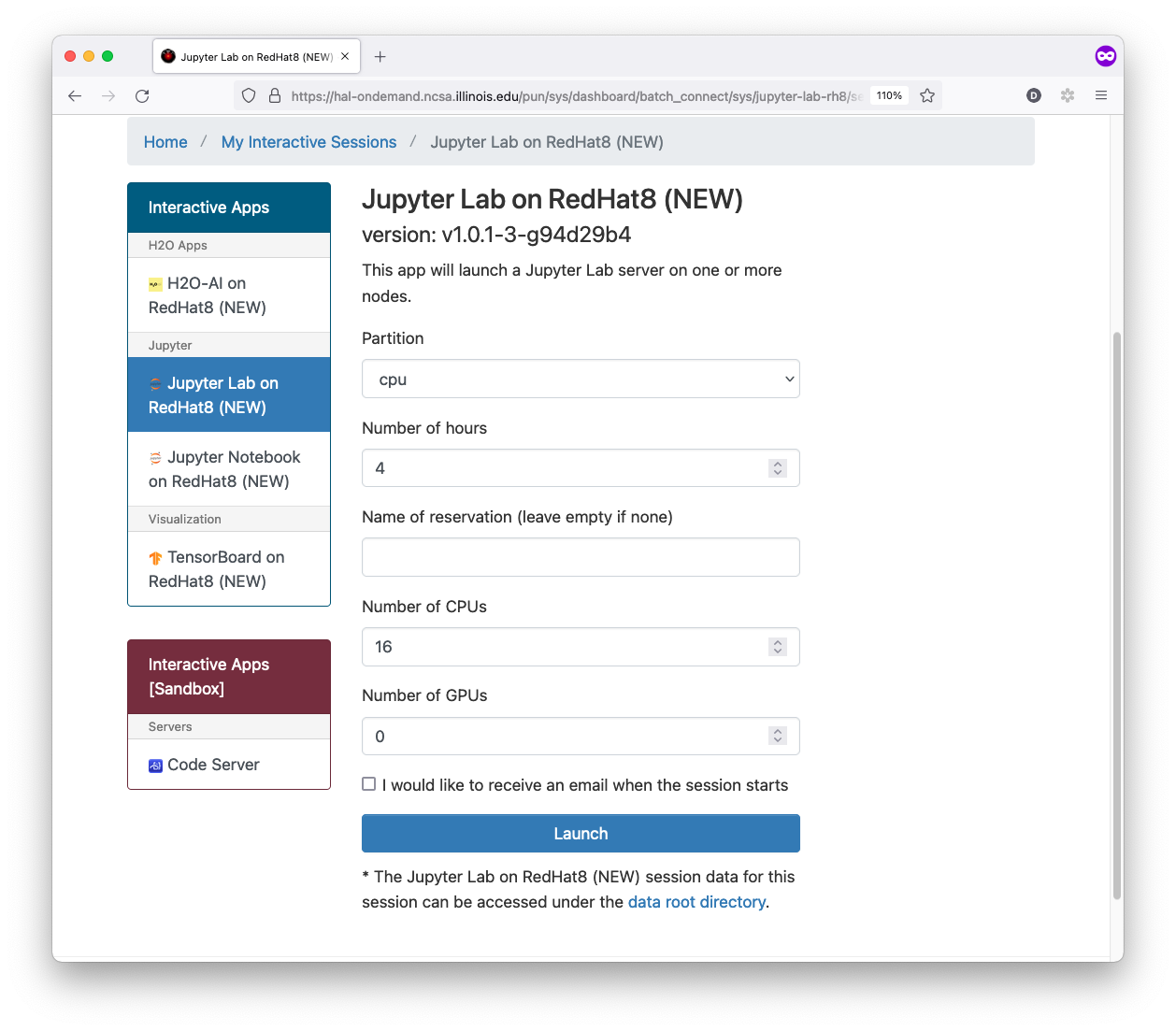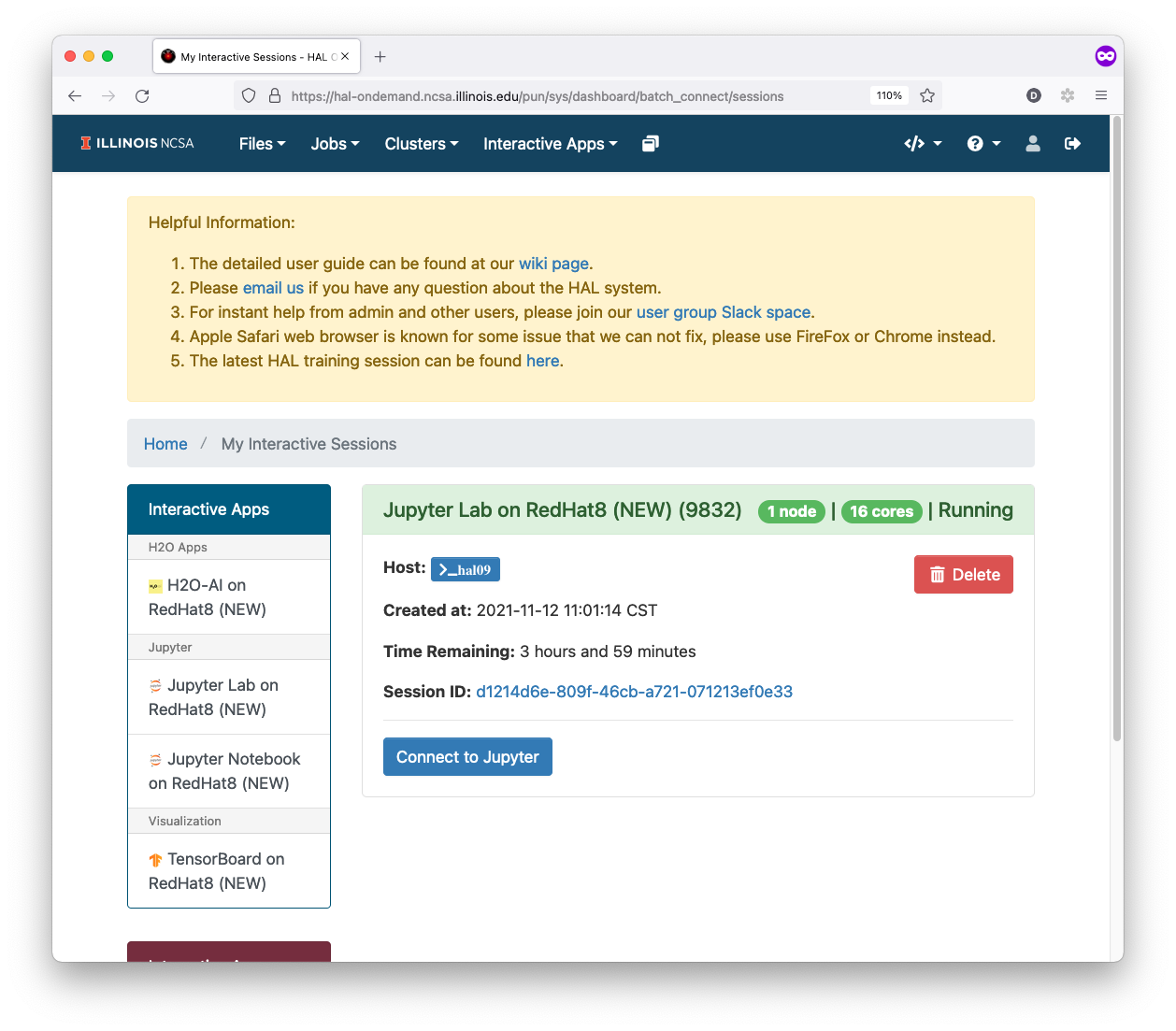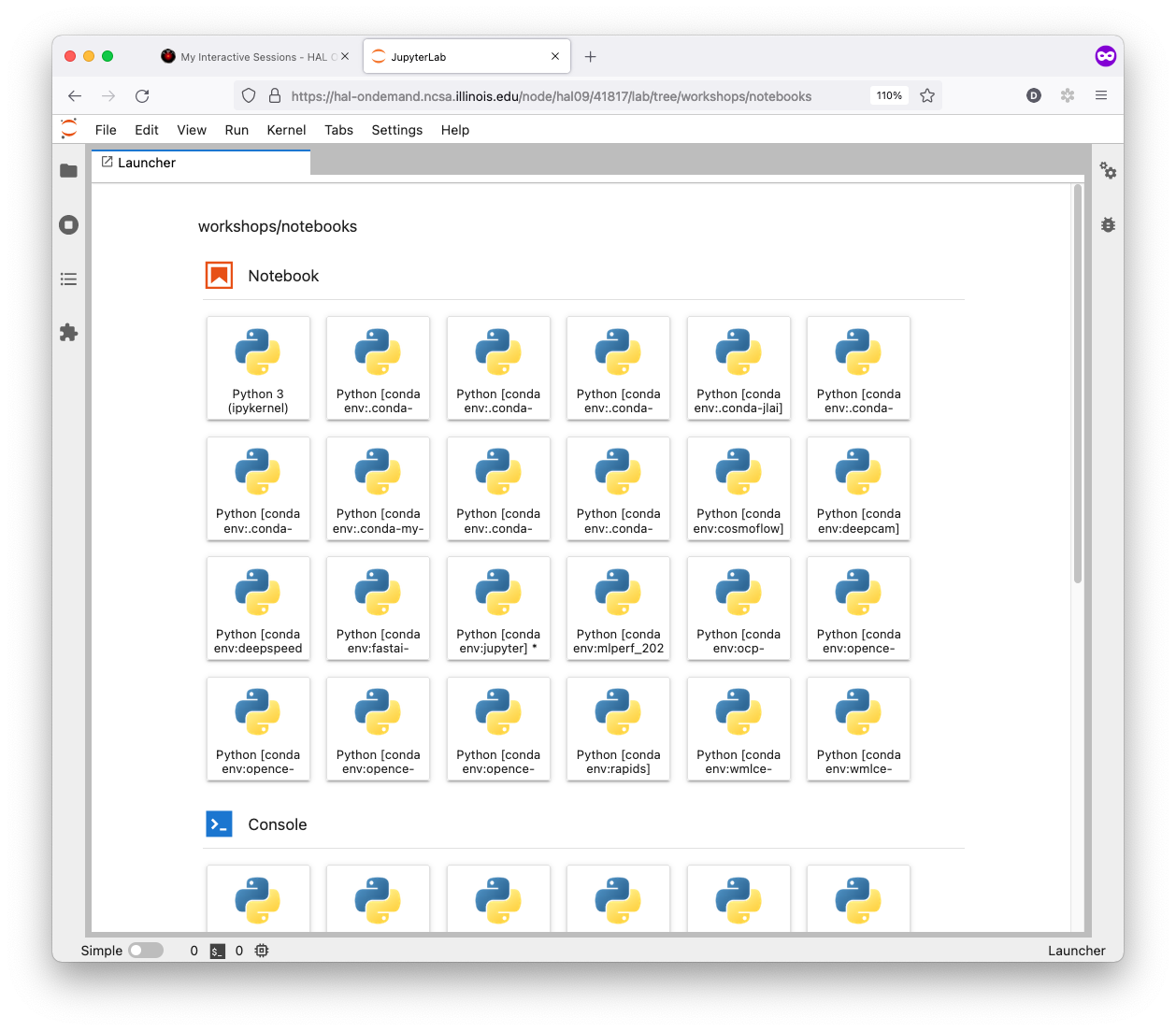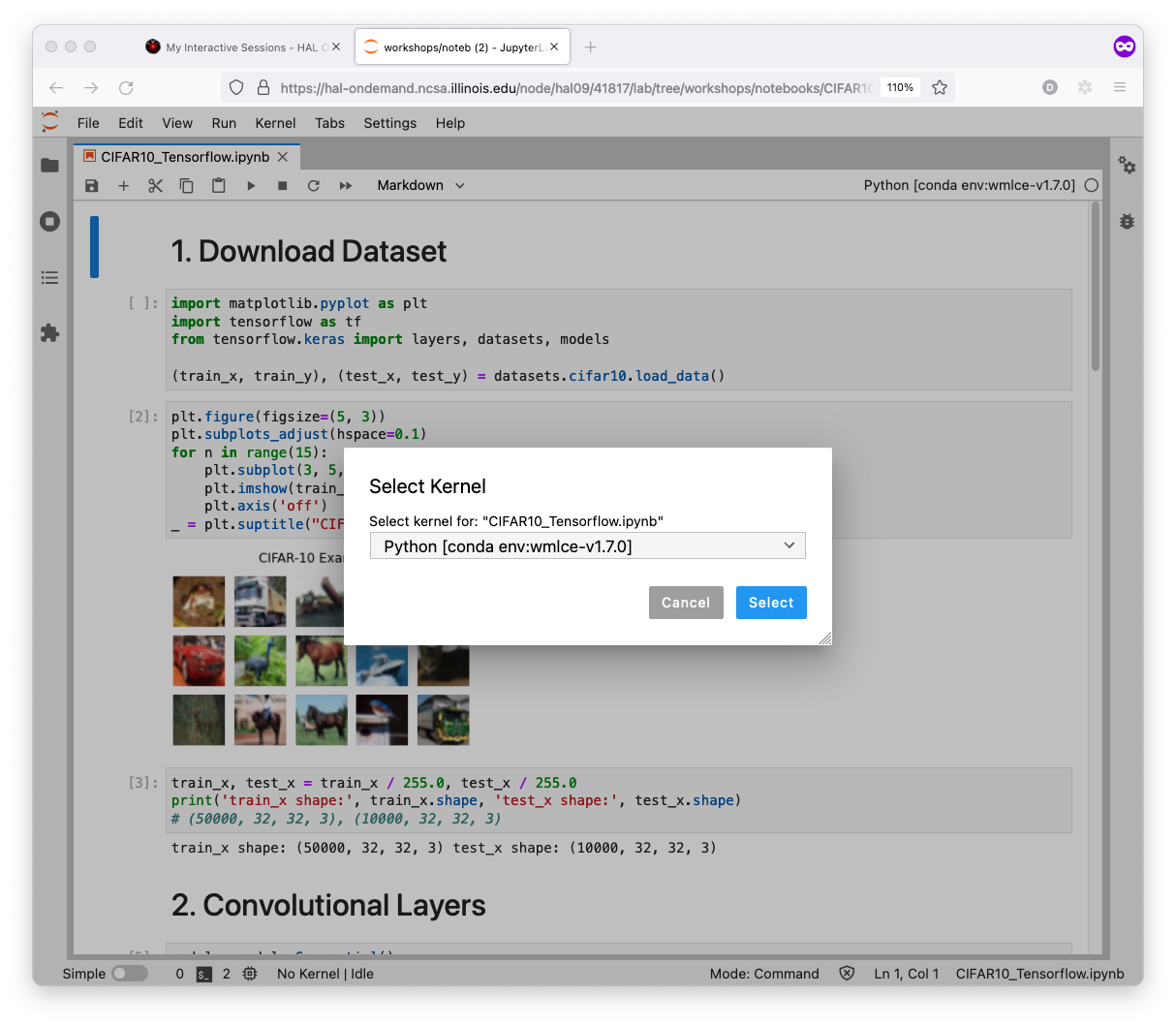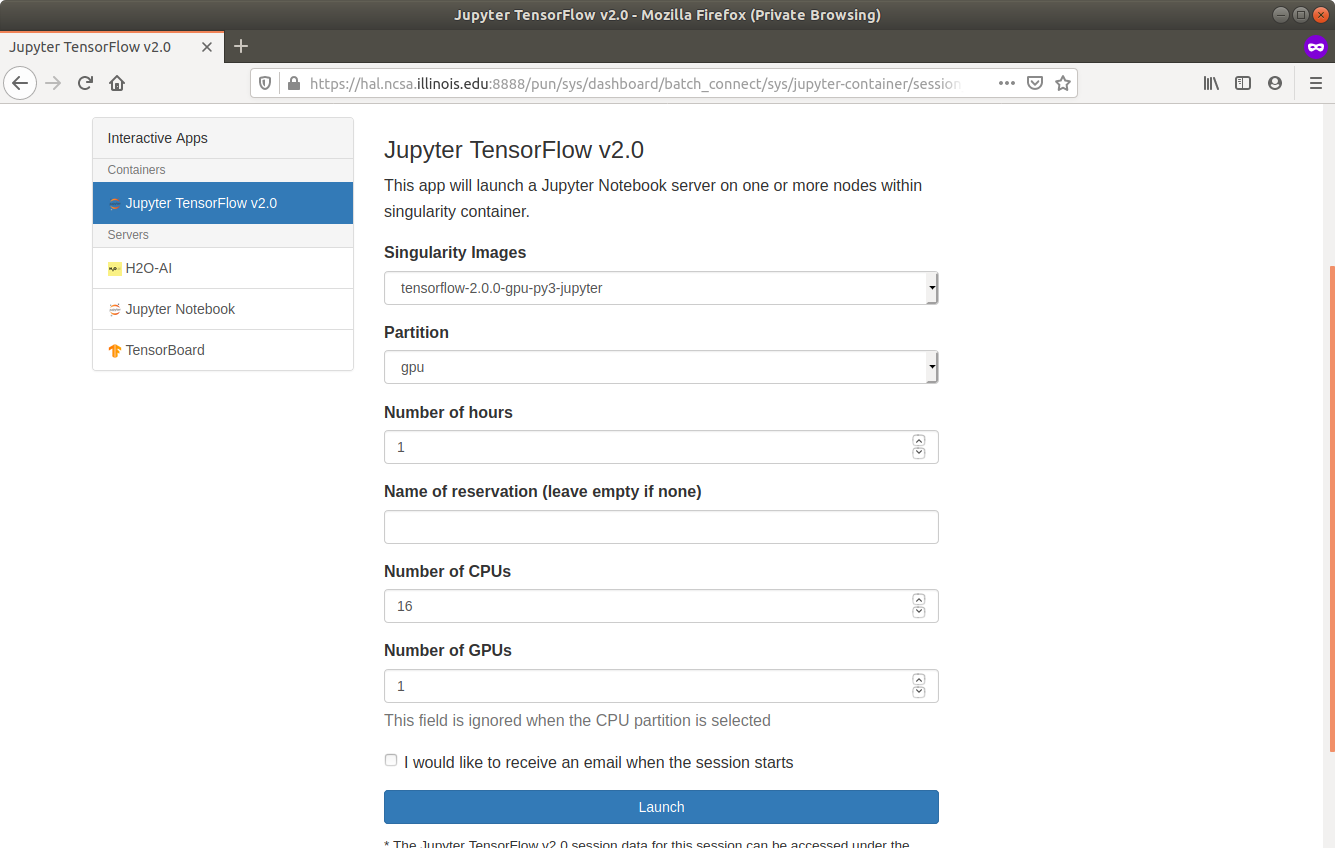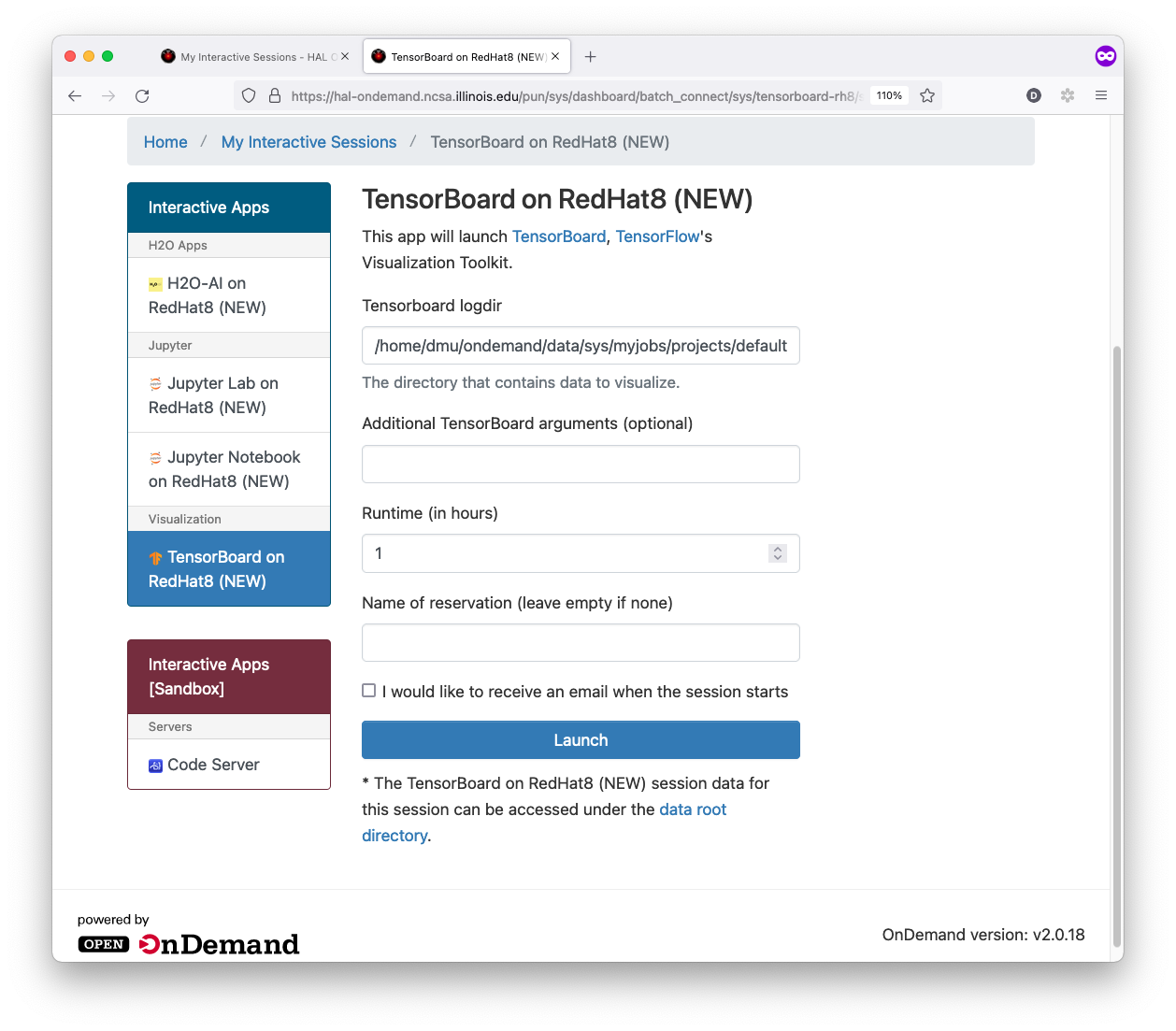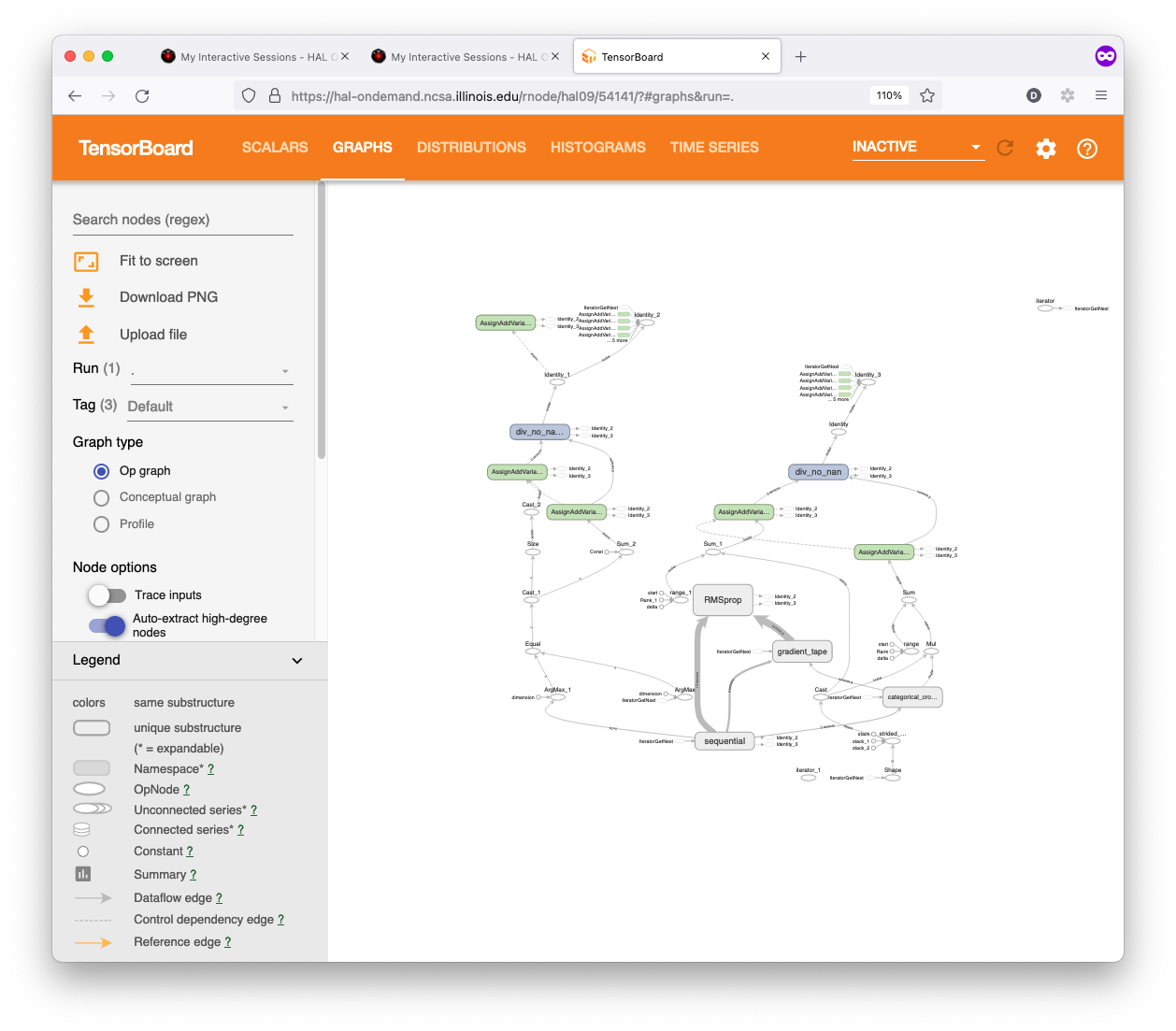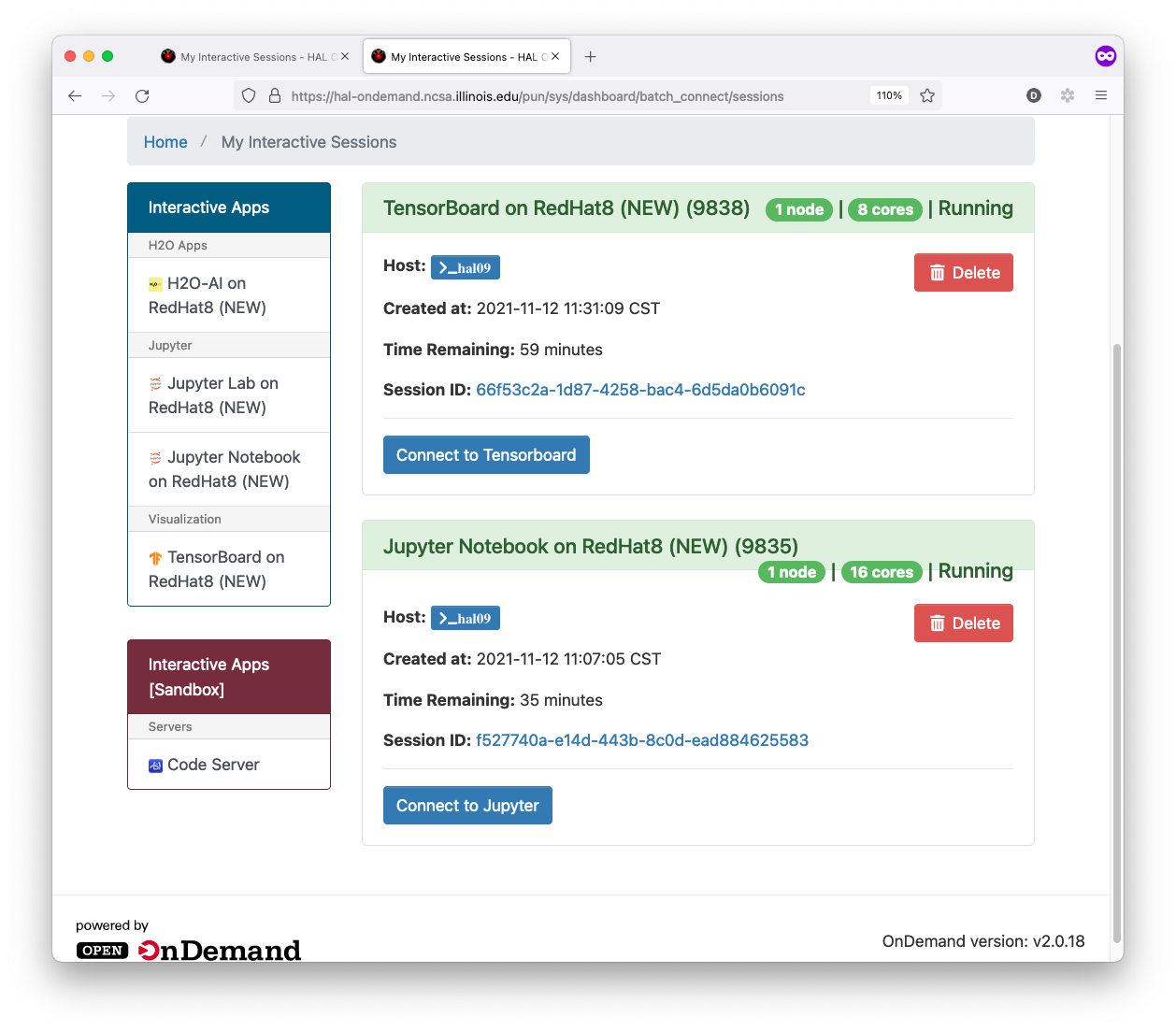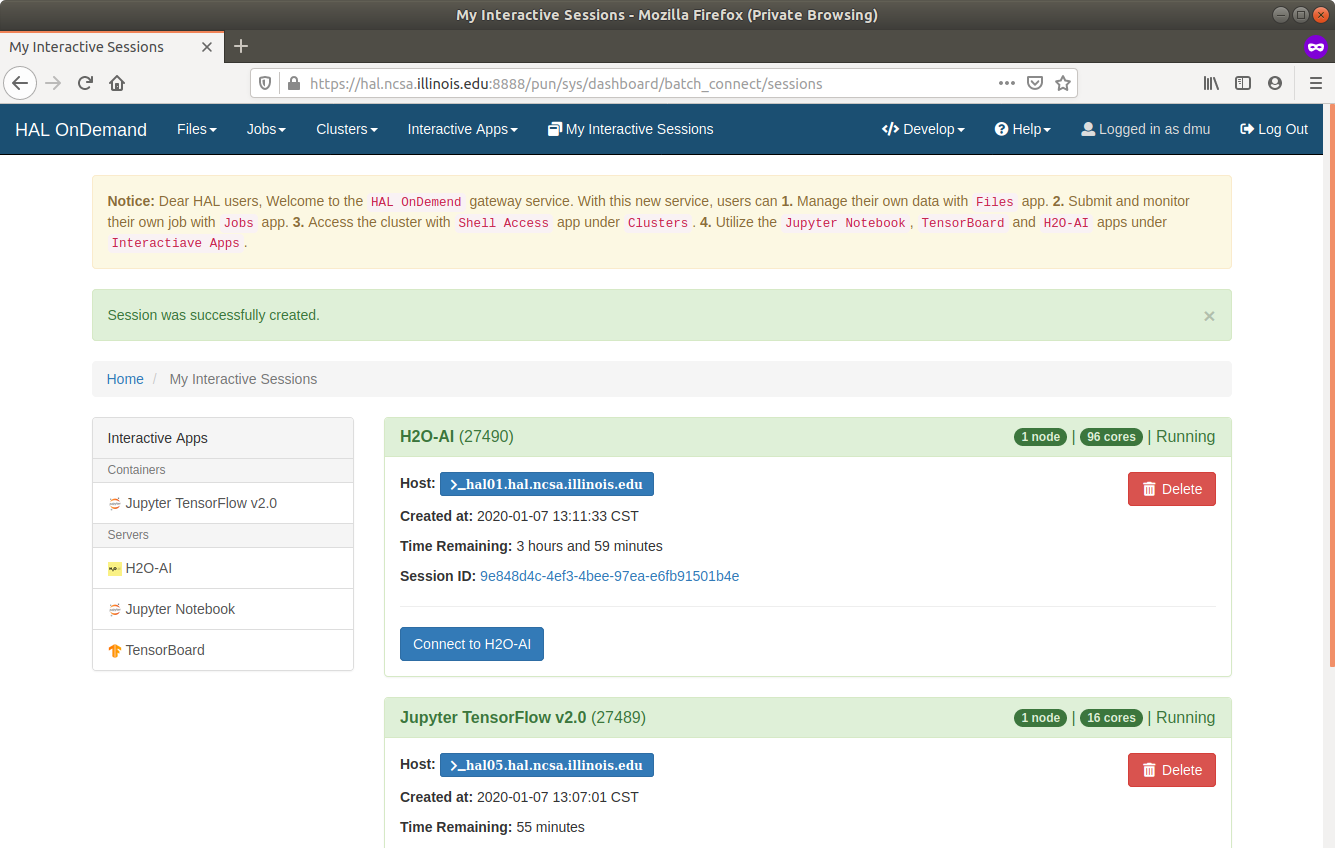...
- Plugin-free web experience
- Easy file management
- Command-line shell access
- Job management and monitoring
- Graphical desktop environments and desktop applications
First Thing First
Please log via SSH in to hal or hal-login2 first to initialize your home folder on HAL system.
Log in HAL OnDemand
Log in with your own user name and password via the following URL. Note that you need to submit your NetID and password to login to the system.
| Code Block | ||
|---|---|---|
| ||
https://hal-ondemand.ncsa.illinois.edu:8888/ |
- Input your Login Information
- Send a Push to your DUO app
- Confirm the Push and Login HAL-OnDemand
Files Apps
This Open OnDemand application provides a web-based file explorer that allows the user to remotely interact with the files on the HPC center’s local file system. This application uses Node.js as the code base and is based on the CloudCommander file explorer app.
The Files app provides access to create files and folders, view files, manipulate file locations, upload files, and download files. It also provides integrated support for launching the Shell App in the currently browsed directory as well as launching the File Editor App for the currently selected file.
Home Directory
Jobs Apps
Active Jobs App
...
The Active Jobs App displays all the available jobs in a dynamically searchable and sortable table. The user can search on job id, job name, job owner, charged account, status of job, as well as the cluster the job was submitted to. Progressive disclosure is used to show further details on individual jobs by clicking in the “right arrow” to the left of a table row.
Job Composer App
...
- Copy a directory of a previous job, either one of their previous jobs or a job from a group member
- Make minor modifications to the input files
- Submit this new job
Clusters Apps
Shell App
...
The terminal client is an xterm-compatible terminal emulator written entirely in JavaScript. The Shell App uses the Google client hterm for this. It performs reasonably well across most modern browsers on various operating systems. It is currently used by the developers of Open OnDemand quite a bit.
Interactive Apps
...
The interactive H2O-AI app that your users will use to launch an H2O-AI flow Server within a batch job on a compute node. The user will then be able to connect to the running server through their browser and take advantage of the resources provided within the batch job.
- Input Requested Hours and Reservation Name
- Wait for 1-2 Minutes then click Connect to H2O-AI button
- Start Working on the H2O FLOW web page
Jupyter-Notebook
The interactive Jupyter app that your users will use to launch a Jupyter Notebook Server within a batch job on a compute node. The user will then be able to connect to the running server through their browser and take advantage of the resources provided within the batch job.
TensorBoard
The interactive TensorBoard app that your users will use to launch a TensorBoard Server within a batch job on a compute node. The user will then be able to connect to the running server through their browser and take advantage of the resources provided within the batch job.
...
- Input Partition Name, Requested Hours, Reservation Name, Number of CPUs, Number of GPUs
- Wait for 1-2 Minutes then click Connect to Jupyter button
- Start Working on the Jupyter Notebook web page
- Choose Correct Kernel in Kernel→Change Kernel Menu
Jupyter-Lab
The interactive Jupyter app is a web-based interactive development environment for Jupyter notebooks, code, and data. JupyterLab is flexible: configure and arrange the user interface to support a wide range of workflows in data science, scientific computing, and machine learning.
- Input Partition Name, Requested Hours, Reservation Name, Number of CPUs, Number of GPUs
- Wait for 1-2 Minutes then click Connect to Jupyter button
- Start Working on the Jupyter Lab web page
- Choose Correct Kernel in Kernel→Change Kernel Menu
TensorBoard
The interactive TensorBoard app that your users will use to launch a TensorBoard Server within a batch job on a compute node. The user will then be able to connect to the running server through their browser and take advantage of the resources provided within the batch job.
...
- Input Log Folder, Requested Hours, Reservation Name
- Wait for 1-2 Minutes then click Connect to TensorBoard button
- Start Working on the TensorBoard web page
My Interactive Sessions
My Interactive Sessions
...
can check and retrieve your current interactive jobs.