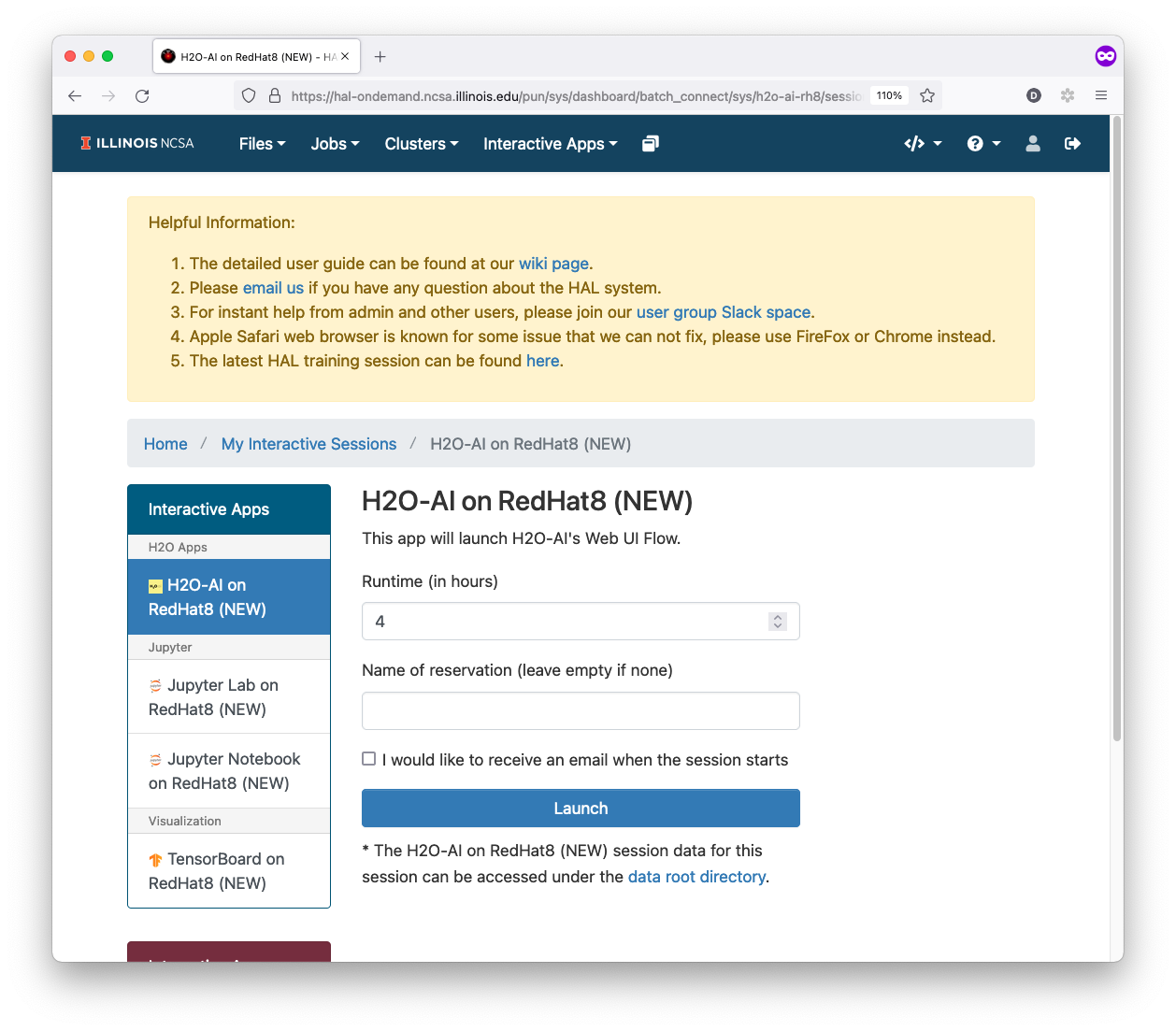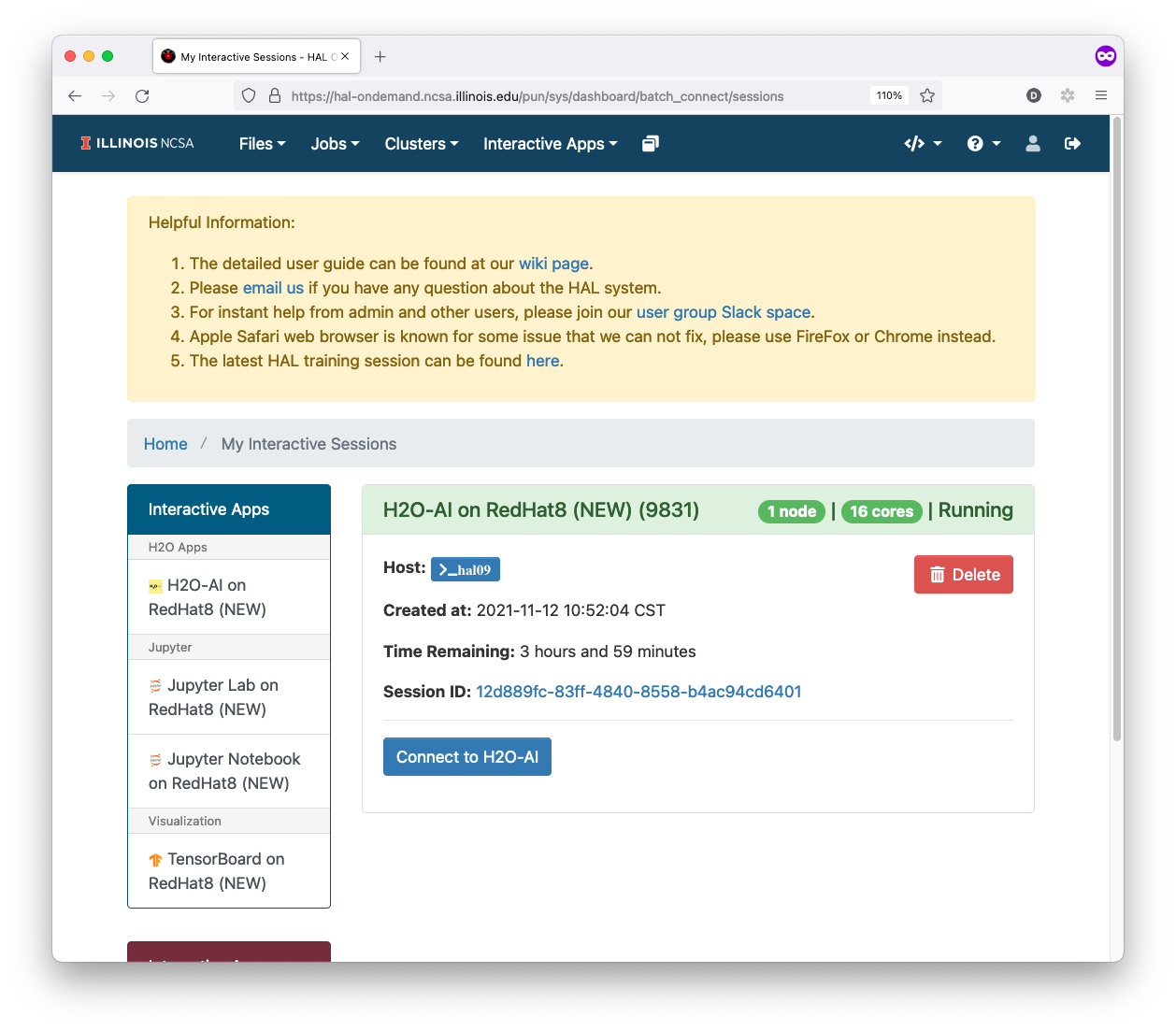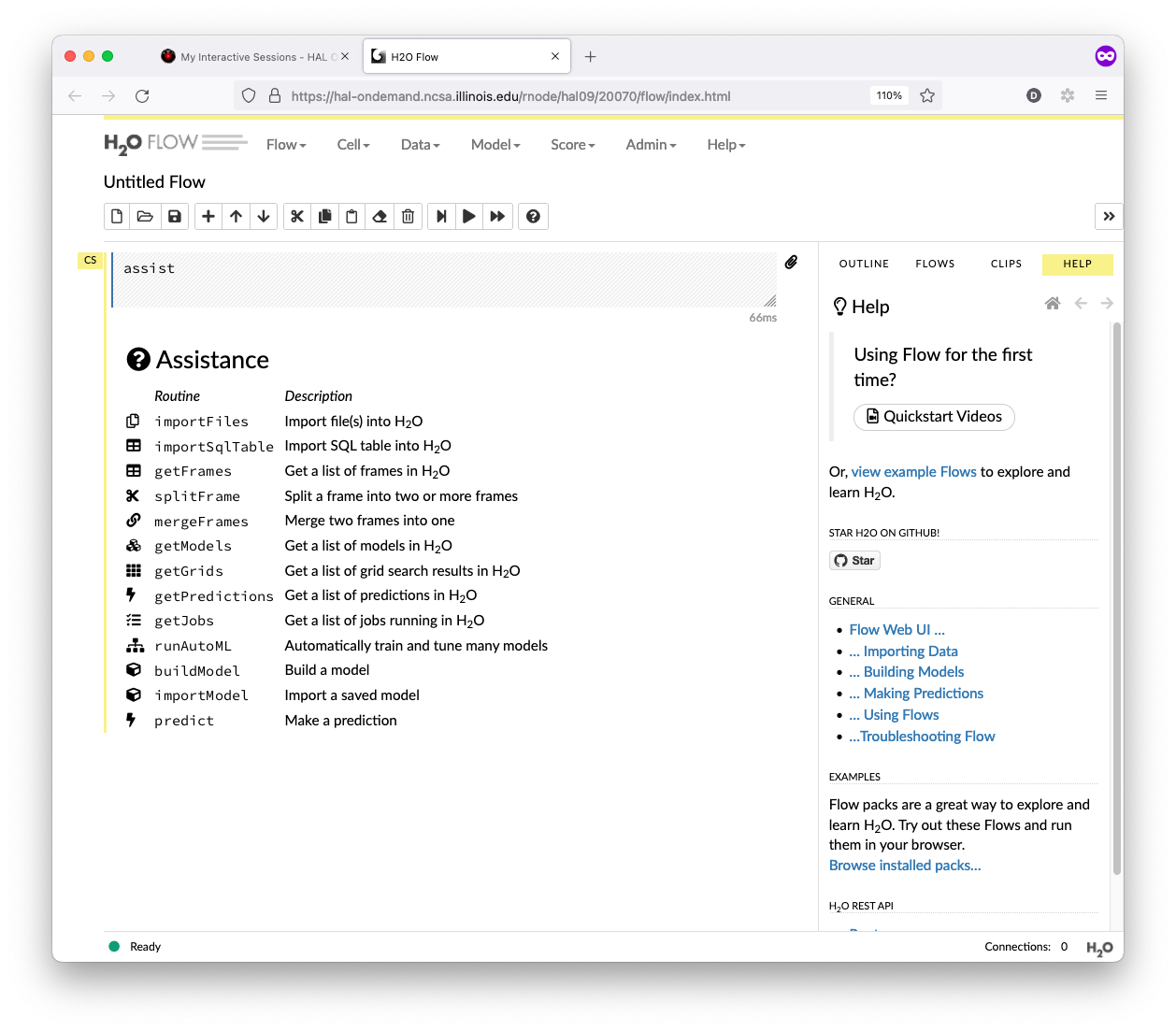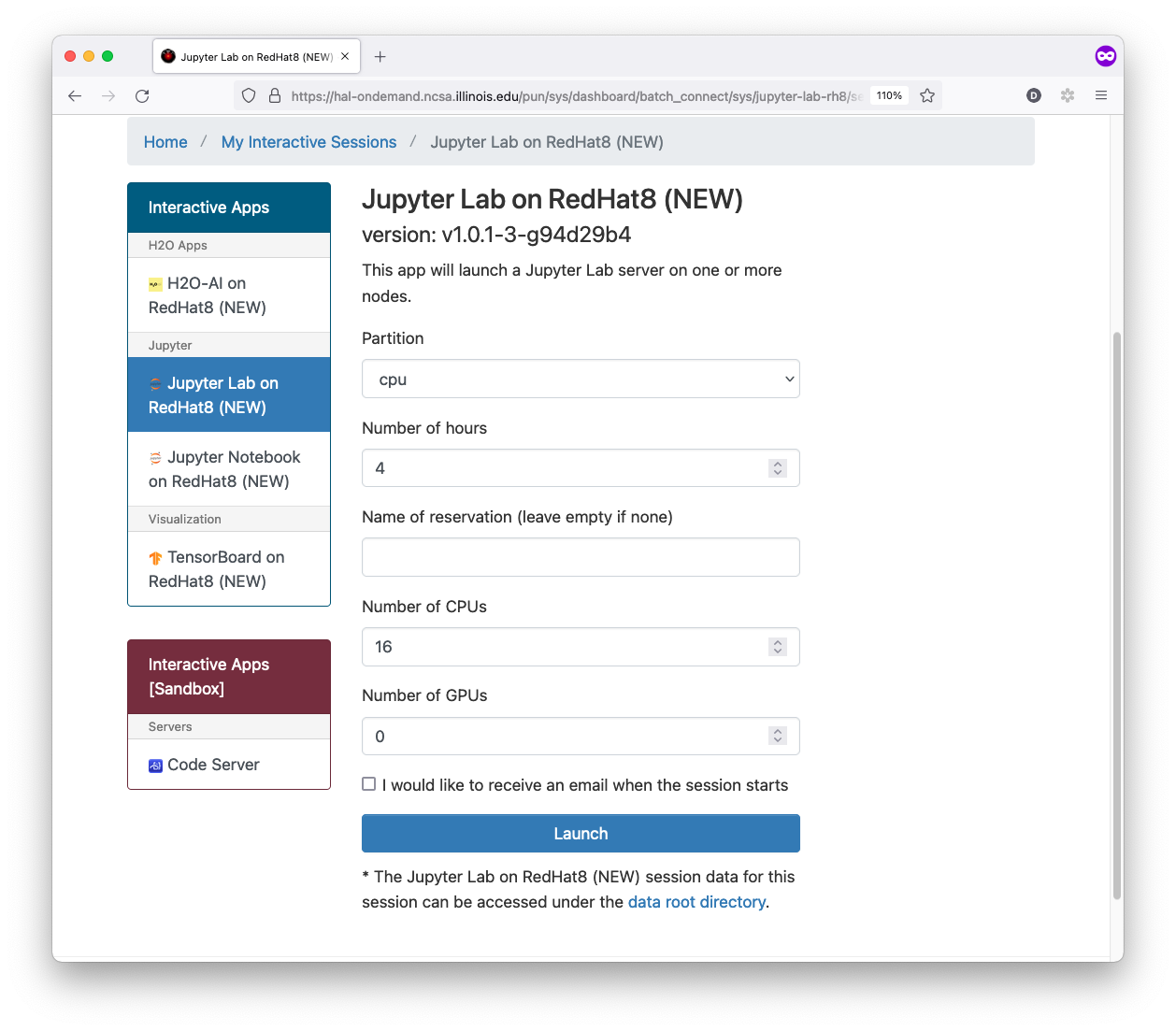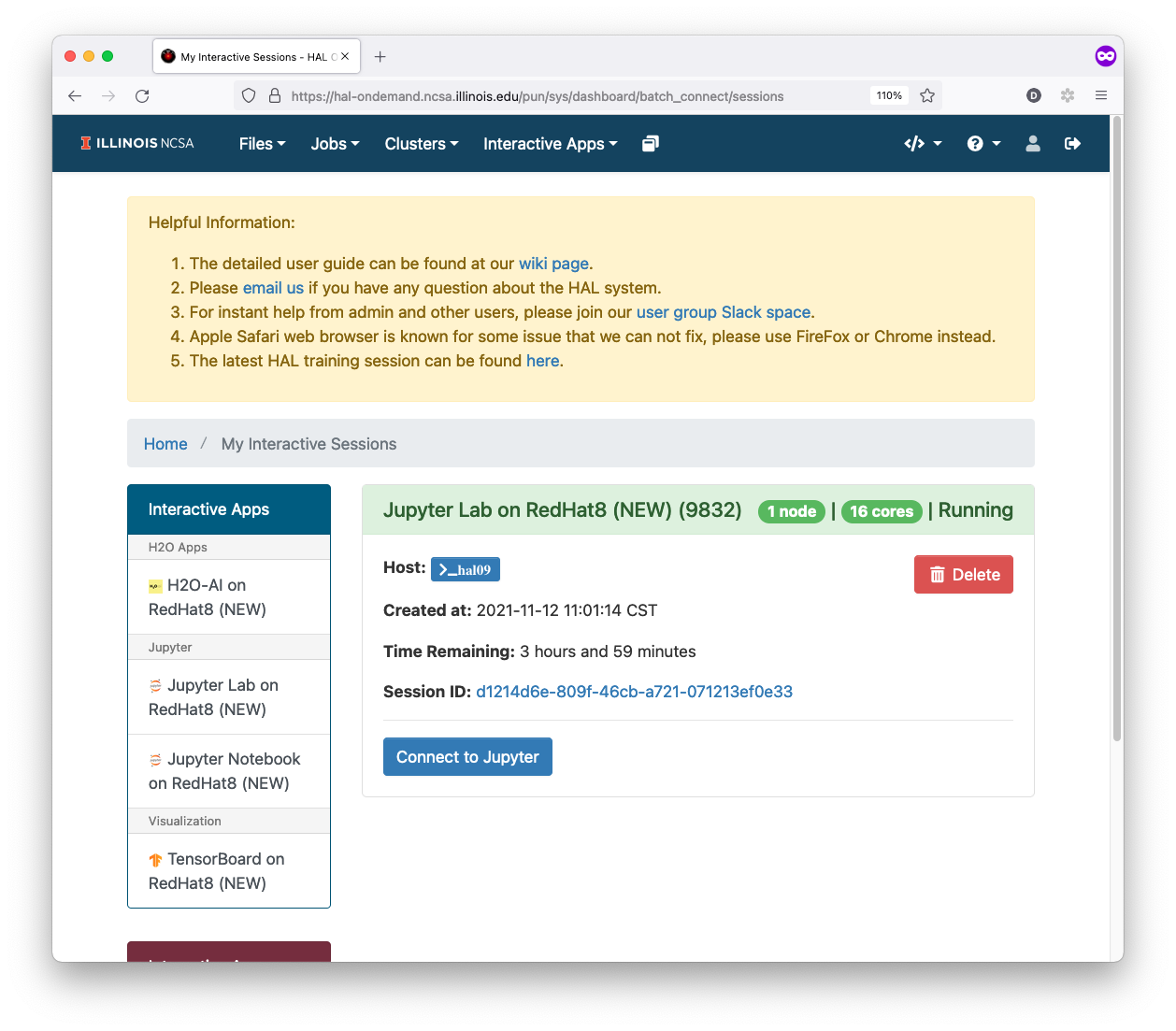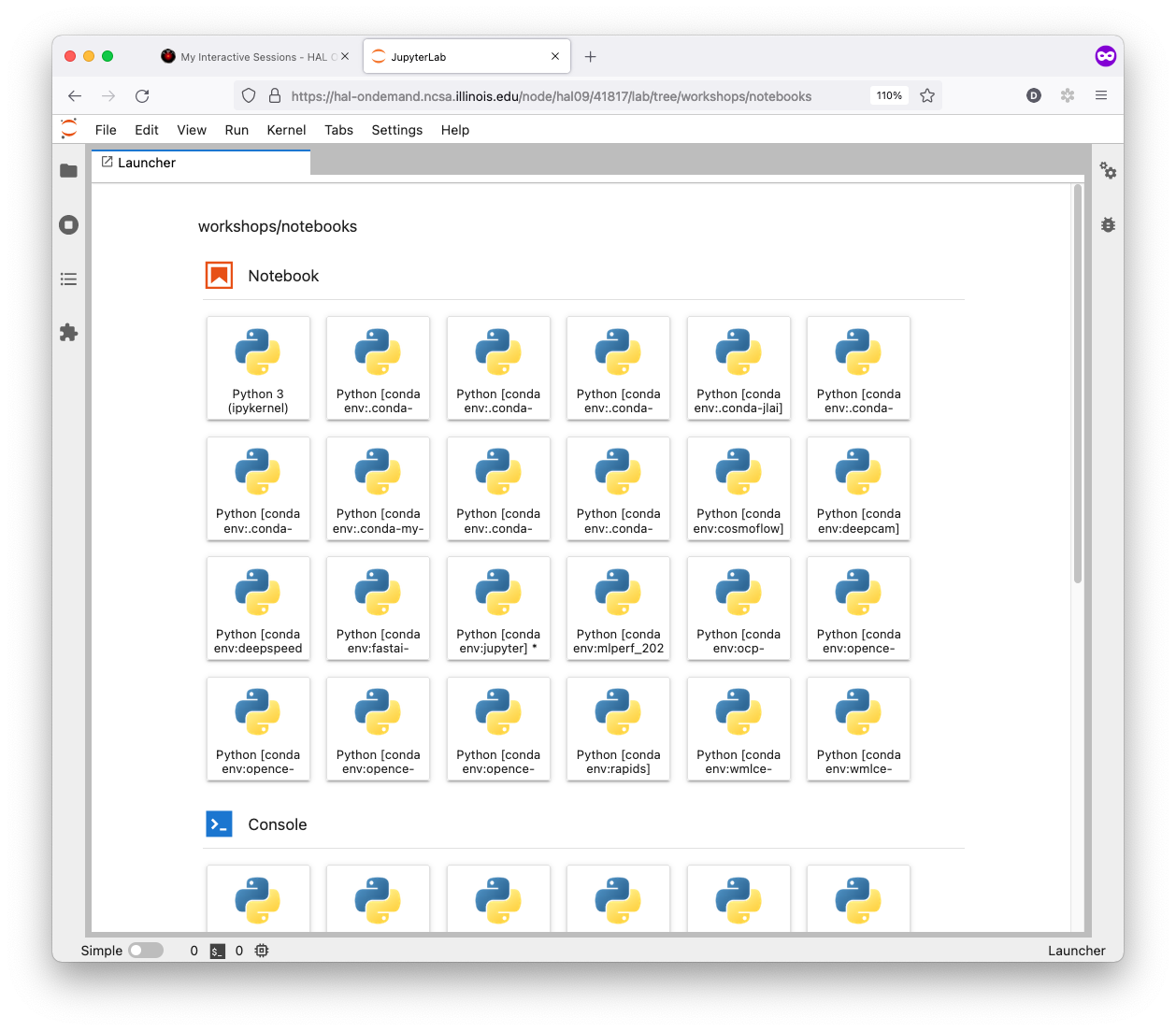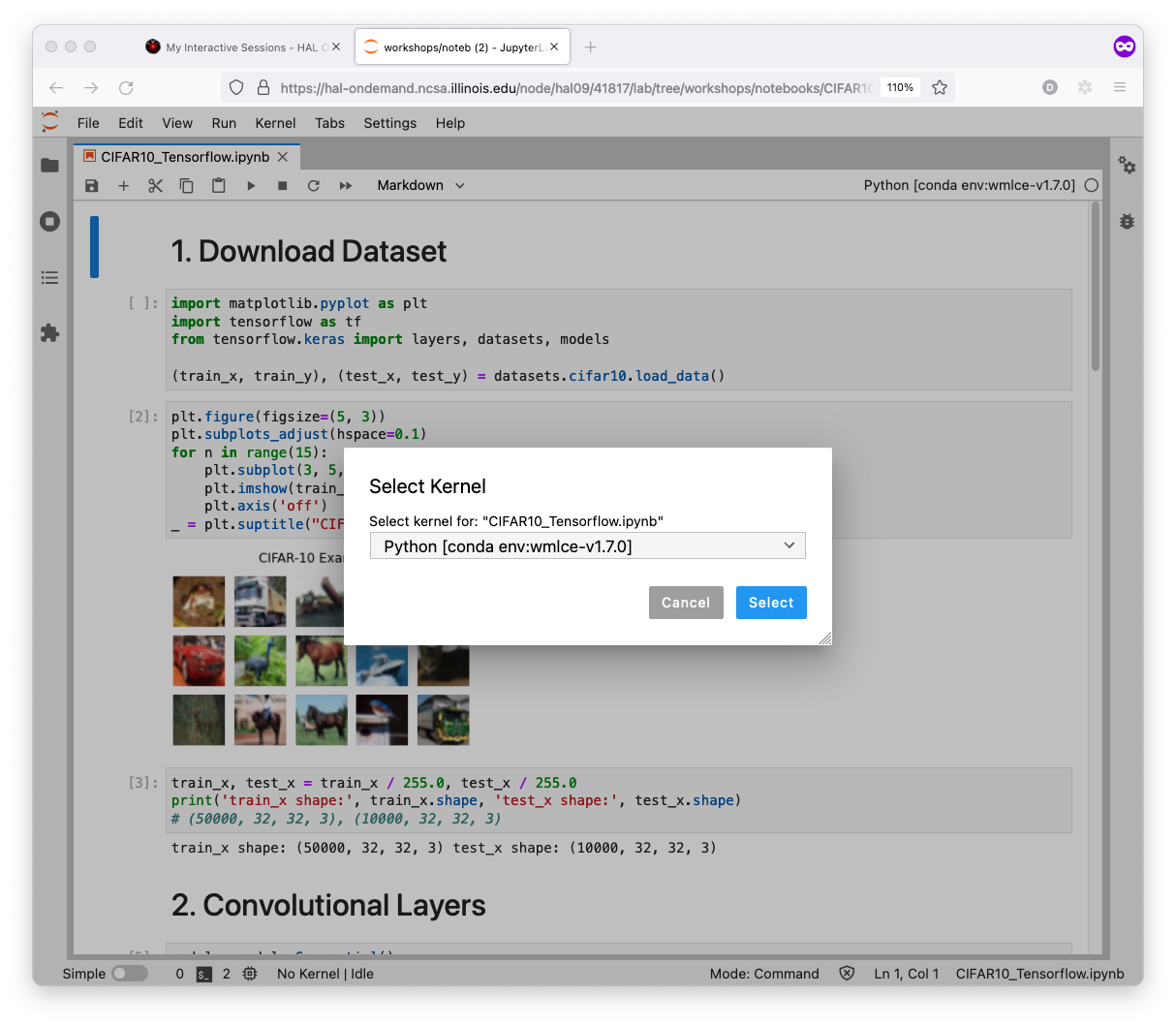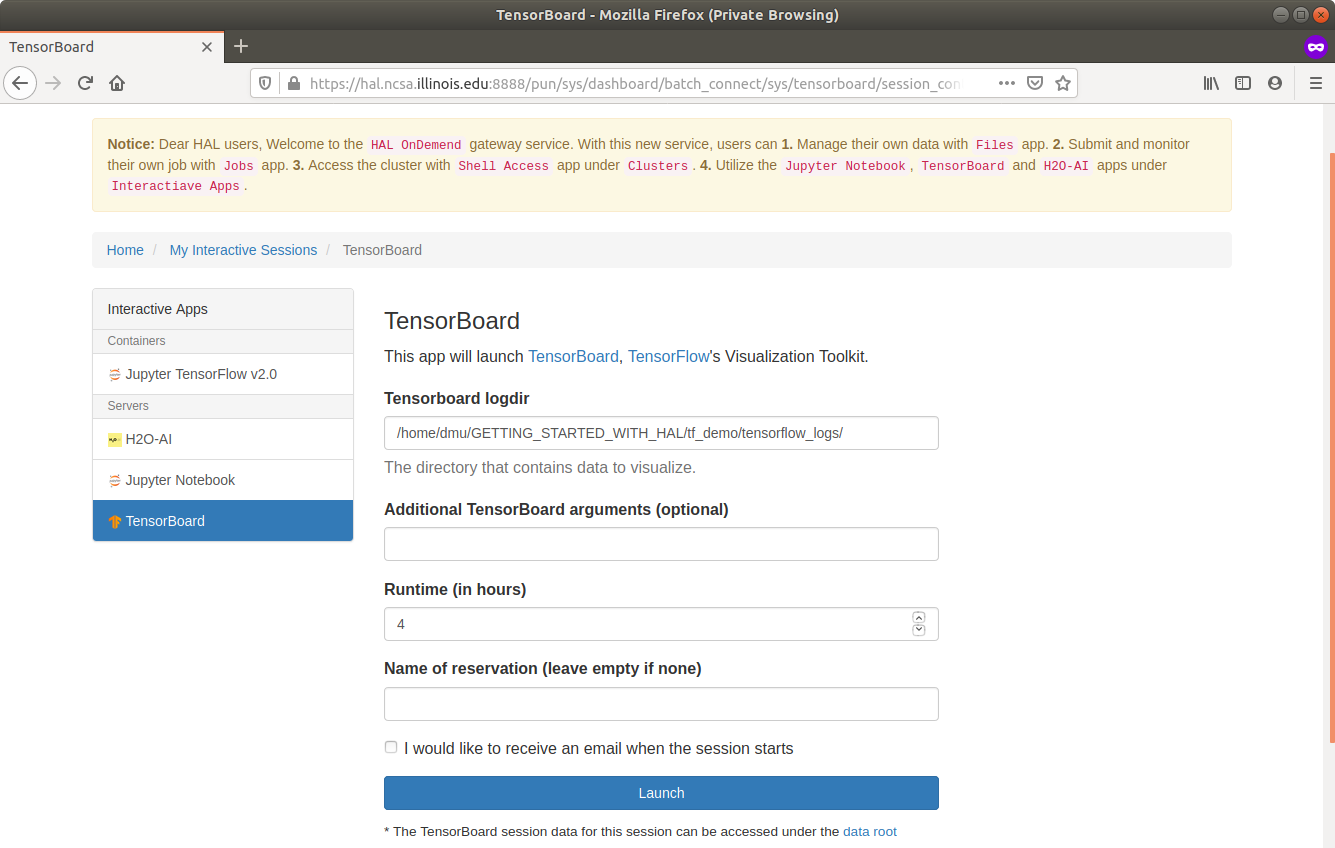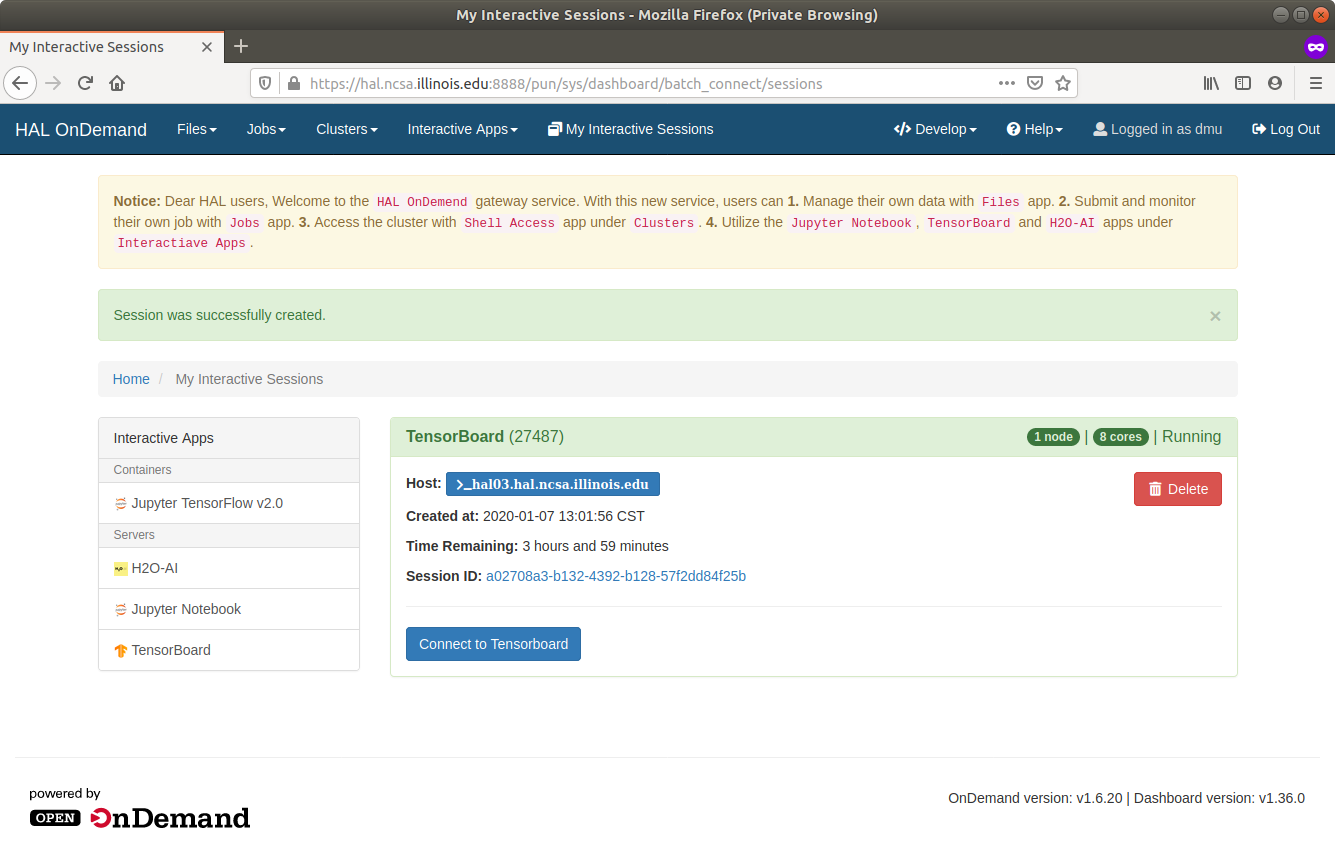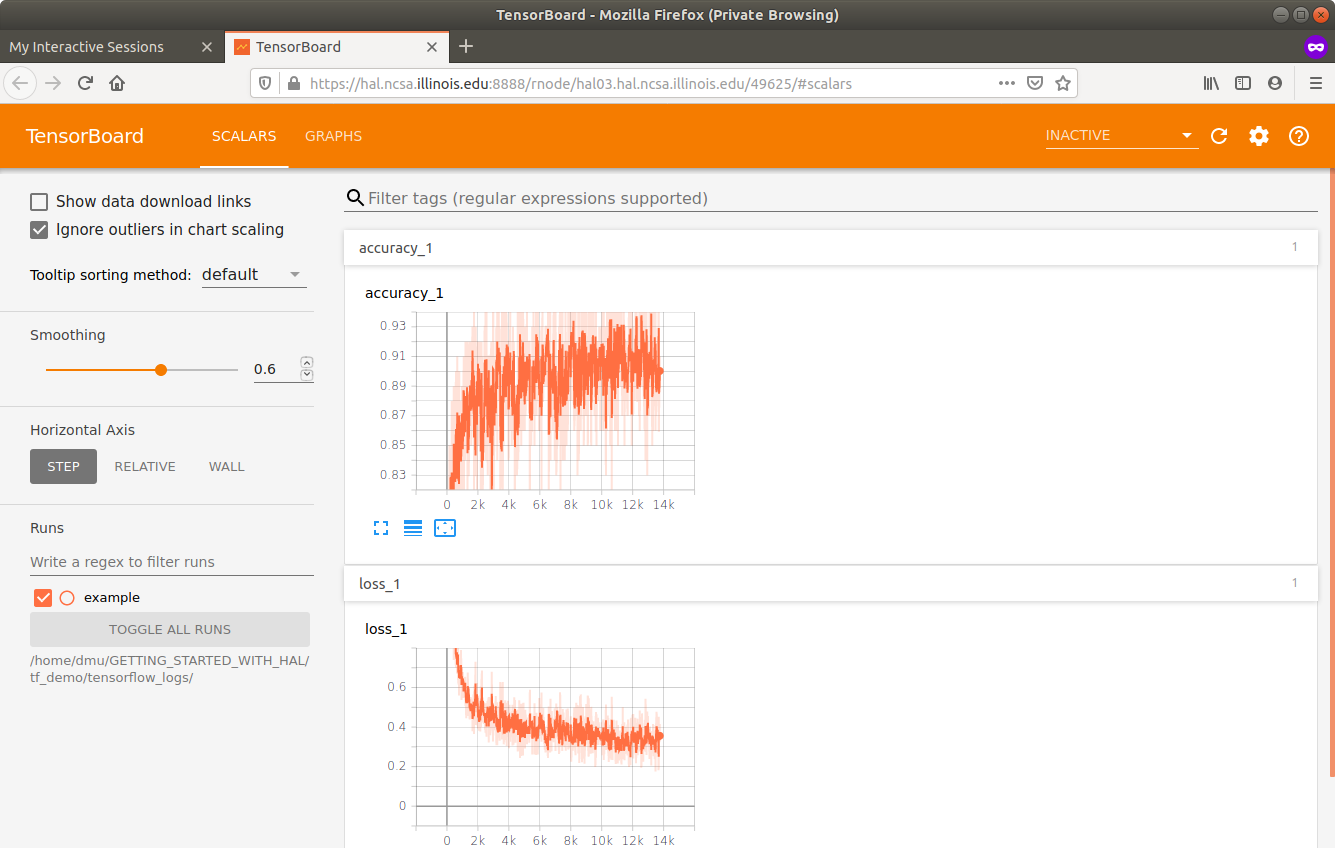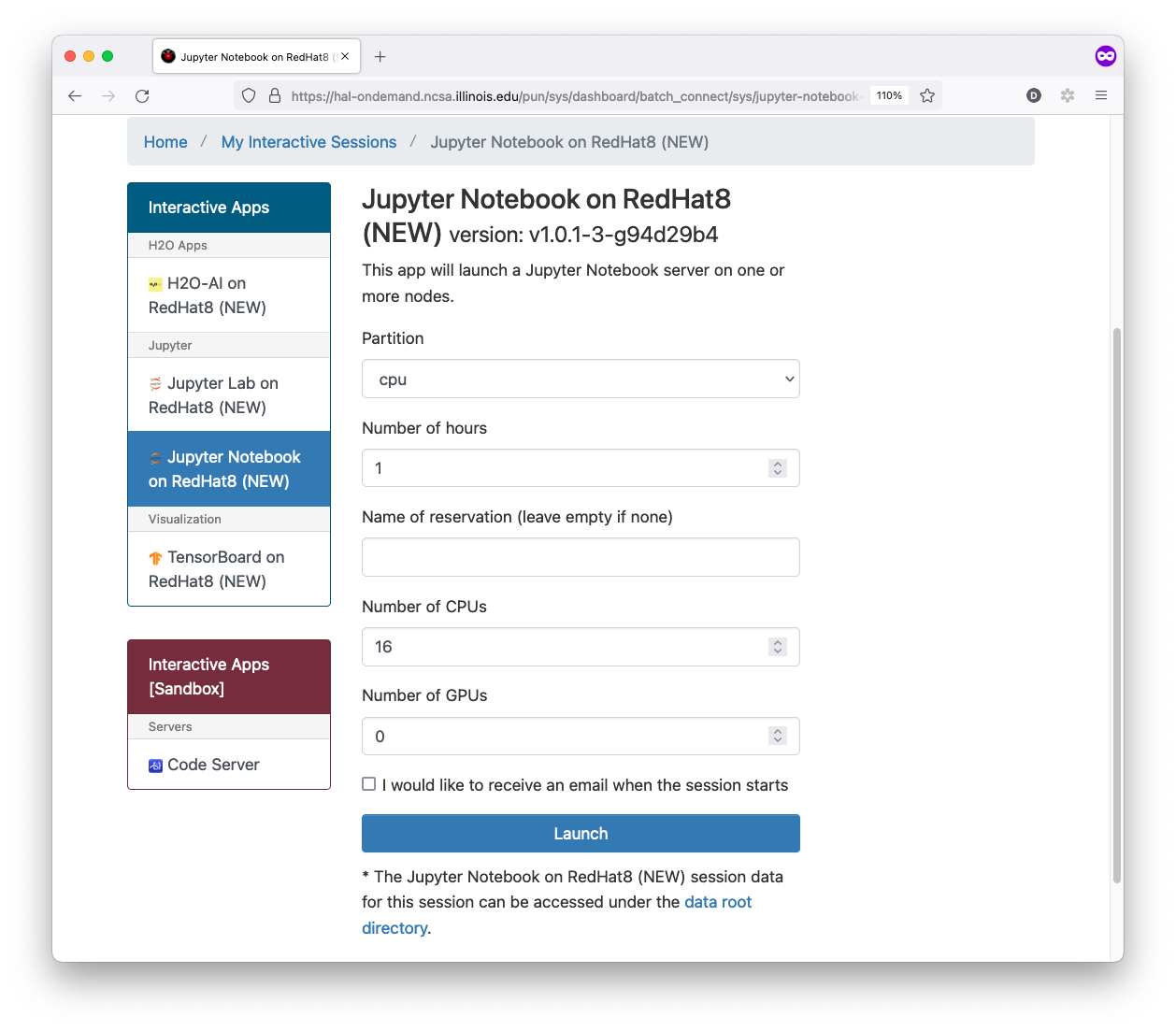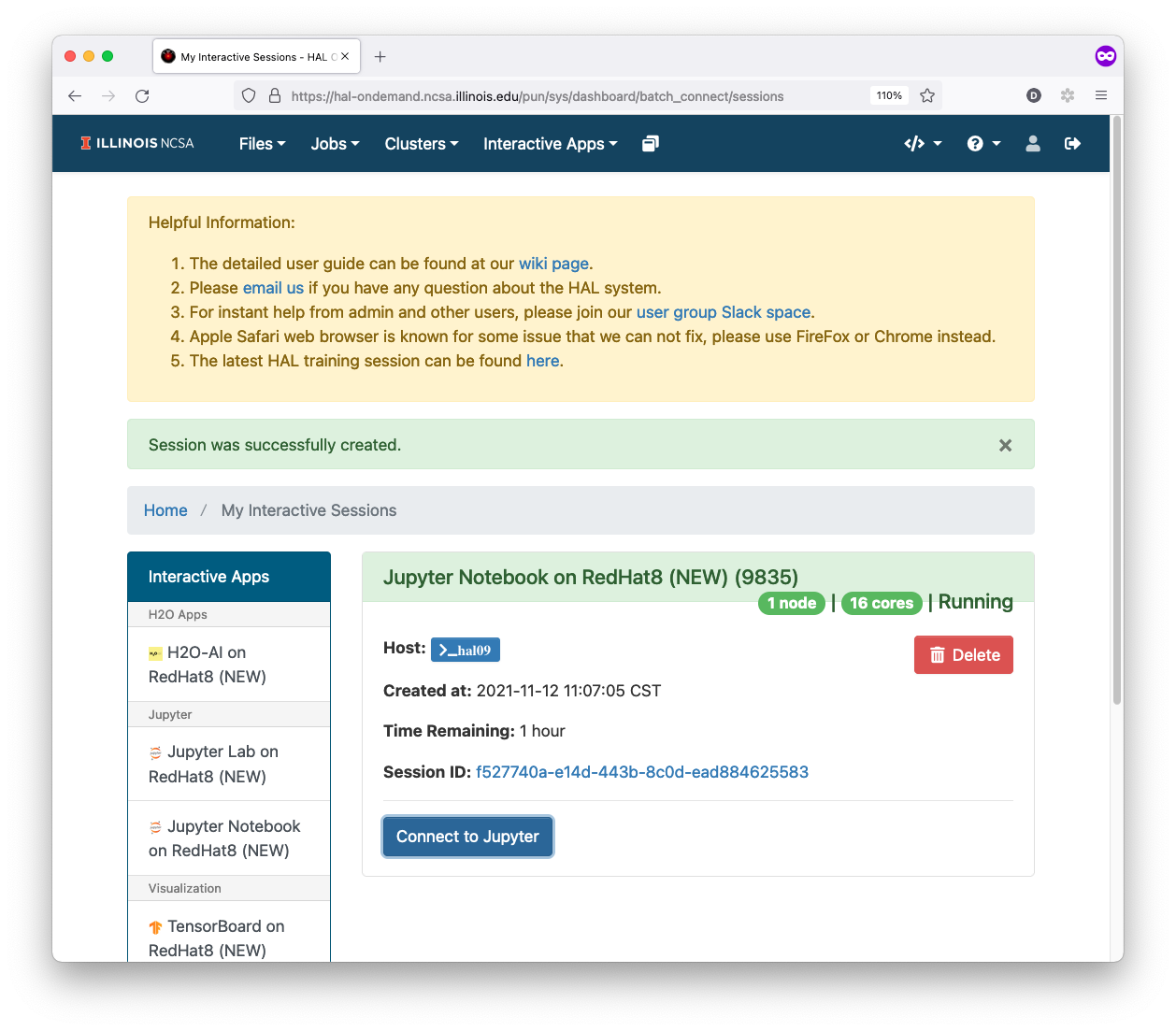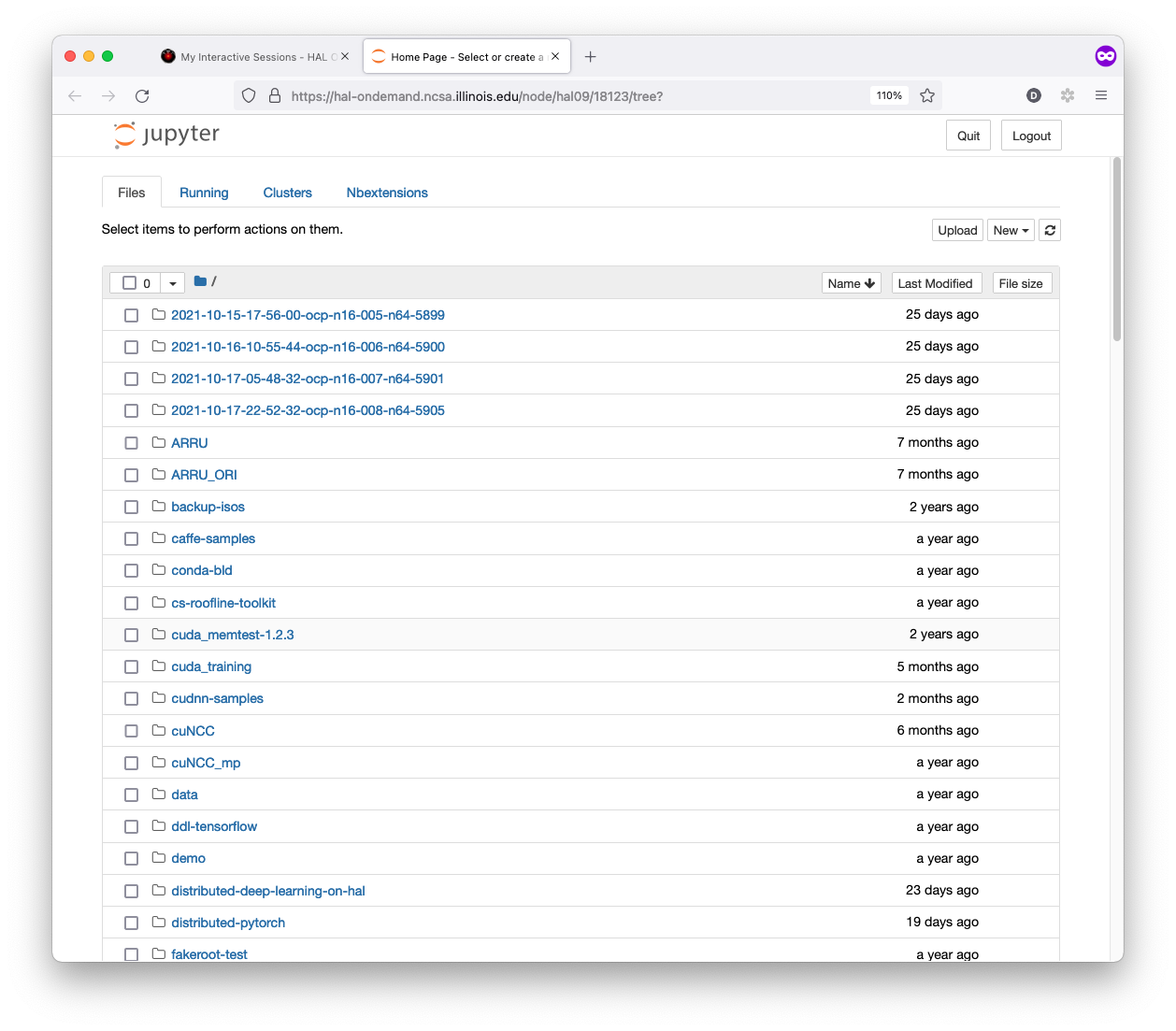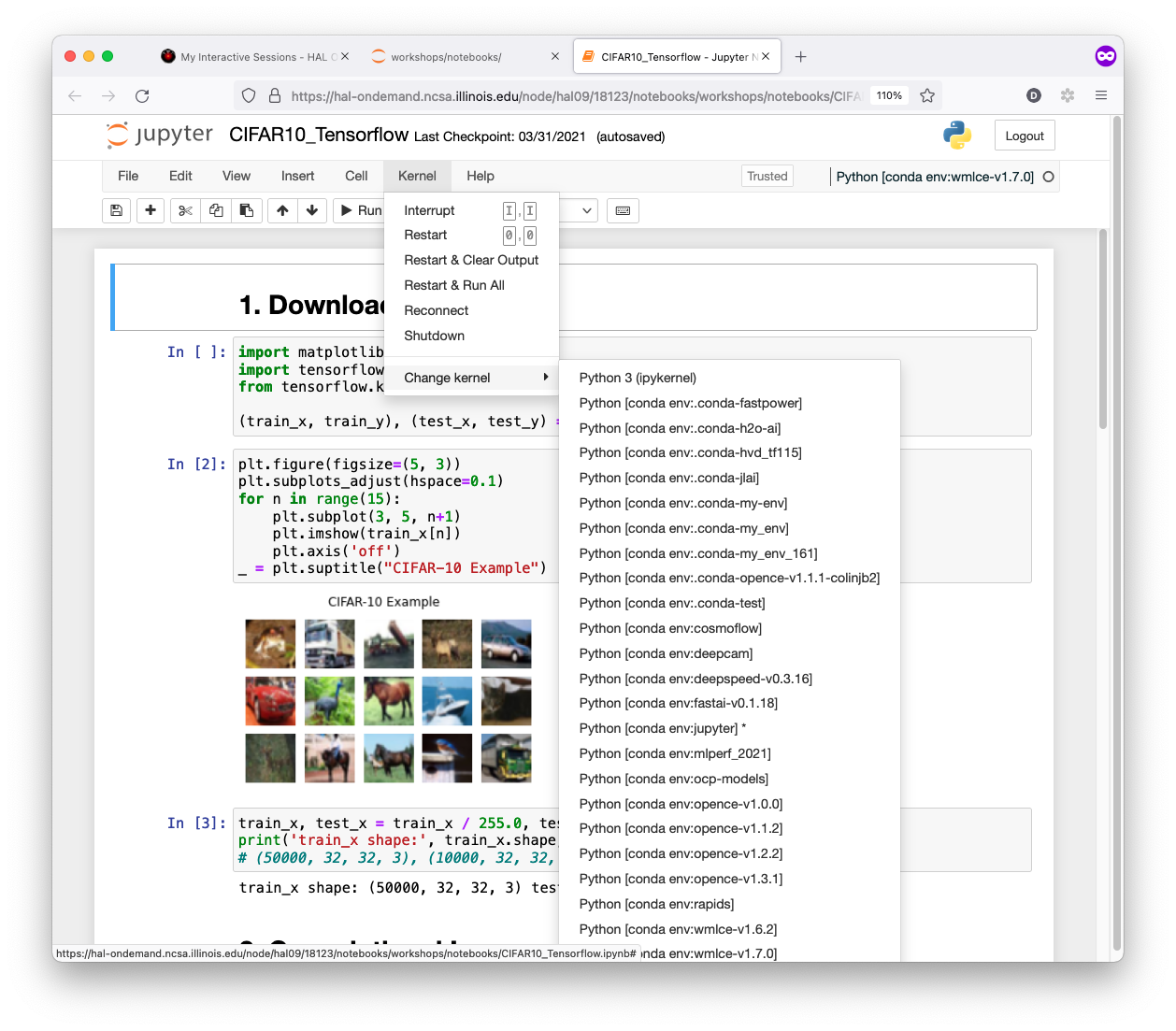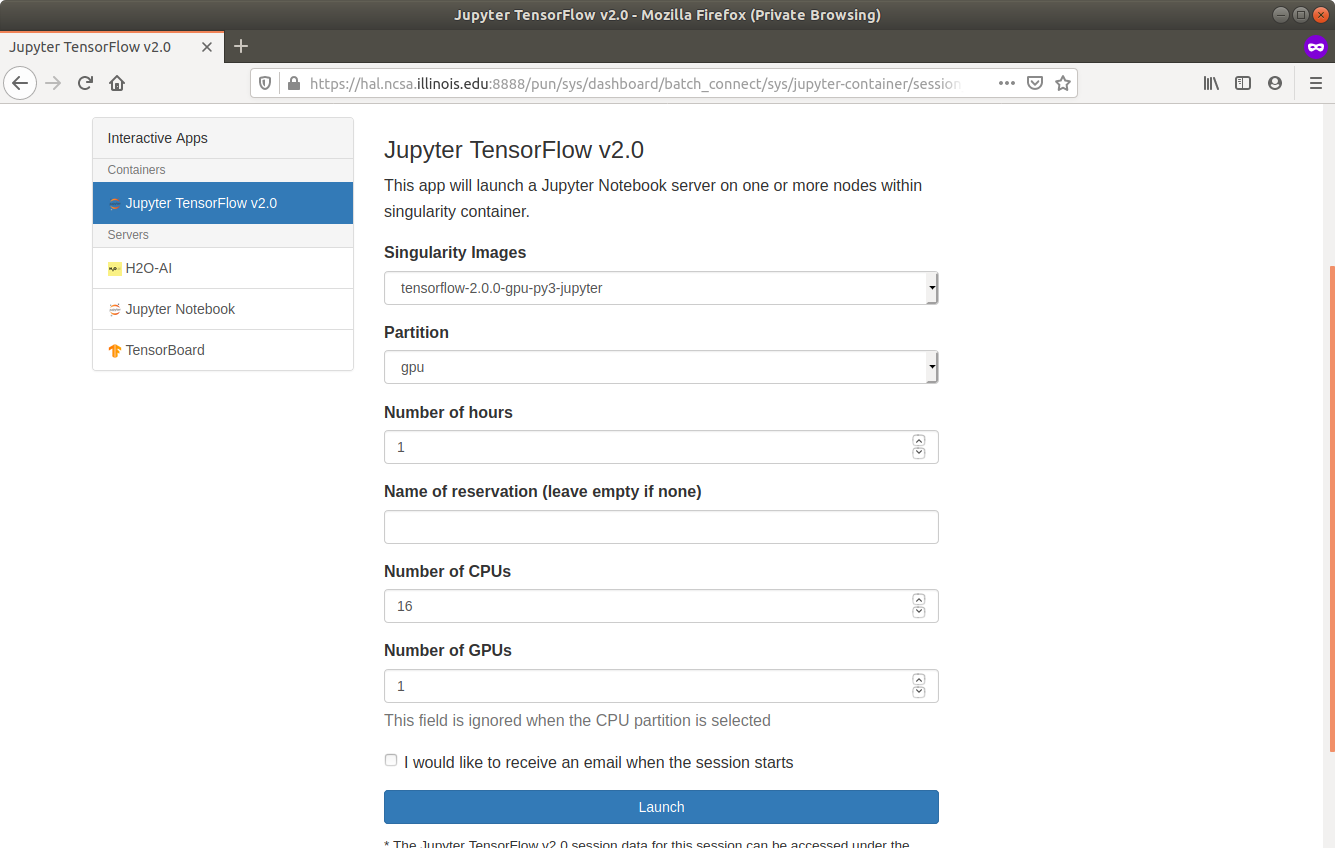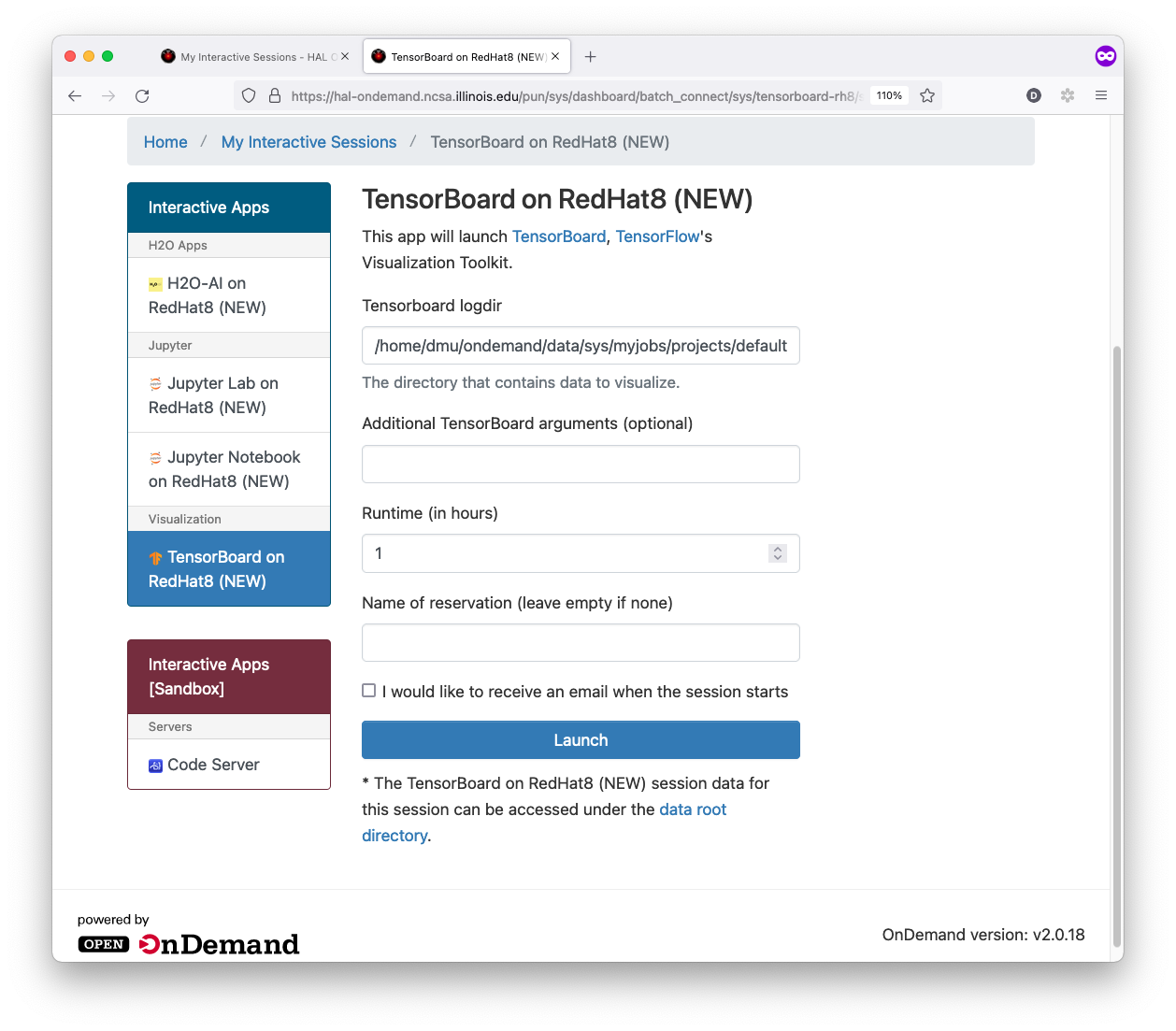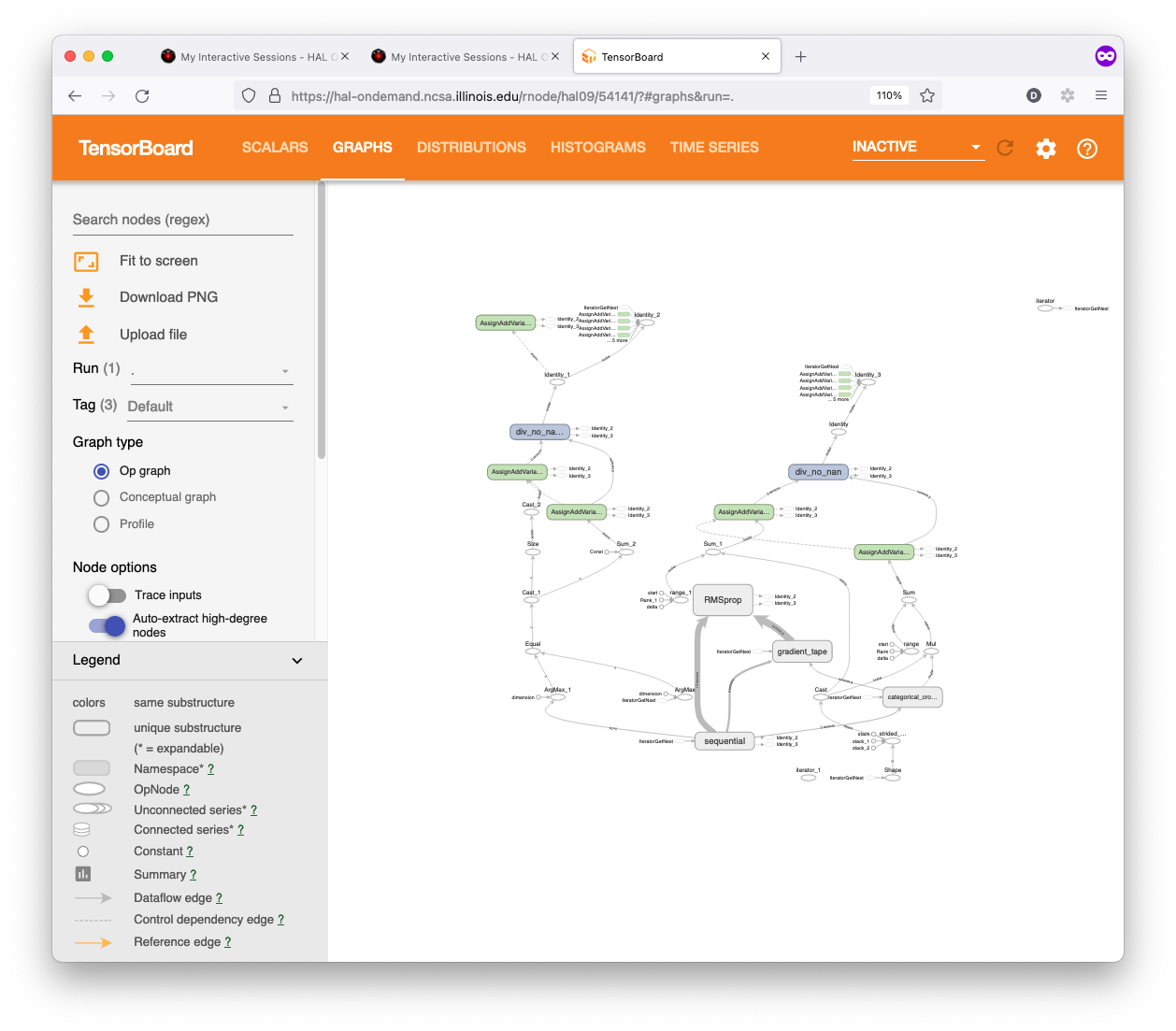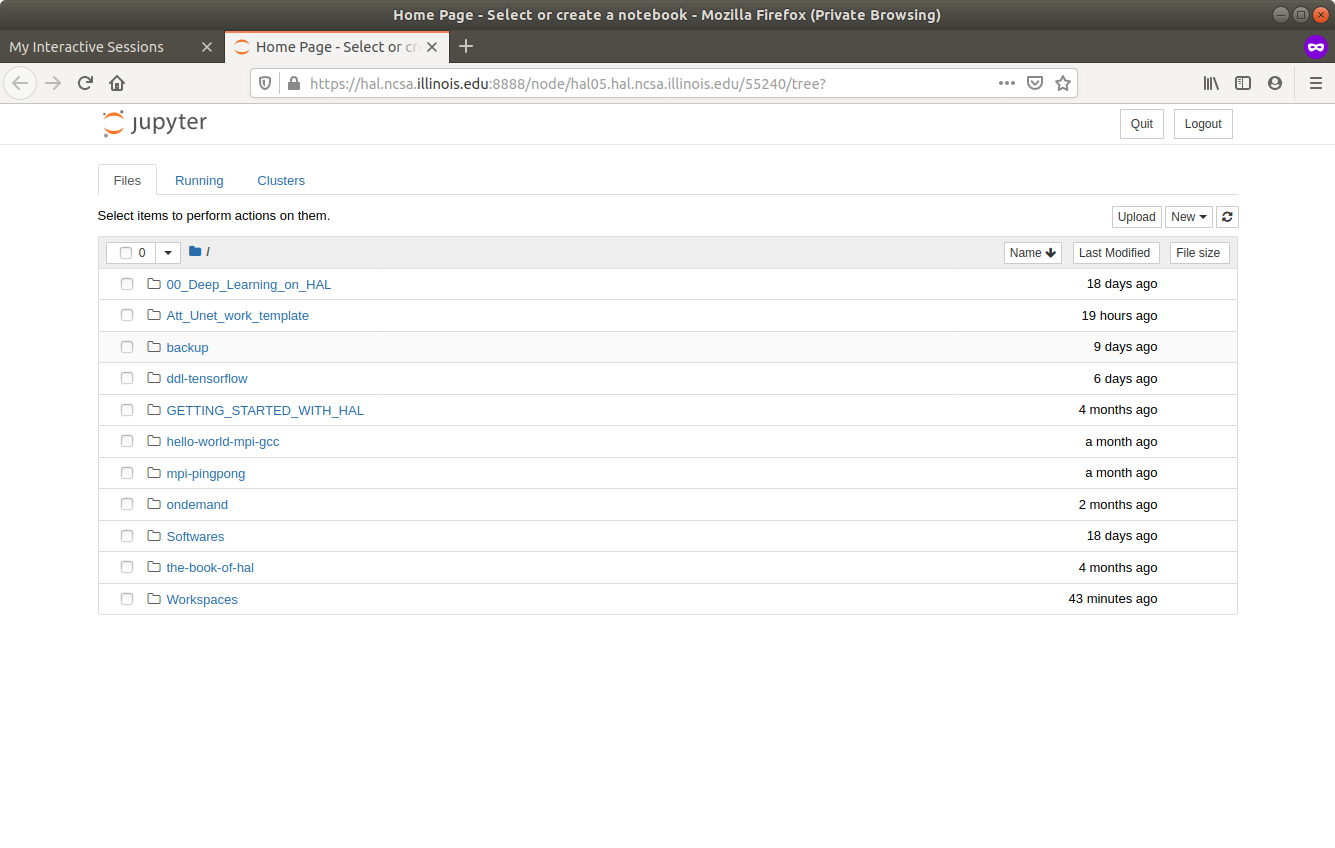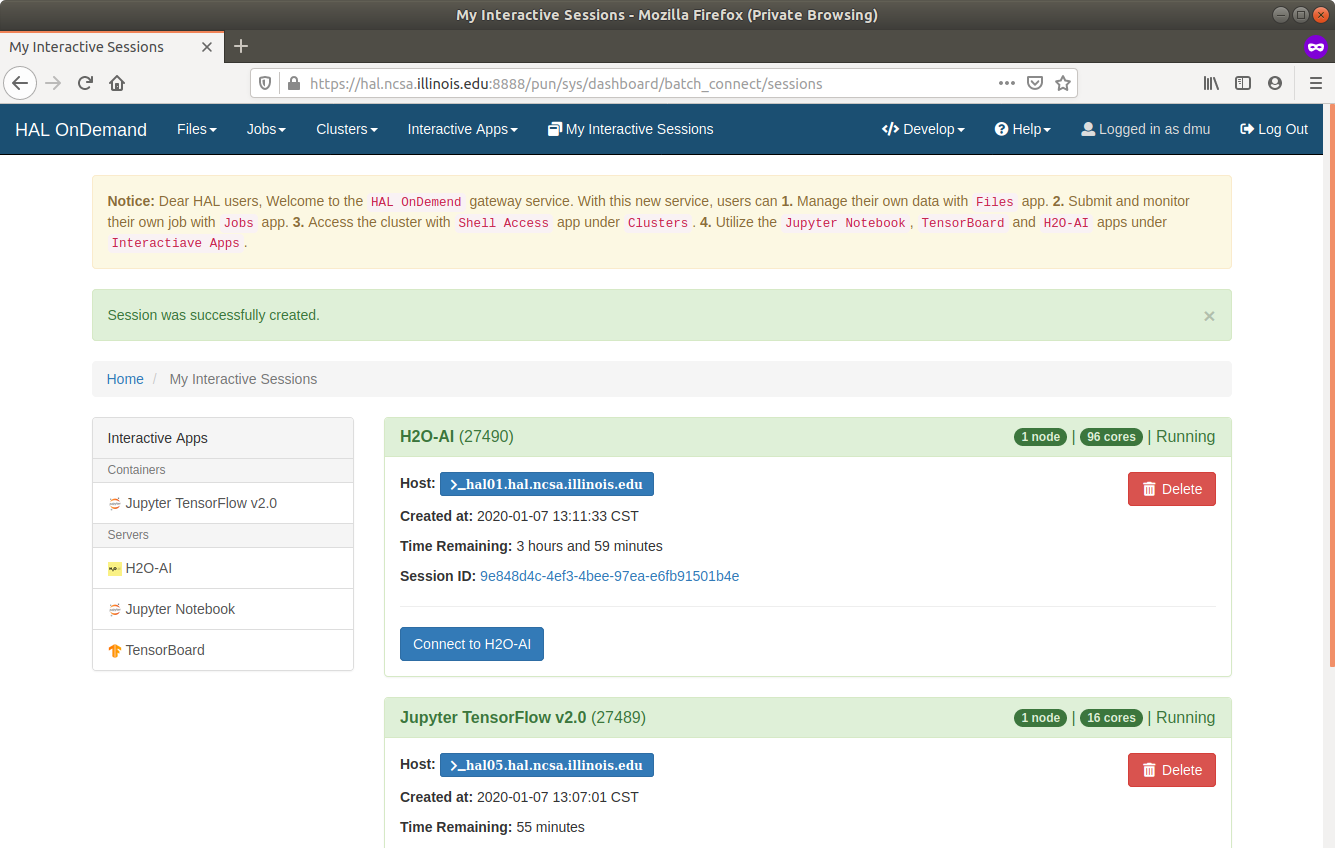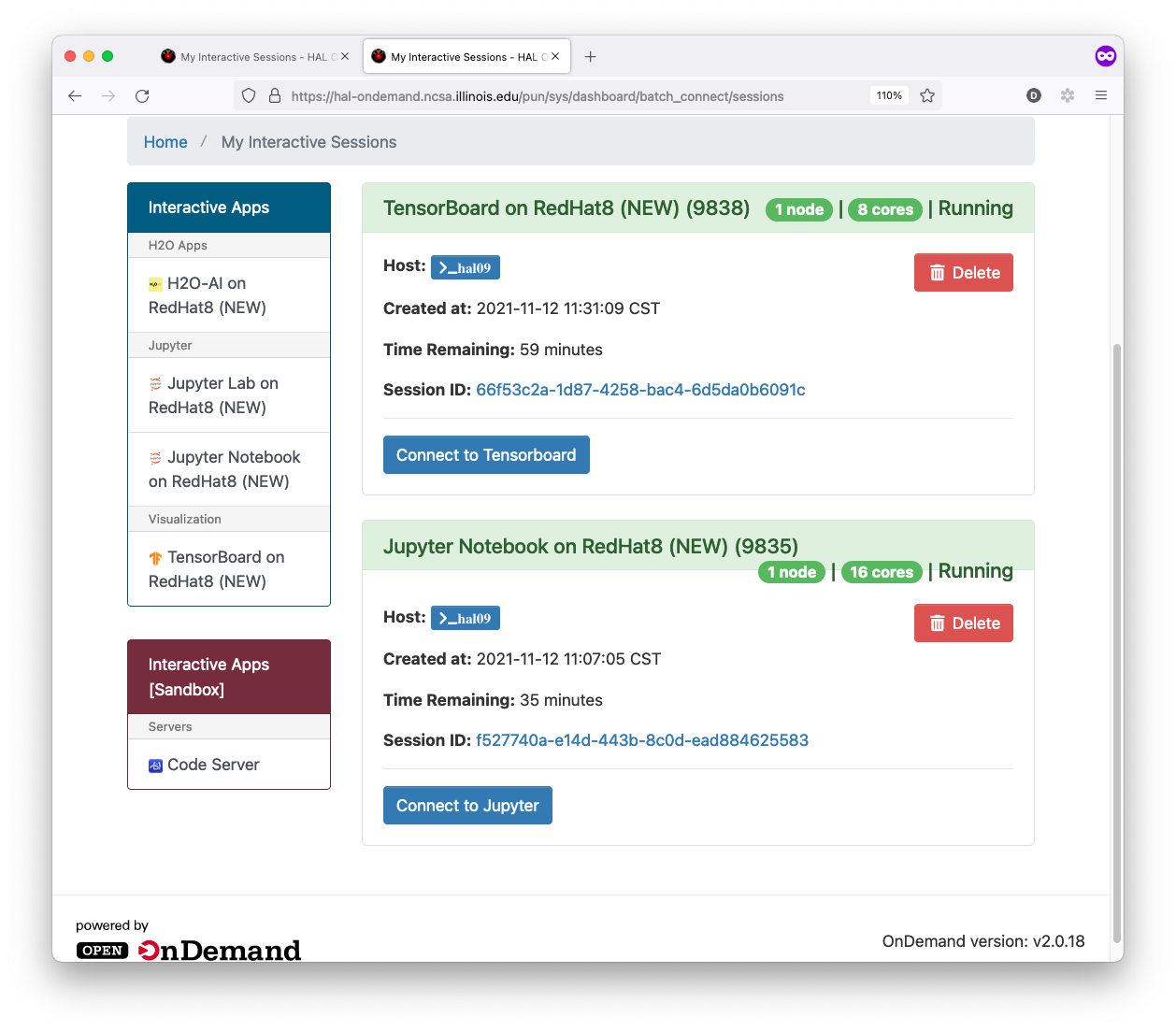...
- Plugin-free web experience
- Easy file management
- Command-line shell access
- Job management and monitoring
- Graphical desktop environments and desktop applications
First Thing First
Please log via SSH in to hal or hal-login2 first to initialize your home folder on HAL system.
Log in HAL OnDemand
Log in with your own user name and password via the following URL. Note that you need to submit your NetID and password to login to the system.
...
The interactive H2O-AI app that your users will use to launch an H2O-AI flow Server within a batch job on a compute node. The user will then be able to connect to the running server through their browser and take advantage of the resources provided within the batch job.
- Input Requested Hours and Reservation Name
- Wait for 1-2 Minutes then click Connect to H2O-AI button
- Start Working on the H2O FLOW web page
Jupyter-Notebook
The interactive Jupyter app that your users will use to launch a Jupyter Notebook Server within a batch job on a compute node. The user will then be able to connect to the running server through their browser and take advantage of the resources provided within the batch job.
TensorBoard
The interactive TensorBoard app that your users will use to launch a TensorBoard Server within a batch job on a compute node. The user will then be able to connect to the running server through their browser and take advantage of the resources provided within the batch job.
Container Jupyter TensorFlow v2.0
- Input Partition Name, Requested Hours, Reservation Name, Number of CPUs, Number of GPUs
- Wait for 1-2 Minutes then click Connect to Jupyter button
- Start Working on the Jupyter Notebook web page
- Choose Correct Kernel in Kernel→Change Kernel Menu
Jupyter-Lab
The interactive Jupyter app is a web-based interactive development environment for Jupyter notebooks, code, and data. JupyterLab is flexible: configure and arrange the user interface to support a wide range of workflows in data science, scientific computing, and machine learning.
- Input Partition Name, Requested Hours, Reservation Name, Number of CPUs, Number of GPUs
- Wait for 1-2 Minutes then click Connect to Jupyter button
- Start Working on the Jupyter Lab web page
- Choose Correct Kernel in Kernel→Change Kernel Menu
TensorBoard
The interactive TensorBoard The interactive Container Jupyter TensorFlow v2.0 app that your users will use to launch a Jupyter Notebook Server with TensorFlow v2.0 TensorBoard Server within a batch job on a compute node. The user will then be able to connect to the running server through their browser and take advantage of the resources provided within the batch job.
- Input Log Folder, Requested Hours, Reservation Name
- Wait for 1-2 Minutes then click Connect to TensorBoard button
- Start Working on the TensorBoard web page
My Interactive Sessions
My Interactive Sessions can check and retrieve your current interactive jobs.