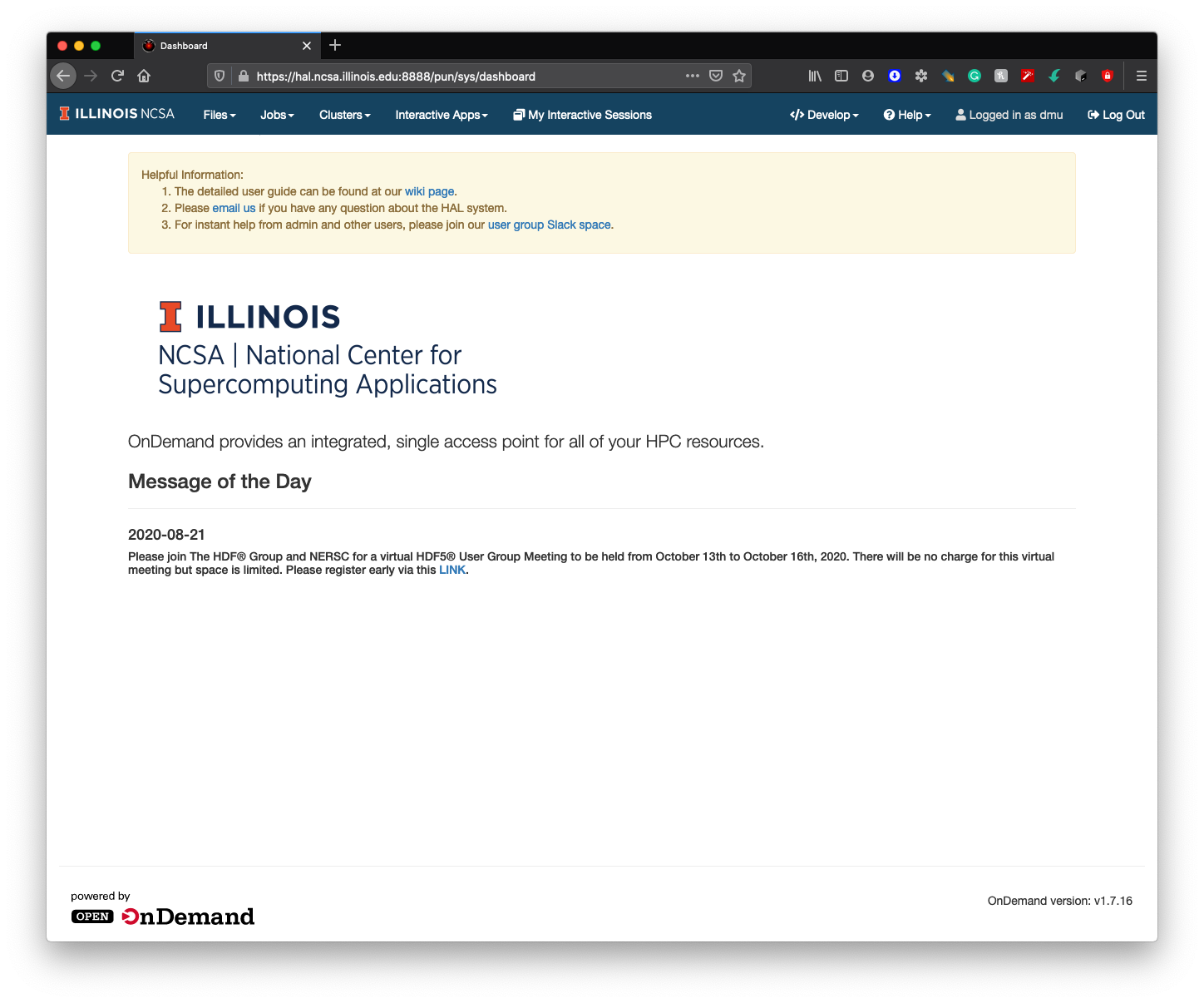| HTML |
|---|
<div style="background-color: yellow; border: 2px solid red; margin: 4px; padding: 2px; font-weight: bold; text-align: center;">
The HAL documentation has moved to <a href="https://docs.ncsa.illinois.edu/systems/hal/">https://docs.ncsa.illinois.edu/systems/hal/</a>. Please update any bookmarks you may have.
<br>
Click the link above if you are not automatically redirected in 7 seconds.
</br>
</div>
<meta http-equiv="refresh" content="7; URL='https://docs.ncsa.illinois.edu/systems/hal/en/latest/new-user.html'" /> |
| Table of Contents |
|---|
Step 1. Apply for a User Account
...
By clicking "Submit Form", you only complete the FIRST form, please click "HERE" to complete the second form.
...
New user needs to log on HAL system for the first time with SSH to initialize his/her accounts.
| Code Block | ||||
|---|---|---|---|---|
| ||||
ssh <username>@hal.ncsa.illinois.edu |
or
| Code Block | ||||
|---|---|---|---|---|
| ||||
ssh <username>@hal-login2.ncsa.illinois.edu |
Interactive jobs
...
| Code Block | ||||
|---|---|---|---|---|
| ||||
#!/bin/bash #SBATCH --job-name="demo" #SBATCH --output="demo.%j.%N.out" #SBATCH --error="demo.%j.%N.err" #SBATCH --partition=gpux1 #SBATCH --time=4 mpirun -n 4 hostname & mpirun -n 4 hostname & mpirun -n 4 hostname & mpirun -n 4 hostname & wait |
For detailed SLURM on HAL information, please refer to Job management with SLURM.
Step 4. Log on HAL System with HAL OnDemand
New Users users need to log in to the HAL system via "ssh hal.ncsa.illinois.edu" first to initialize their home folders. After new users initialization, HAL OnDemand can be access accessed through
| Code Block | ||||
|---|---|---|---|---|
| ||||
https://hal-ondemand.ncsa.illinois.edu:8888 |
Most popular application Jupyter-notebook
For detailed HAL OnDemand information, please refer to Getting started with HAL OnDemand.