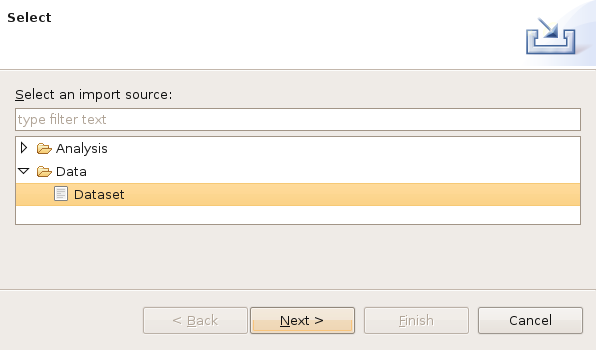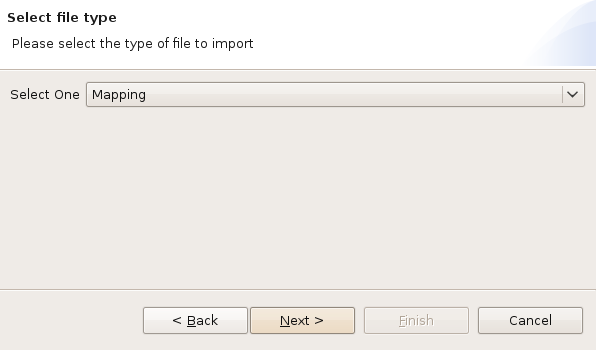...
Using the example below, we'll go through the various parts of the fragility mapping.
| Code Block | ||||
|---|---|---|---|---|
| ||||
<match-filter-map> <property-match> <success-value> <map> <entry key="Non-Retrofit Fragility ID Code" value="1"/> <entry key="Restrainer Cables Retrofit Fragility ID Code" value=""/> <entry key="Shear Key Retrofit Fragility ID Code" value=""/> <entry key="Steel Jacket Retrofit Fragility ID Code" value=""/> <entry key="Elastomeric Bearing Retrofit Fragility ID Code" value=""/> <entry key="Seat Extender Retrofit Fragility ID Code" value=""/> </map> </success-value> <filter> <statement> <rule>String class EQUALS MSC_Concrete</rule> </statement> </filter> </property-match> </match-filter-map> |
...
If you need to create a fragility mapping file that maps your fragilities to your bridge dataset, an expert will need to prepare a list of rules that maps a fragilitys to each bridge and save the rules in an XML file. After creating the file, you need to ingest it into MAEviz. Ingesting data into MAEviz will be detailed in the next sections. The mapping file above can be downloaded here.
Ingest Fragility Mapping
After downloading the bridge fragility mapping file, follow the steps below to ingest it into MAEviz:
- Go to the File menu near the top of the application and select Import. This should bring up the dialog seen below.
- From the dialog box, expand the Data selection and select Dataset and click Next. You should see something similar to the image below.
- From the dialog drop down menu, select Mapping and click Next. You should see a dialog similar to the one in the image below.
- From the dialog, click the Browse button and select the bridge fragility mapping you want to ingest and click the Next button. You should see a dialog similar to the one below.
- From the dialog drop down menu, select Bridge Fragility Mapping and click Next. You should see a dialog similar to the one below.
- From this dialog you can select the repository to ingest the dataset to, provide a descriptive name for the dataset (e.g. Sample Bridge Fragility Mapping), and a version number (e.g. 1.0). After entering the required information, click the Finish button.