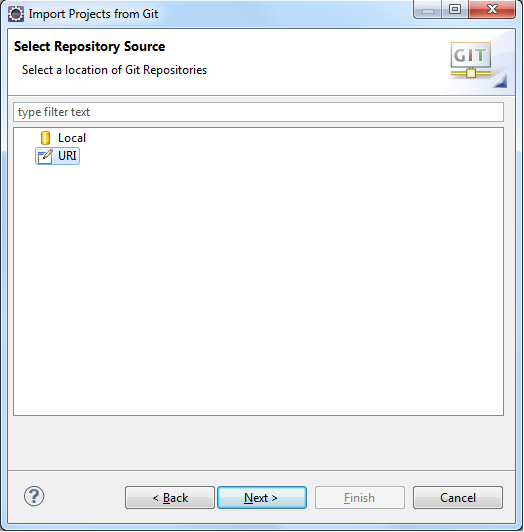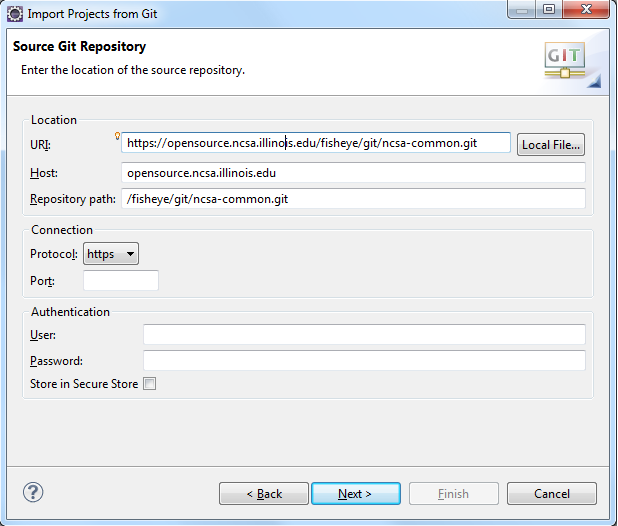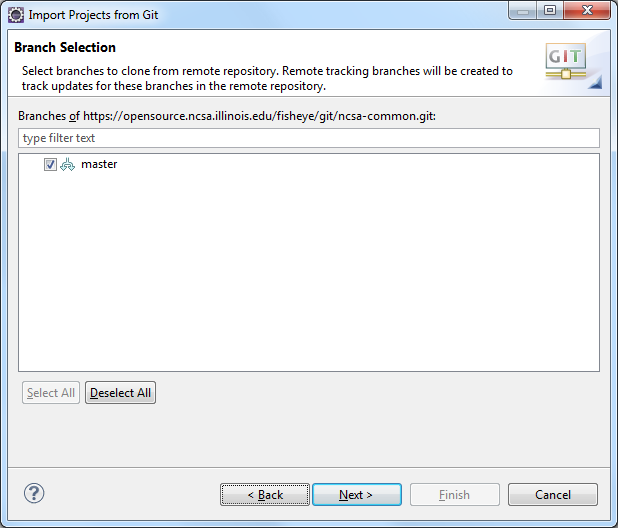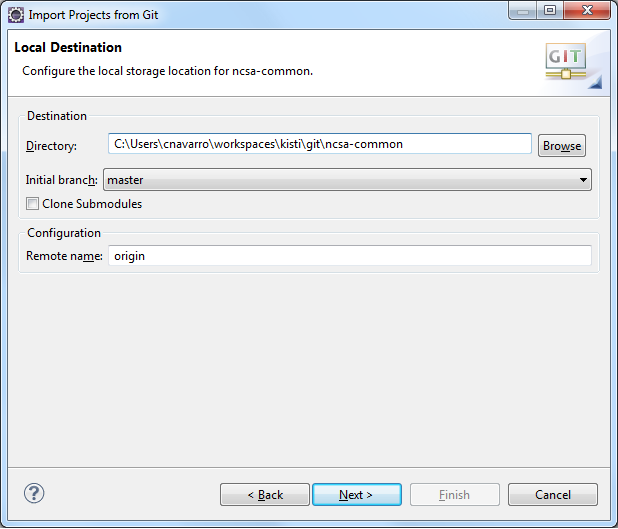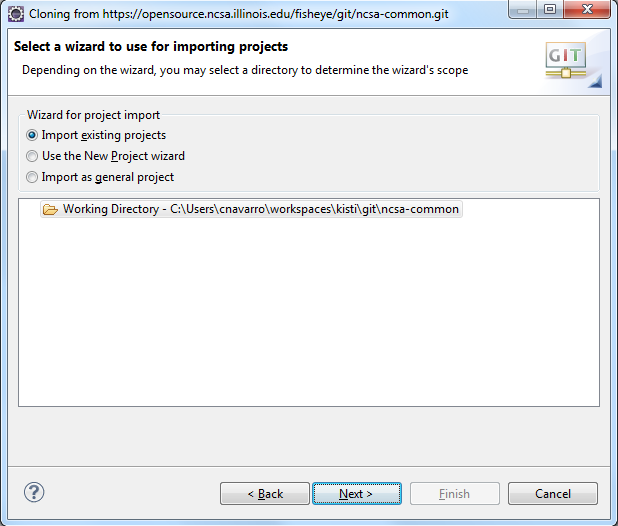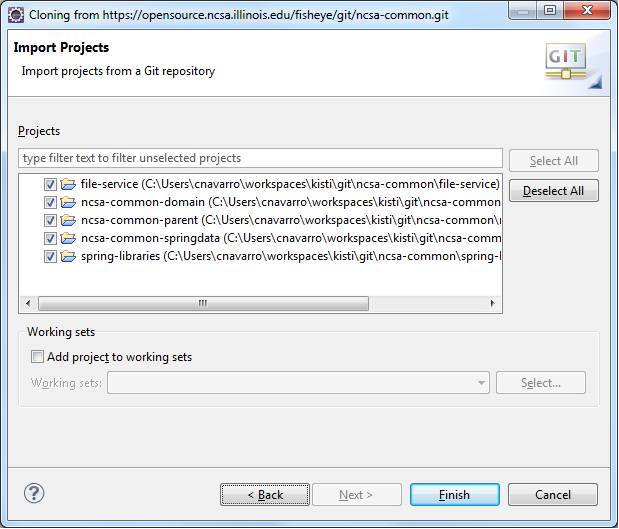...
- First, we will import ncsa-common.git. To do this, go to File > Import > Git > Projects from Git. Click Next.
- Select URI and click Next. See image below:
- Copy and Paste https://opensource.ncsa.illinois.edu/fisheyestash/scm/gitCBI/ncsa-common.git into the URI field and it will auto-complete the rest. Click Next. See image below:
- Make sure master is checked and click Next. See image below:
- It is suggested that you change the destination of the checked out project to be inside the workspace so in the future you could work with multiple versions in different workspaces. It keeps checked out projects more organized so you know the workspace that the project belongs to. If you created your workspace in the previous steps at C:\Users(user-name)\workspaces\kisti then we suggest you make the destination: C:\Users(user-name)\workspaces\kisti\git\ncsa-common. See the image below for my settings. Everything else can be left as the default. Click Next.
- You can leave the defaults. Yours should look similar to the image below. Click Next.
- Make sure all projects are selected (similar to the image below) and click Finish.
...
- The next repository to checkout is cyberintegrator.git. To check it out, go back to File > Import > Git > Projects from Git. Click Next.
- Select URI and click Next.
- Copy and Paste https://opensource.ncsa.illinois.edu/stash/fisheyescm/gitCBI/cyberintegrator.git into the URI field and it will auto-complete the rest. Click Next.
- Make sure master is checked and click Next.
- As with the previous project, we want to change the destination of the project to be inside the workspace. Make the destination for this repository as: C:\Users(user-name)\workspaces\kisti\git\cyberintegrator. All other settings are the same as the previous step 5 image. Click Next.
- You can leave the defaults as they are. Click Next.
- Make sure all projects are selected except for dataset-rcp and click Finish.
...
- The last repository to checkout is paw.git. To check it out, go back to File > Import > Git > Projects from Git. Click Next.
- Select URI and click Next.
- Copy and Paste https://opensource.ncsa.illinois.edu/fisheyestash/scm/gitCBI/paw.git into the URI field and it will auto-complete the rest. Click Next.
- Make sure master is checked and click Next.
- As with the previous project, we want to change the destination of the project to be inside the workspace. Make the destination for this repository as: C:\Users(user-name)\workspaces\kisti\git\paw. All other settings are the same as the previous step 5 image. Click Next.
- You can leave the defaults as they are. Click Next.
- Make sure all projects are selected and click Finish.
...