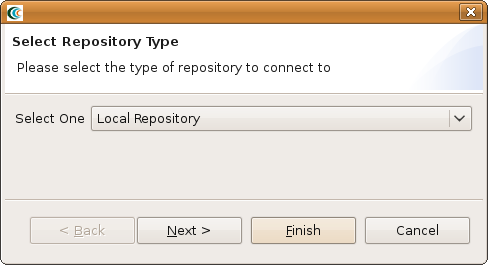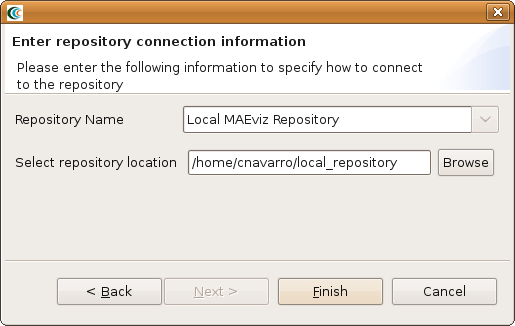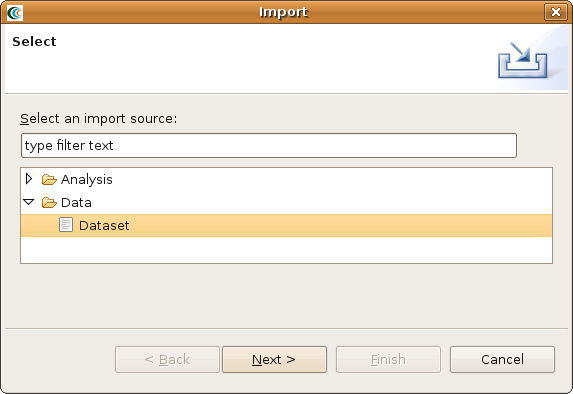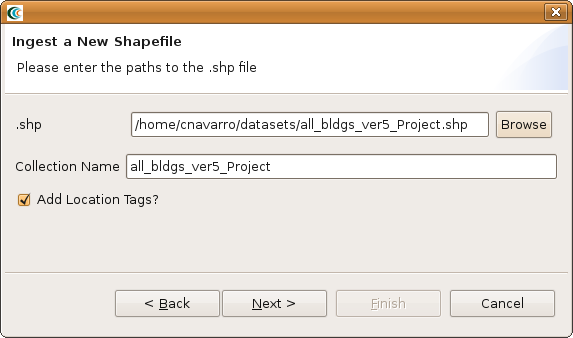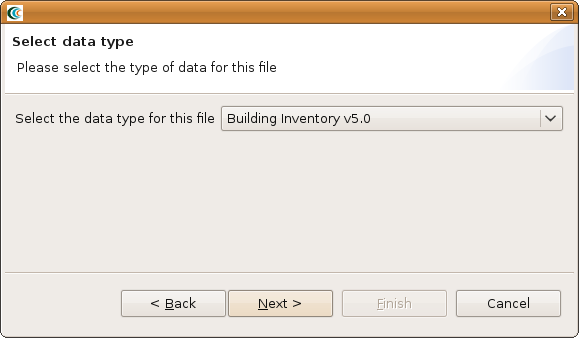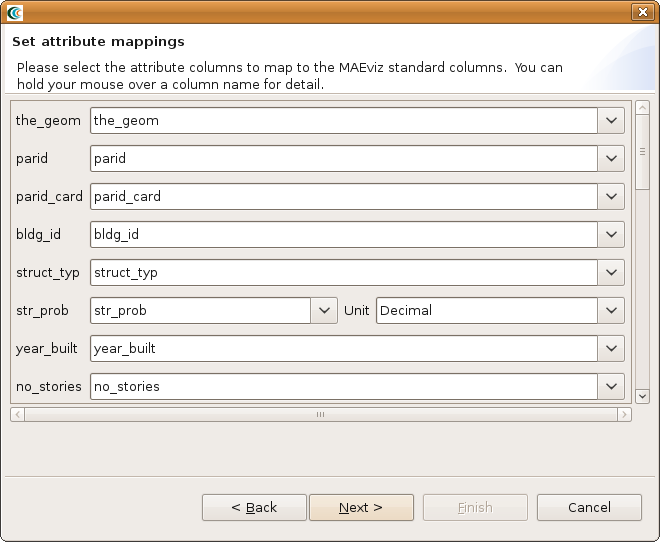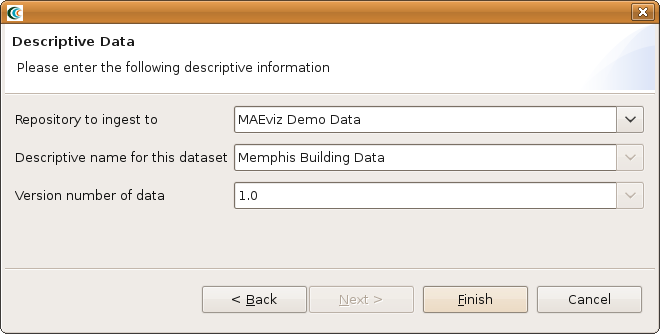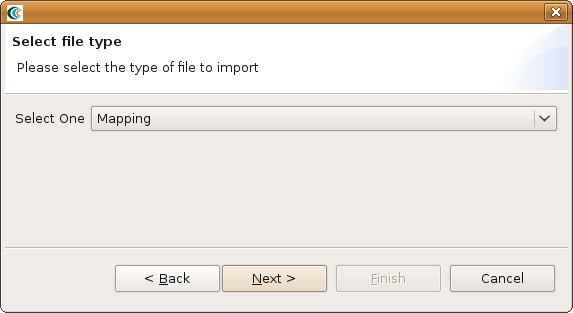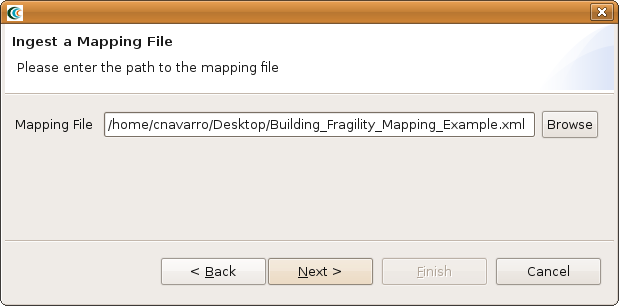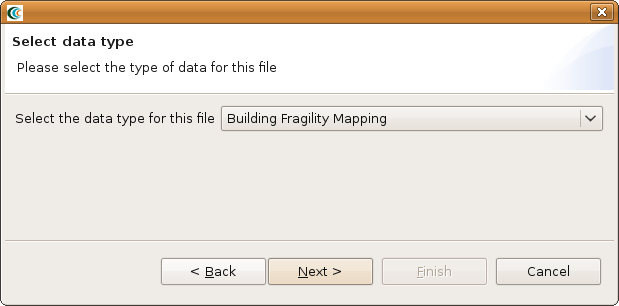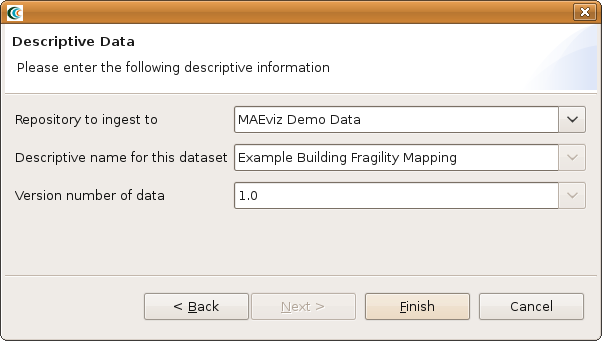Overview
In this section we are going to discuss the steps for ingesting building data into a format that MAEviz can understand and use in the building analyses. Before we launch the software, we will go over the MAEviz building data format so that if any changes need to be made, we can make those now.
Data Format
We will need two datasets for running a building damage analysis, a building dataset ingested into MAEviz and a Fragility Mapping dataset ingested into MAEviz. The building dataset will contain columns such as structure type, year built, etc and the fragility mapping dataset tells MAEviz which fragility curves should be used for which buildings.
Building Data
Let's start out by looking at the building data requirements. The building data for MAEviz needs to be in ESRI's Shapefile format. Below you will find the column names, a short description and the column types that MAEviz requires. Only the column types (e.g. integer, double, string, etc) must explicitly match what is listed in the table. We do not need to worry about column names matching because when we ingest the dataset, MAEviz will ask you to map your columns to the columns that MAEviz needs. For example, your structure type information might be in a column called s_type and MAEviz expects it to be called str_type so you can tell MAEviz that s_type maps to str_type and thus no changes need to be made to your dataset. The columns are categorized into three categories: Very Important, Less Important and Least Important.
...
Now, it's ok if you don't have all of the above information for your buildings; however, the more detail you have about your building means you can be more explicit in mapping your fragilities to your buildings for the damage analysis. Only in the more advanced analyses will MAEviz start requiring some of those other attributes (e.g. estimating structural damage cost requires the APPR_BLDG column since the cost of the structure needs to be known). One stipulation, all of these columns do need to be present in the dataset, even if they contain no data because MAEviz will expect all of the columns to be there upon ingestiong. In the next version of MAEviz, this restriction of all columns being present, even with no data, should be eliminated.
Fragility Mapping
This section will require a very basic understanding of XML and is something that we can help the user with putting together if you contact us by email. The basic concept behind the fragility mapping is to tell MAEviz which fragilities should be used with which "objects". In the case of a building dataset, which fragilities should be mapped to which buildings. The mapping file allows you to use a specific set of rules to map fragilities to buildings (e.g. if a building has a structure type S1 and has 6 stories, use fragility curve with ID SF_S1_1).
...
If you need to create a fragility mapping file that maps your fragilities to your building dataset, you just need to come up with a list of rules that maps a fragilities to buildings and save them to an XML file. After creating the file, you need to ingest it into MAEviz. Ingesting data into MAEviz will be detailed in the next sections.
Launch MAEviz
The default installation directory for MAEviz is a folder with the same name, "MAEviz" so you should be able to launch the software by going to Start -> Programs -> MAEviz.
Ingestion Steps
In this section we will go through the steps to create a new local data repository for ingesting data into and then through the steps to ingest a building dataset and a fragility mapping dataset.
Create Local Repository
This step is optional if you have already created a local repository to ingest your data into, otherwise the steps below will take you through the process of creating a local repository for MAEviz. With MAEviz open, you should see a Catalog View similar to the one in the image below:
...
- Click on the New Repository button that is highlighted by the mouse in the above image and a dialog box similar to the one in the image below should open and walk you through the steps of creating a new repository.
- Select Local Repository from the drop down menu and click the Next button. You should now see a dialog similar to the one below.
- Enter a name for the repository and browse for a directory to use to store ingested datasets. Click Finish to create the new repository. You should now see your new repository in the Catalog View and it is ready to store data.
Building Dataset
- Go to the File menu near the top of the application and select Import. This should bring up the dialog seen below.
- From the dialog box, expand the Data selection and select Dataset and click Next. You should see something similar to the image below.
- From the dialog drop down menu, select Shapefile and click Next. You should see a dialog similar to the one in the image below.
- From the dialog, click the Browse button and select the building shapefile you want to ingest and click the Next button. You should see a dialog similar to the one below.
- From the dialog drop down menu, select Building Inventory v5.0 and click Next. You should see a dialog similar to the one below.
- From this dialog, you will notice each field has a drop down menu next to it. The field name on the far left is the field MAEviz found in your dataset and the drop down menu contains all of the fields you could map it too. Select the appropriate mappings (e.g. as we mentioned above, you could map s_type to struct_typ). For some fields, there will also be a unit type drop down selection (e.g. dollars for building value). Currently, if other currency types besides dollar and turkish lira are required we will need to add the conversion to MAEviz. When finished, click Next.
- If other fields are present, the next dialog screen will give you some options to assign friendly names and units to those fields. You can safely ignore this and click the Next button. You should now see the dialog below.
- From this dialog you can select the repository to ingest the dataset to, provide a descriptive name for the dataset (e.g. Memphis Residential Buildings), and a version number. After entering the required information, click the Finish button.
If your dataset is large, you may need to wait a few minutes for MAEviz to ingest the dataset. A progress bar will indicate if MAEviz is still working on the dataset. Once that finishes, your dataset should now be available in the repository you ingested to.
Fragility Mapping Dataset
- Go to the File menu near the top of the application and select Import. This should bring up the dialog seen below.
- From the dialog box, expand the Data selection and select Dataset and click Next. You should see something similar to the image below.
- From the dialog drop down menu, select Mapping and click Next. You should see a dialog similar to the one in the image below.
- From the dialog, click the Browse button and select the building fragility mapping you want to ingest and click the Next button. You should see a dialog similar to the one below.
- From the dialog drop down menu, select Building Fragility Mapping and click Next. You should see a dialog similar to the one below.
- From this dialog you can select the repository to ingest the dataset to, provide a descriptive name for the dataset (e.g. Memphis Residential Buildings), and a version number. After entering the required information, click the Finish button.
Conclusion
At this point, you should have all of the data required to be able to use the building damage tutorial to create a building damage result from your ingested building and fragility mapping datasets.