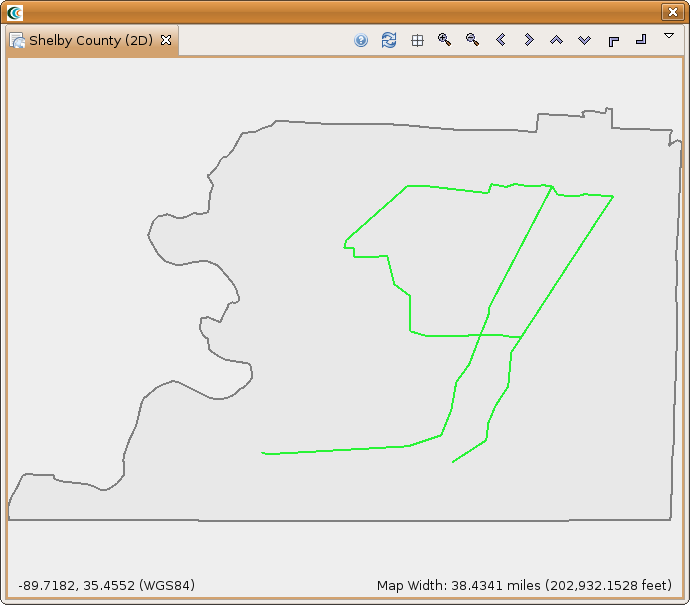...
- When MAEviz was initially installed, it created a repository called MAEviz Demo Data, which can be used to ingest the pipeline data into. Otherwise, choose a different repository or set one up through the MAEviz catalog view before ingesting the pipeline data. Click the Finish button when all fields have been entered.
View Pipeline Data
Example Scenario
If you have not already done so, then you will first need to launch MAEviz. From this point forward we will assume that you are using the sample dataset and will give instructions related to that scenario. In this example scenario, we are going to generate a fictitious earthquake in Shelby County, Tennessee and determine the pipeline damage for the region. If you have not already done so, then you will first need to launch MAEviz.
View Pipeline Data
- NextFirst, create a scenario with Shelby County, Tennessee as your region of interest and choose the MAEviz 3.1.1 Analysis Defaults as your default set.
...
- Add the Buried Pipline Sample Inventory to your scenario and you should see something similar to the figure below.
Analysis
Next, let's look at running the Buried Pipeline Damage analysis. This analysis will compute the repair rate for each section of pipe based on the parameters set. To start, bring up the execute analysis window and select Lifeline -> Buried Pipeline Damage. You should see something similar to Figure 10.