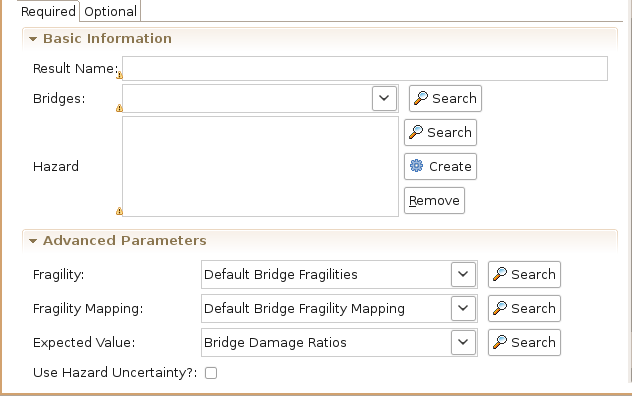...
- The red background of Bridge Damage indicates that not all required inputs have been set. To begin, click once on the Bridge Damage box in the graph and an input form should appear below the analysis graph. See figure below. Under the required tab of the form, you will need to provide several inputs. Looking at the blank form, it tells you that no Since we have a default set loaded, the form has several filled in fields. Otherwise, we would have to load datasets containing Fragilities, Fragility Mapping, or and Expected Value have been loaded into your the scenario. To run this analysis, you must load datasets that contain these data if they are not already filled in. Also, select the bridges that we loaded from the Bridge dropdown drop-down menu and enter a name for the resulting dataset in the result name field (e.g. Bridge Damage).
- To help you locate or generate the necessary input data that we don't have in our scenario, the Analysis Form provides two types of buttons, the Find Dataset button ( Search), and the Generate Dataset from Analysis button ( Create)