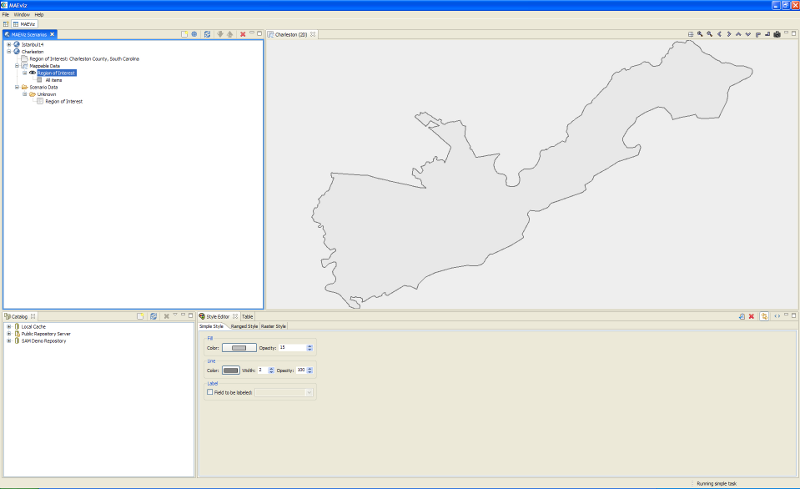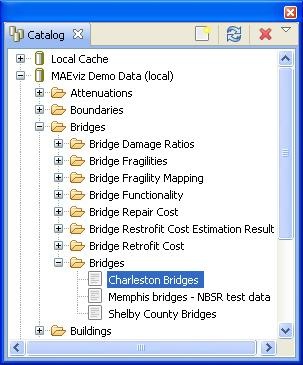...
At this point, your scenario has been created. You will see your scenario listed in the Scenario View and a blank outline of Charleston County has appeared in the Visualization View. See figure below.
At this point, we will learn how to add data to our scenario, and how to manipulate the Visualization View.
- First, we will add bridge data to the scenario. In the Catalog view (the lower-left view if your workbench is arranged in the default setting, as shown in the figure below), expand the MAEviz Demo Data item, then Bridges, Bridges, then select the bridge dataset for our study area, Charleston Bridges. Click and drag the Bridge datasets into the Visualization View. Alternatively, you can right-click the item and select Load Dataset.