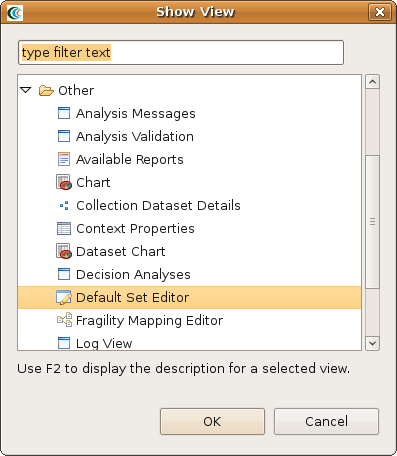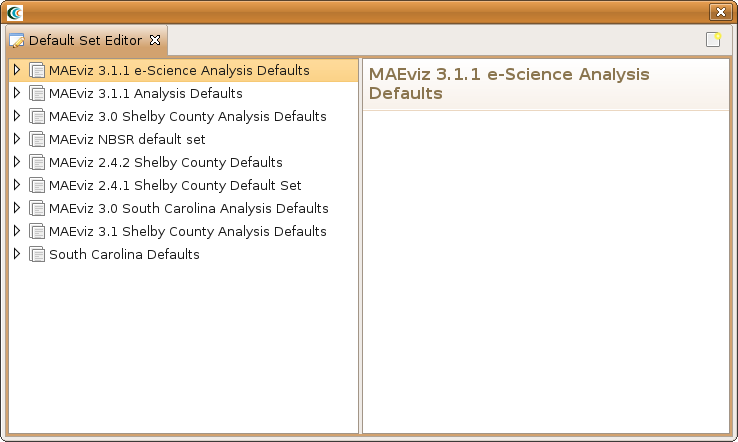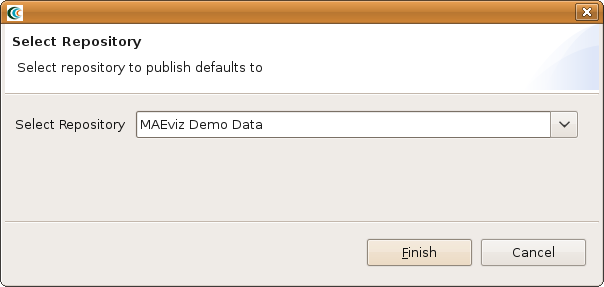...
That's it. You don't need to specify a default for every analysis nor for every field. All required fields that are left blank will need to be filled in by the user before the analysis can execute.
Edit Default Set
To edit a default set, you will need to open up the Default Set Editor view following steps similar to the first bullet above.
- Launch MAEviz and go to Window -> Show View -> Other. You should see a dialog similar to the one below. Find the Other category and select Default Set Editor and click OK.
- You should now see a view similar to the one below. You can edit a default set by clicking on one and expanding the tree view until you see the analysis you want to edit. To change a dataset, simply click on the Search icon ( ) and find the dataset you want to specify as the new default. For fields that require text or numbers, enter the appropriate values. Default sets are saved automatically so nothing further needs to be done.
You can now close the default set and the new default values are saved to the default set.
Publish Default Set
- After creating or editing a default set, you might want to share it so others can benefit. To publish a default set, simply bring up the Default Set Editor view and right click on a default set and select Publish Default Set ( ) icon. This will bring up a dialog similar to the one in the figure below.
- Select a repository to publish the default set to and click Finish.