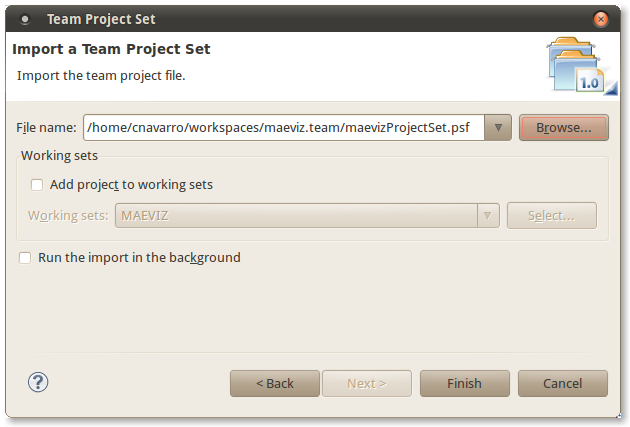NCSA wiki will be offline Friday, Apr 19, 2024, from 1700 hours until Sun, Apr 21, 2024 in order to upgrade Confluence.
...
- Download Eclipse This should work with the latest version of Eclipse; however, it has been tested and verified with Eclipse Galileo SR2 which you can download here. Select the Eclipse for RCP/Plug-in developers download for your system specification.
- Install Eclipse Unpack Eclipse and launch the IDE.
- Get an SVN client for Eclipse Our source code is stored in Subversion, so you will need an SVN client. To install the subversion plug-ins, do the following:
- Go to Help > Install New Software...
- Where it says Work with: select Galileo - http://download.eclipse.org/releases/galileo\
- Expand Collaboration and select Subversive SVN Team Provider (Incubation) and go through the steps to install it. Restart Eclipse when it asks you to.
- When Eclipse restarts, go to Window > Show View > Other. Expand SVN and select SVN Repositories and click OK. Choose the latest SVN Kit connector (1.30 as of 11/1/2010). Select an SVN Kit connector and click Finish. Go through the steps to install the SVN Kit connectors. Restart Eclipse when it asks you to.
- Connect to the MAEviz source repository Our repository is available read-only from svn://subversion.ncsa.uiuc.edu/ncsa-plugins/ or read-write if you have an account from svn+ssh://<username>@subversion.ncsa.uiuc.edu/CVS/ncsa-plugins/
- Checkout the plugins source To simplify the process of obtaining the latest MAEviz plug-ins we have created a team project set that will download all required plug-ins for MAEviz. To download the project set and import it, do the following:
- Go to the MAEviz SVN Repository and expand Trunk. Find the plug-in called maeviz.team and check it out to your workspace
- After the plug-in checks out, go to File > Import and expand Team and select Team Project Set. Click Next.
- Click the Browse button and find the maeviz.team plugin. Go into that plug-in and you should see a file called maevizProjectSet.psf, select it. You should see a screen similar to the one below:
- Click Finish and the MAEviz plug-ins will be downloaded checked out to your workspace automatically from subversion. Depending on the speed of your internet connection, this process could take some time.
...