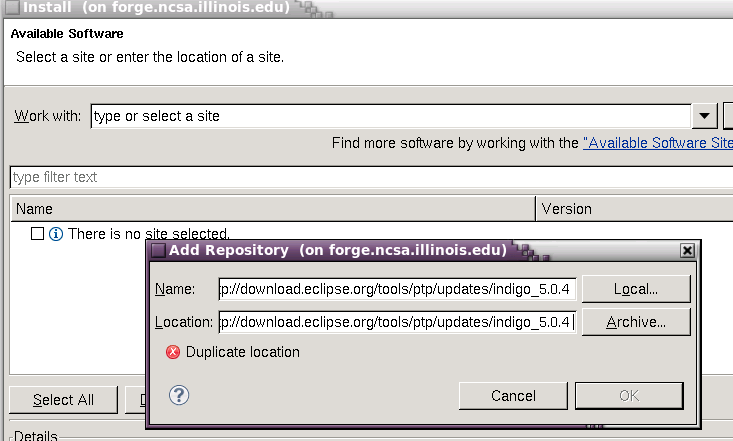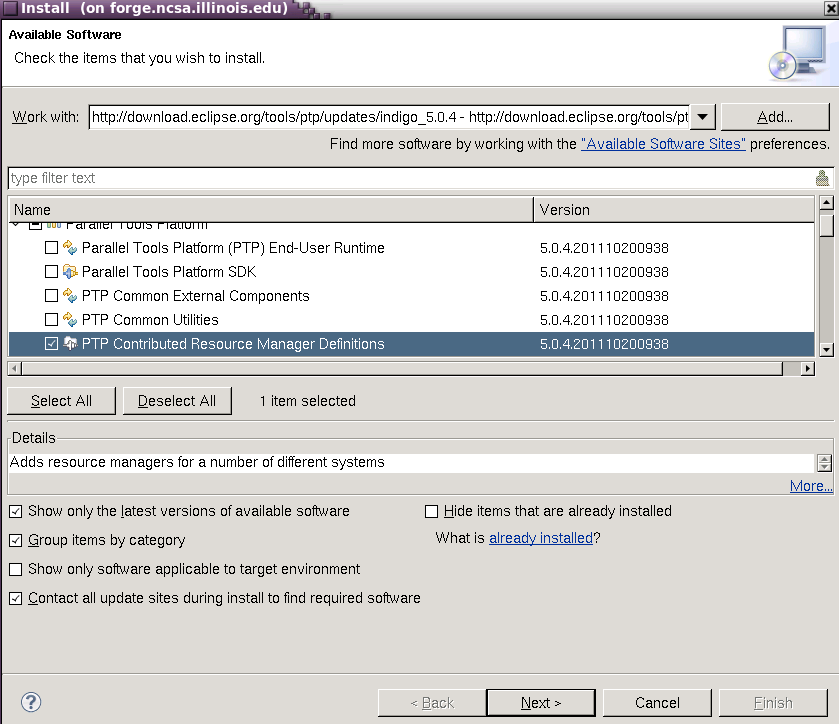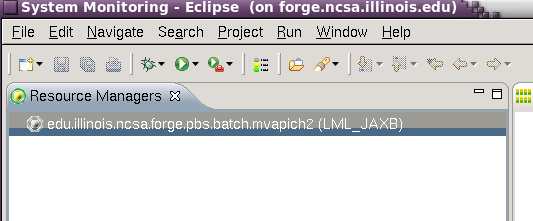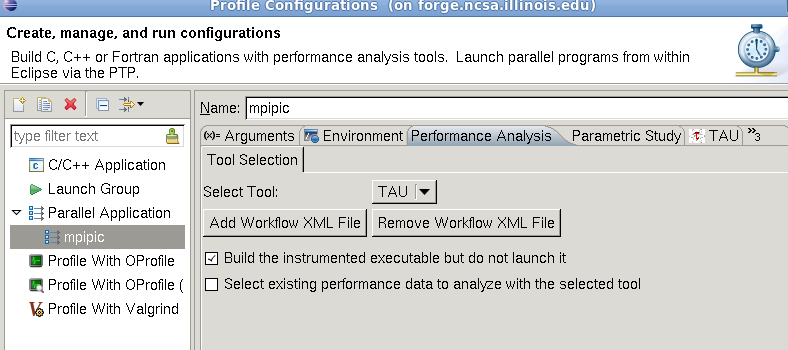...
To start eclipse on forge ?( locally ), add eclipse (and tau) to your $HOME/.modules setup . The prerequisite for running eclipse on forge is X-windows support and ssh X11 forwarding in your ssh client (ssh -Y or ssh -X for linux clients ):
| Code Block |
|---|
[arnoldg@forge ~]$ echo "module load tau eclipse" >> $HOME/.modules
[arnoldg@forge ~]$ grep -v '^#' .modules
module load tau eclipse
[arnoldg@forge ~]$ eclipse &
|
When eclipse first starts, it prompts for a workspace location. It's ok to accept the default of $HOME/workspace/ if you don't have a directory with that name, or you may select an alternate location.
...
First, you'll add the resource managers plugin from http://download.eclipse.org/tools/ptp/updates/indigo_5.0.4 . Copy the URL into your clipboard and then in eclipse navigate as follows to add the plugin: Help -> Install New Software -> Add (button) , then fill in the boxes with the URL. It should look like this:
Click OK and select the item you want to install.
Press Next, and follow the install prompts, then allow eclipse to restart when finished. If the dialog boxes indicate the software is already installed, you don't need to restart eclipse.
...
Under Window -> Open Perspective menu, select the System Monitoring perspective (under Other...) to get started setting up a resource manager to use with forge. The steps that follow will allow you to monitor the system, queues, and submit jobs to forge all from within eclipse. It's beautiful, colorful, powerful, and sometimes runs for hours without crashing. You'll like it.
Right click in the Resource Managers area background , select "Add Resource Managers", and add the entry for forge mvapich2.
Since we're running locally on forge, leave the Remote Service Provide and Connection Name set to "local". Accept the defaults for the rest of the forge resource manager setup. Normally, you'd setup new ssh connections via remote tools here, but by running locally on forge, that's not necessary. There should now be a forge resource added to the resource managers view.
start the forge resource manager locally and impress your friends and neighbors
Right click on the forge.pbs.batch.mvapich2 resource and start it. It should go from grey to green and bring up a display like:
You can begin exploring the wonderful world of eclipse resource managers from here. Use the Run Configurations under the Run menu if you have an application or job script ready to run on forge.
...
TAU with mpi compute pi example
A requirement for using TAU with eclipse locally is to setup the following directory and symbolic link to work around an Eclipse bug with TAU:
| Code Block |
|---|
$ cd $HOME
$ mkdir -p ./uf/ncsa
$ ln -s $HOME ./uf/ncsa/$USER # workaround to handle Eclipse/TAU trying to submit jobs with $HOME/$HOME in pathname
|
Create a new project in eclipse by right clicking in the projects area of the c/c++ perspective and choosing the MPI PI C example project with the gcc toolchain. This should create a new project with source files in the src/ directory.
The project will probably need the mpi.h include directory defined. Build the application when you're done with this step. A Debug/ directory should appear in your project which we'll need later when filling out the Profile Configurations -> Application tab:
To profile with TAU, there are a couple steps to follow in the c/c++ perspective. First fill out the TAU settings under the TAU tab for the profile configuration. For the first TAU trial use the default settings.
Then build the application.
Set the Performance Analysis tab to build-only without launch, then Apply and Profile the application which will build a new TAU instrumented version of the code.
:
While building, watch the console in eclipse for the TAU compile and link commands. These can be useful later if you run TAU outside of Eclipse (or in your larger Makefile to define the compiler and linker commands ):
...