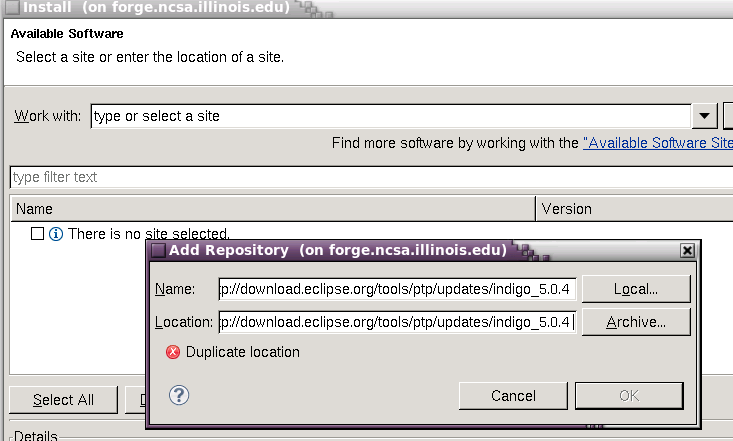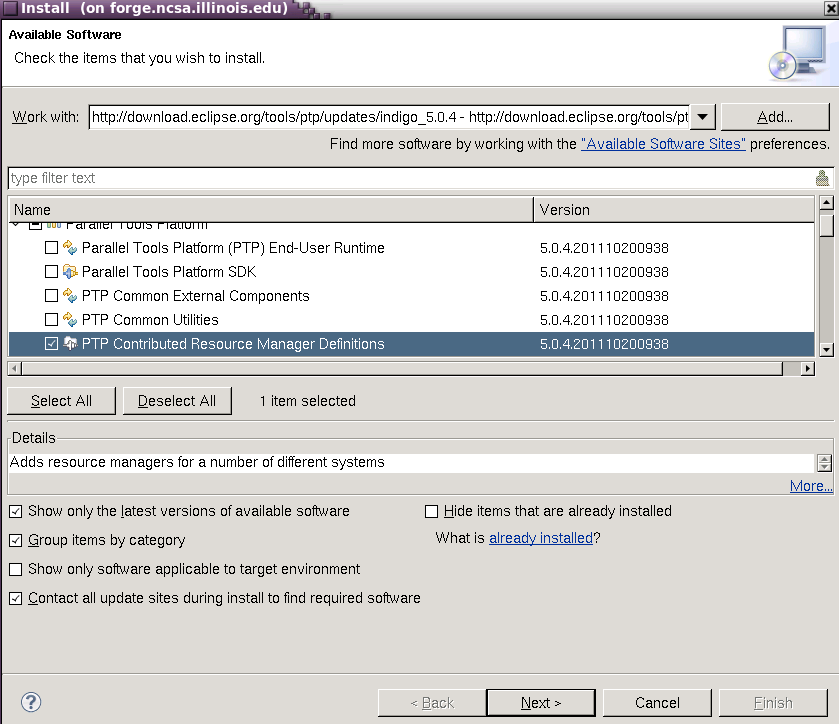...
| Code Block |
|---|
[arnoldg@forge ~]$ echo "module load tau eclipse" >> $HOME/.modules [arnoldg@forge ~]$ grep -v '^#' .modules module load tau eclipse |
First, you'll add the resource managers plugin from http://download.eclipse.org/tools/ptp/updates/indigo_5.0.4 . Copy the URL into your clipboard and then in eclipse navigate as follows to add the plugin: Help -> Install New Software -> Add (button) , then fill in the boxes with the URL. It should look like this:
Press Next, and follow the install prompts, then allow eclipse to restart when finished.
When eclipse first starts, it prompts for a workspace location. It's ok to accept the default of $HOME/workspace/ if you don't have a directory with that name, or you may select an alternate location.
The first time entering a new workspace, eclipse loads a default screen. To get right into eclipse and skip all the tutorials and help (which you'll come back to next time ? ), select the workbench icon.
Under Window -> Open Perspective menu, select the System Monitoring perspective to get started setting up a resource manager to use with forge. The steps that follow will allow you to monitor the system, queues, and submit jobs to forge all from within eclipse. It's beautiful, colorful, powerful, and sometimes runs for hours without crashing. You'll like it.
Right click in the Resource Managers area background and add the entry for forge mvapich2.