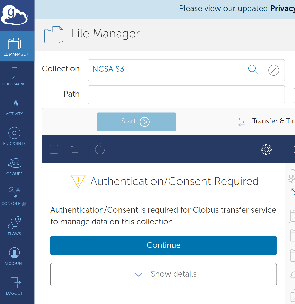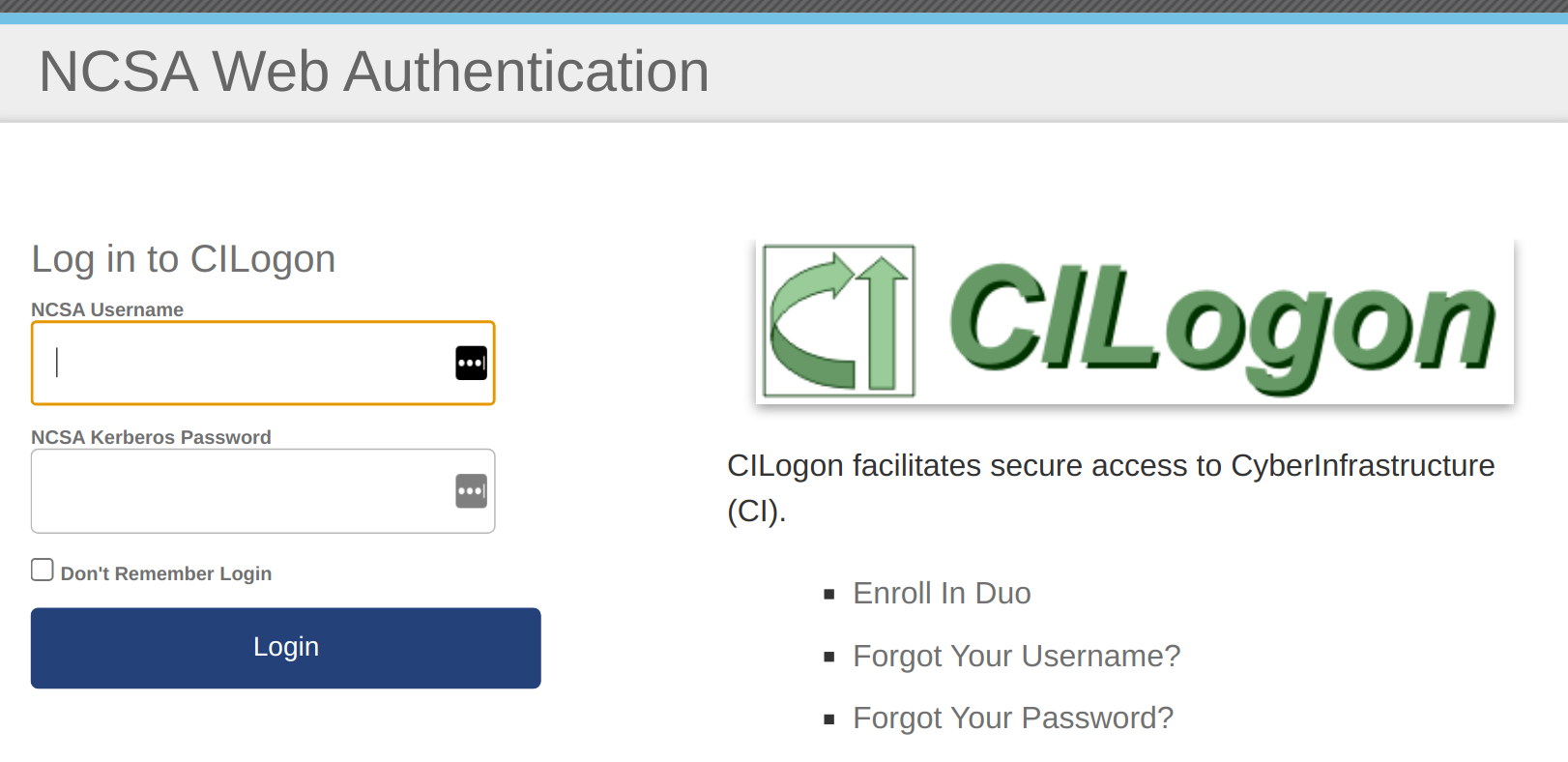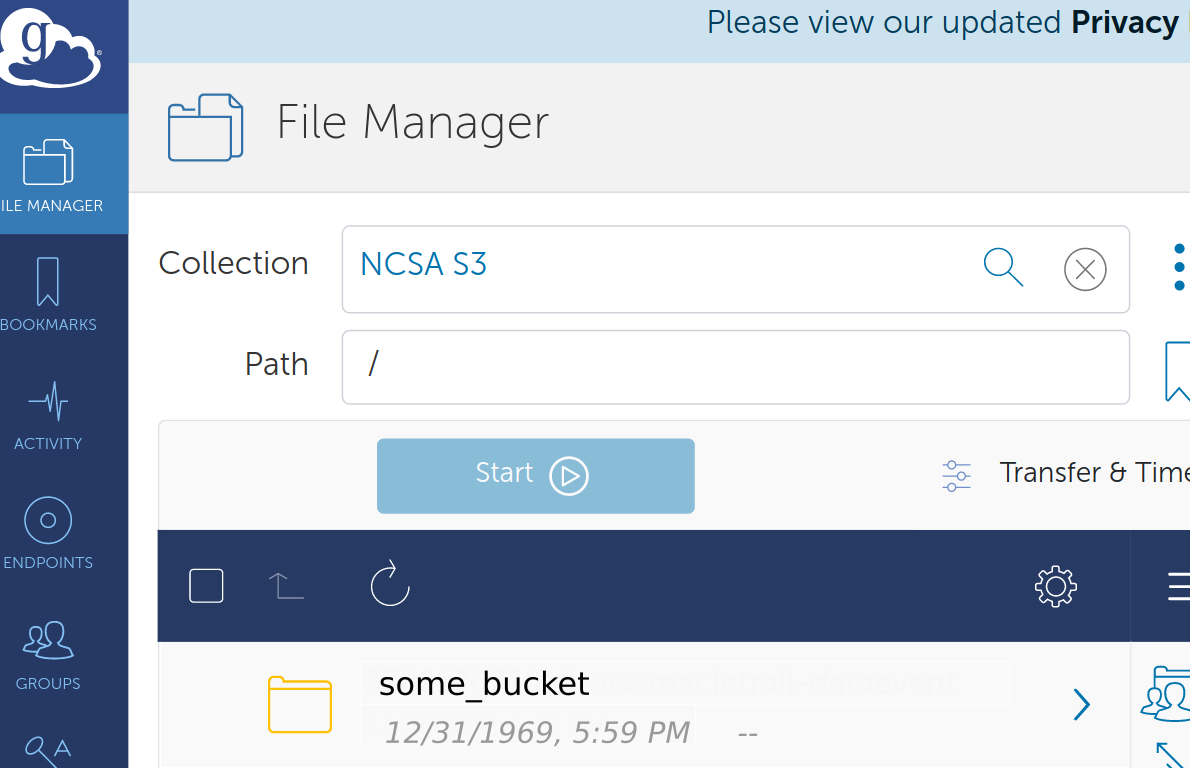- Logon to https://globus.org
- Select 'File Manager' from the left navigation bar
- In the collection search, search for 'NCSA S3' and select
- In the collection search, search for 'NCSA S3' and select
- When presented with 'Authentication/Consent Required' message, select 'Continue'.
- Select an ncsa.illinois.edu identity or Link one with your Globus account.
- 'Allow' the Globus Web App required consents.
- If needed logon through NCSA cilogon
- 'Allow' the Globus Web App required consents.
- If needed logon through NCSA cilogon
- Select 'Continue' on the 'Authentication Required' message dialogue.
- This will present the 'Credentials' tab. Select 'Continue' next to the 'Authentication/Consent Required' message.
- On the 'Register a Credential' page, enter the AWS IAM Access Key ID and AWS IAM Secret Key to be used, then select 'Continue'.
- Access your AWS S3 bucket(s).
Page History
Overview
Content Tools