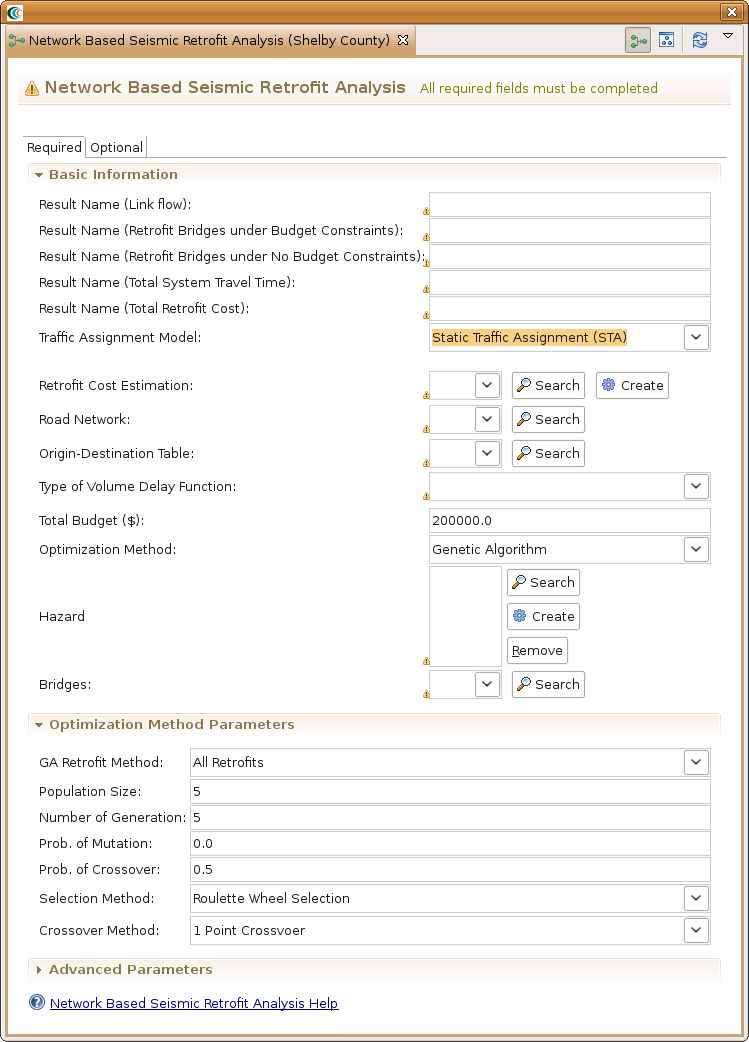...
The Catalog View is a list of all the data that is available for you to use in your scenarios. It is organized first by repositories, which are stores of MAEviz data. Repositories can represent local data, or data stored on a remote server. Within each repository, the data is organized by the type of data that it is. To add data to a scenario, you can navigate to and find the data within this view, then drag it into either the Visualization View for your scenario, or onto the scenario's name in the Scenario View. Before data can be made available to your scenario, it must be ingested into a repository and assigned a type. You can find instructions on ingesting building data here.
Style Editor View
The Style Editor is used to adjust the way in which a layer of data is displayed in the Visualization View. If the Style Editor is not visible, you can show it by right clicking a Mappable Data layer in the Scenario View, and selecting Change Layer Style. Once this view is showing, you can adjust the color, shape, opacity, and other display characteristics of the map layer. To apply your style changes, you must click the Apply button ( ) in the view's toolbar.
...
- You save the report by going to the File menu and select Save a Copy. This will save the report in PDF format.
- You can print the report by going to the File menu and select Print.
Decision Support
In this section, we are going to demonstrate the Network-based Seismic Retrofit (NBSR) Analysis, one of the advanced features included in MAEviz. Given a particular budget constraint, MAEviz will recommend a retrofit strategy for the set of bridges to minimize the change in total system travel time (TSTT). Similar to the building decision support, we are going to need more data in order to effectively use the decision support tools. We don't have all of the data for running the Charleston bridges as an example so we are going to switch gears and build a new scenario with Shelby County Tennessee as our region of interest. You will need to follow the previous steps for creating a new scenario with the following changes:
- Choose Shelby County, Tennessee as the region of interest
- For the default set, choose MAEviz 3.1.1 Analysis Defaults
After setting up the region, we will go straight to the NBSR analysis and use it to find our datasets.
- Bring up the execute analysis wizard, expand Decision Support and select Network Based Seismic Retrofit Analysis. Click Finish
- In the analysis graph, click on the Network Based Seismic Retrofit Analysis box to bring up the analysis form page. You should now see a form page similar to the one below with mostly blank fields.
- For the Result Name (Link flow) field, provide a name such as Shelby County Link Flow Result
- For the Result Name (Retrofit Bridges under Budget Constraints) field, provide a name such as Bridge Retrofit - Constrained to Budget
- For the Result Name (Retrofit Bridge under No Budget Constraints), provide a name such as Bridge Retrofit - Not Constrained to Budget
- For the Result Name (Total System Travel Time) field, provide a name such as Result - Total System Travel Time
- For the Result Name (Total Retrofit Cost) field, provide a name such as Result - Total Retrofit Cost
- For the Traffic Assignment Model, select Static Traffic Assignment (STA)
- For Bridges, click the Search button ( ) and find Memphis bridges - NBSR test data.
- For Retrofit Cost Estimation, click the Create button. This should add a new analysis to the analysis graph. Click on the Retrofit Cost Estimation box to bring up the form page.
- For the Result Name field, provide a name such as Bridge Retrofit Cost Estimate.
- For the Bridge Dataset field, select the bridges we previously loaded, Memphis bridges - NBSR test data. If you haven't already loaded them, click the Search button ( ) to find them in the MAEviz Public Repository. Now, go back to the NBSR form page.
- For the Road Network field, click the Search button ( ) and find the dataset memphis new road for nbsr in the MAEviz Public Repository.
- For the Origin-Destination Table, click the Search button ( ) and find the dataset memphis od for nbsr test.
- For the Type of Volume Delay Function field, select BPR Function.
- For the Total Budget field, select $2M.
- For the Optimization Method field, select Genetic Algorithm.
- For the Hazard field, click the Create button to add the Create Scenario Earthquake box to the analysis graph. Click on Create Scenario Earthquake to bring up its form page.
- For Result Name, provide a name such as Memphis 7.3 Scenario Earthquake
- For the Magnitude field, enter 7.3. The rest can be left as is. Click on the NBSR box to go back to the NBSR form page.
- For all other fields, the default values filled in by the Default Set are fine, all of the analysis boxes should now be green indicating the analysis is ready to go. Click the Execute button.
Network Loss
This advanced analysis in MAEviz determines the resulting link flow from a damaged network.
Conclusion
Based on this simple bridge damage analysis, we can conclude that the MAEviz tool helps to identify areas of high risk. MAEviz could also have been used to look at some mitigation options that may be beneficial to consider. The Emergency Manager in our example is able to take the information and results from this analysis and evaluate detailed options for specific bridges based on proprietary information in the department's databases and files. Furthermore, probabilistic scenarios can also be evaluated in addition to a deterministic earthquake such as the one we used in this example to provide for a wider range of events instead of one specific event. The analysis could also be expanded to look at other components in the region such as the utility networks, schools (since these typically serve as temporary shelters), hospitals, police stations, etc. Some of these data are available with the default installation of MAEviz and is left as an exercise to the user.
...