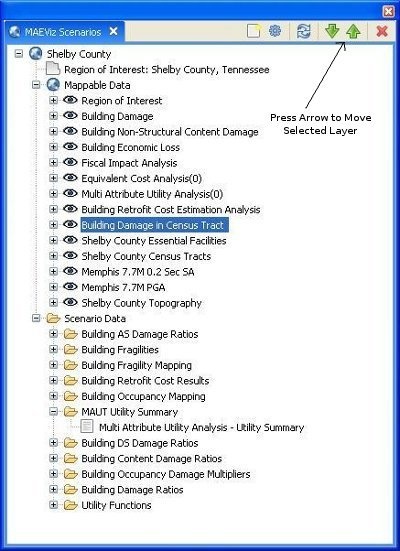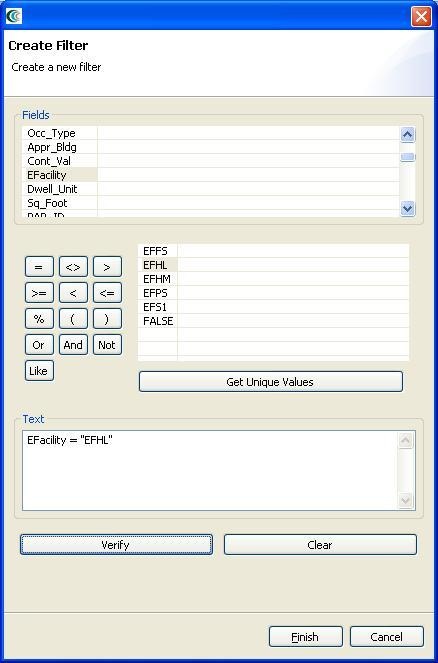...
- It will be easier to see the color difference if we select the layer we created (Building Damages in Census Tract) under Mappable Data and press the green up arrow to move the layer up to the top. See figure below.
Filtering Results
- Now let's just look at those buildings that are flagged as being Low-rise Hospitals. Right click the Building Damage layer, and select Filter.
- This brings up the filters dialog. In the Create a Filter dialog, you must pick a field and value to filter by. Choose efacility to filter by building essential facility by double clicking on it. This adds the field to the query at the bottom of the page. Next, click the equal (=) sign button. Finally, to find all of the unique values for the field we selected (efacility), click the Get Unique Values button. Double click on the value EFHL, which is the hospital essential facility attribute. The dialog should look like the figure below.