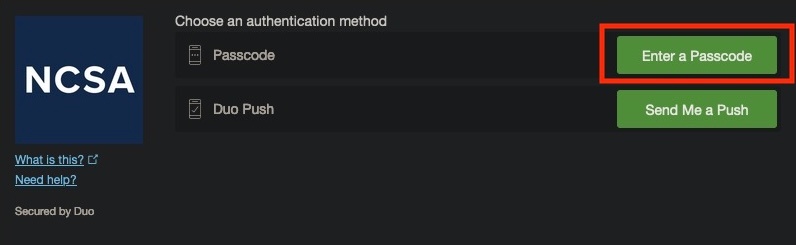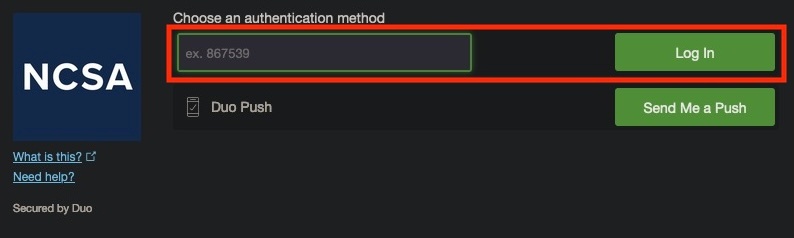Short link to this page: https://go.ncsa.illinois.edu/2fa
NCSA offers the Duo multi-factor authentication solution as a method of protecting and securing NCSA's resources.
Duo at for NCSA accounts are is available to all NCSA Kerberos account holders.
Duo for NCSA accounts is separate from Duo for University of Illinois NetIDs. For help with Duo for University of Illinois NetIDs, please visit the NetID Center.
IMPORTANT: You must enroll with Duo using either a mobile app or a security key before attempting to log in. Keep reading below for details.
...
- Know your NCSA Kerberos username and password.
- If you need to reset your password, use the NCSA Identity service at https://identity.ncsa.illinois.edu/
- Install the Duo mobile app on your iOS/Android device or obtain a security key.
- To install on iOS, find Duo Mobile in the App Store.
- For more information about Duo on iOS, see: https://guide.duo.com/iphone
- To install on Android, find Duo Mobile in Google Play.
- For more information about Duo on Android, see: https://guide.duo.com/android
- To purchase a security key, visit: https://www.yubico.com/product/security-key-by-yubico
- Note Security keys are not compatible with non-web based authentication at this time.
- For more information about Duo's support for security keys, see https://guide.duo.com/security-keys
- Tokens are useful for recovering your NCSA Duo account and logging into the NCSA IDP service.
- If you require a hardware token for any other use or project at NCSA please contact the project to be assigned a token
- NCSA employees: contact help+duo@ncsa.illinois.edu.
- Industry Partners: contact your Industry program representative.
- LSST Staff: contact your project manager.
- Blue Waters users: Contact the BW Project Office - help+bw@ncsa.illinois.edu
- To install on iOS, find Duo Mobile in the App Store.
Enrollment Steps
With the above prerequisites satisfied, follow these steps to enroll using your iOS/Android device or security key.
...
- Go to https://identity.ncsa.illinois.edu/manage . If you are not already logged in, you will be prompted to log in with your username and password. Scroll to the bottom of the page and look for the "Other Actions" section. Once there, click the "Initiate Duo Account Recovery" button.
- On the "Request new Duo recovery codes" page, select a manager or group owner for your project. Ideally, select someone Select a contact who you think may be available to assist you. If , then click the "Begin recovery" button. If you do not recognize any of the contacts , select the first one listed. Then click the "Begin recovery" button.listed, open a Help+Duo ticket stating you do not recognize any PIs and require help.
- An email will be sent to the contact you selected, and you should receive an email acknowledging the request to recover your Duo account. You must now wait for the manager or group owner to respond to your request.
- The manager or group owner will arrange to contact you via a synchronous communication channel such as in-person, telephone or video chat in order to verify your identity and give you a one-time code for Duo authentication.
- Go to https://duo.security.ncsa.illinois.edu/portal
- Log in with your NCSA username and password
- enter the one-time code that was given to you in order to log in to Duo.
- To do so, click "Enter a Passcode"
- Put your code in the text box surrounded in green, then click "Log In" on the right.
- To do so, click "Enter a Passcode"
- Select "Add another device" to add your new phone / security key for Duo authentication.
- Go to https://duo.security.ncsa.illinois.edu/
- select "Manage Backup Codes and Tokens", then select "Generate replacement backup codes" to generate two backup codes in case you lose your phone / security key again.
...
If you are the manager of a an NCSA system or application and would like to use NCSA Duo to add multi-factor protection to your system please contact us at help+duo@ncsa.illinois.edu with your request.
How does NCSA Duo relate to my campus Duo?
NCSA Duo is separate from Duo at the University of Illinois or other universities or organizations. If you use Duo with multiple organizations, you'll need to enroll separately in each organization's Duo, then each organization will be listed separately in your Duo mobile app. If you need to recover your Duo account(s), the recovery steps will differ for each of your Duo accounts. The instructions on this page apply only to Duo at NCSA used with NCSA systems.
For information about Duo at the University of Illinois, please visit https://identity.uillinois.edu/.
For information about Duo for ACCESS, please visit https://identity.access-ci.org/manage-mfa.html
Where can I get additional help?
...