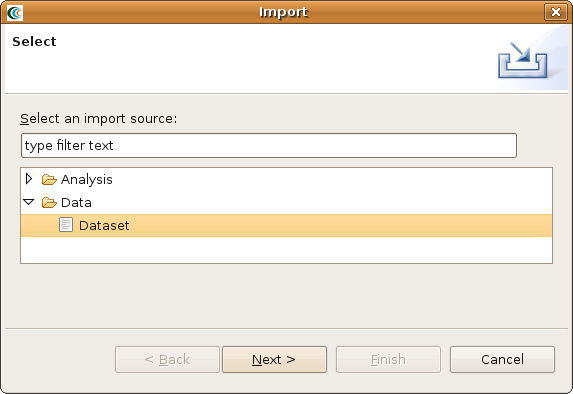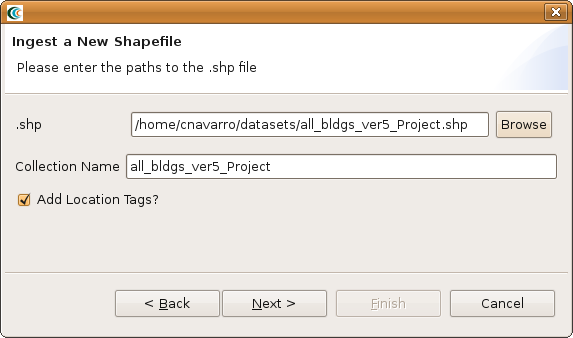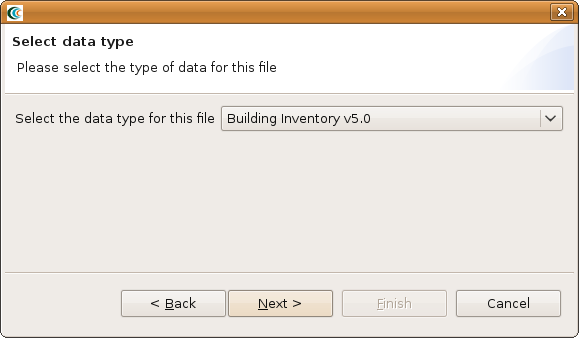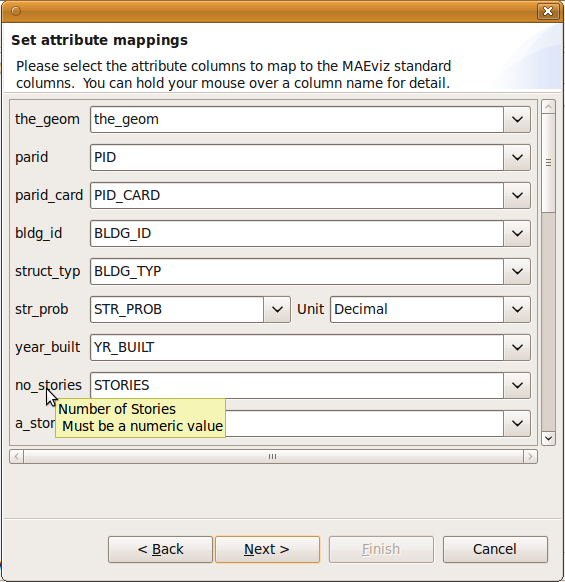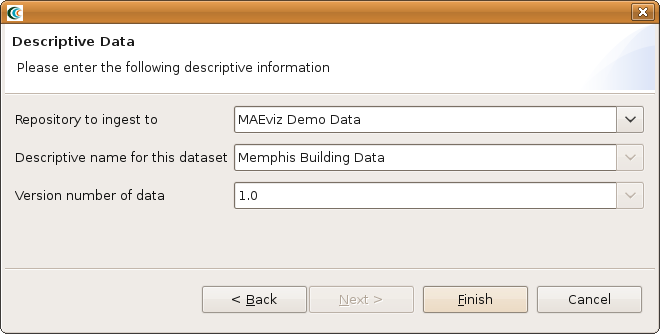NCSA wiki will be offline Friday, Apr 19, 2024, from 1700 hours until Sun, Apr 21, 2024 in order to upgrade Confluence.
...
- Go to the File menu near the top of the application and select Import. This should bring up the dialog seen below.
- From the dialog box, expand the Data selection and select Dataset and click Next. You should see something similar to the image below.
- From the dialog drop down menu, select Shapefile and click Next. You should see a dialog similar to the one in the image below.
- From the dialog, click the Browse button and select the building shapefile you want to ingest and click the Next button. You should see a dialog similar to the one below.
- From the dialog drop down menu, select Building Inventory v5.0 and click Next. You should see a dialog similar to the one below.
- From this dialog, you will notice each field has a drop down menu next to it. The field name on the far left is the field MAEviz expects to find in your dataset and the drop down menu next to the field contains all of the fields in your dataset that you could map it tooto. Select the appropriate mappings (e.g. as we mentioned above, you could map s_type to struct_typ). For some fields, there will also be a unit type drop down selection (e.g. dollars for building value). Currently, if other currency types besides dollar and turkish lira are required we will need to add the conversion to MAEviz. When finished, click Next.
- If other fields are present, the next dialog screen will give you some options to assign friendly names and units to those fields. You can safely ignore this and click the Next button. You should now see the dialog below.
- From this dialog you can select the repository to ingest the dataset to, provide a descriptive name for the dataset (e.g. Memphis Residential Buildings), and a version number. After entering the required information, click the Finish button.
...