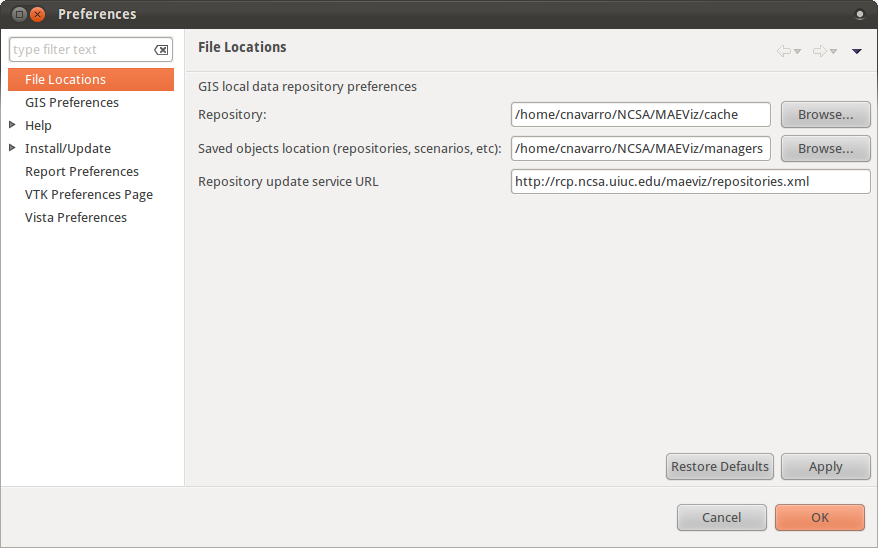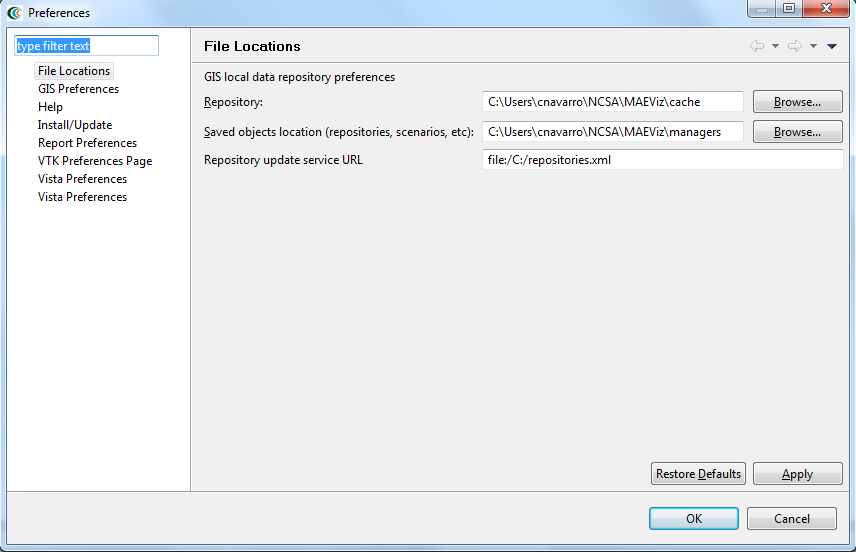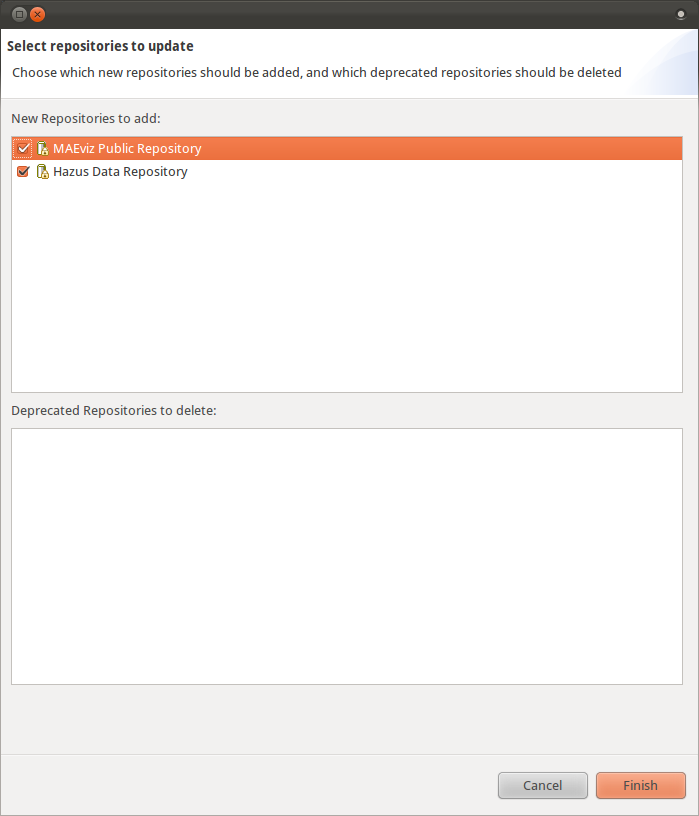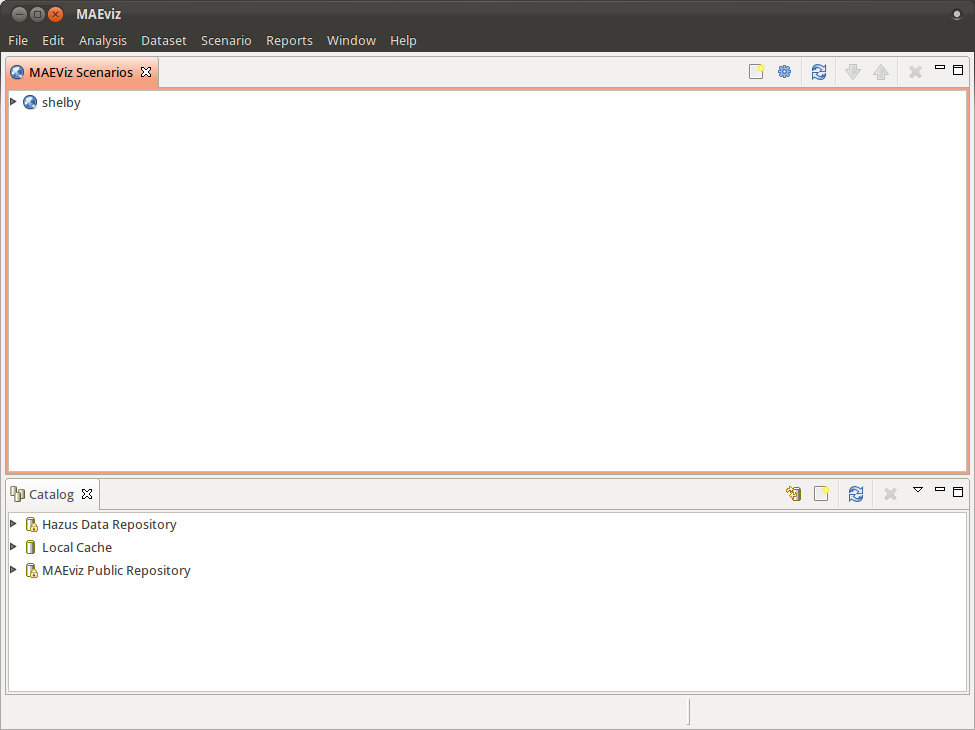| Table of Contents | ||||||||
|---|---|---|---|---|---|---|---|---|
|
Introduction
The intent of this tutorial is to update the list of repositories for MAEviz. Previously, this information was served from a webserver that is listed in the MAEviz preferences. We will need to update this to use a local file instead. This tutorial assumes that you have a copy of the repositories.xml file that was previously served from the webserver. If not, please contact the MAEviz development team to obtain a copy.
Updating the Repository Preference
After launching MAEviz, do the following:
- Go to File > Preferences. You should see a screen similar to the one below:
- For the preference Repository update service URL you will probably see something similar to the one in the image above. This needs to be updated. In this tutorial, we will assume you put the file on the C drive of a Windows machine. If you put the file on your C drive, you will need to update the preference as follows: file:/C:/repositories.xml Your preference page should now look similar to the one in the image below:
- After you have entered the repository, click the OK button. This will update the preference and close the dialog.
Update the Catalog view
Now that the preference is updated, we need to have MAEviz update the list of repositories in the Catalog view. To update the list, do the following.
- Click the ( ) synchronize repositories button. This will read the repositories.xml file and show a list of repositories that are available. You should see something similar to the image below:
- Check the box next to MAEviz Public Repository and Hazus Data Repository and click Finish.
Your catalog view should now look similar to the one below: