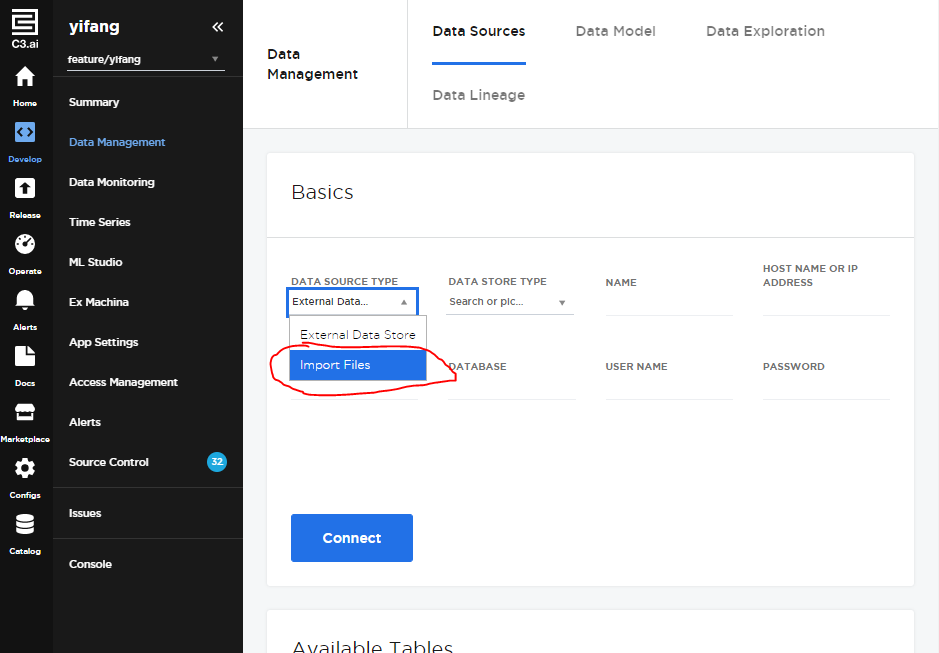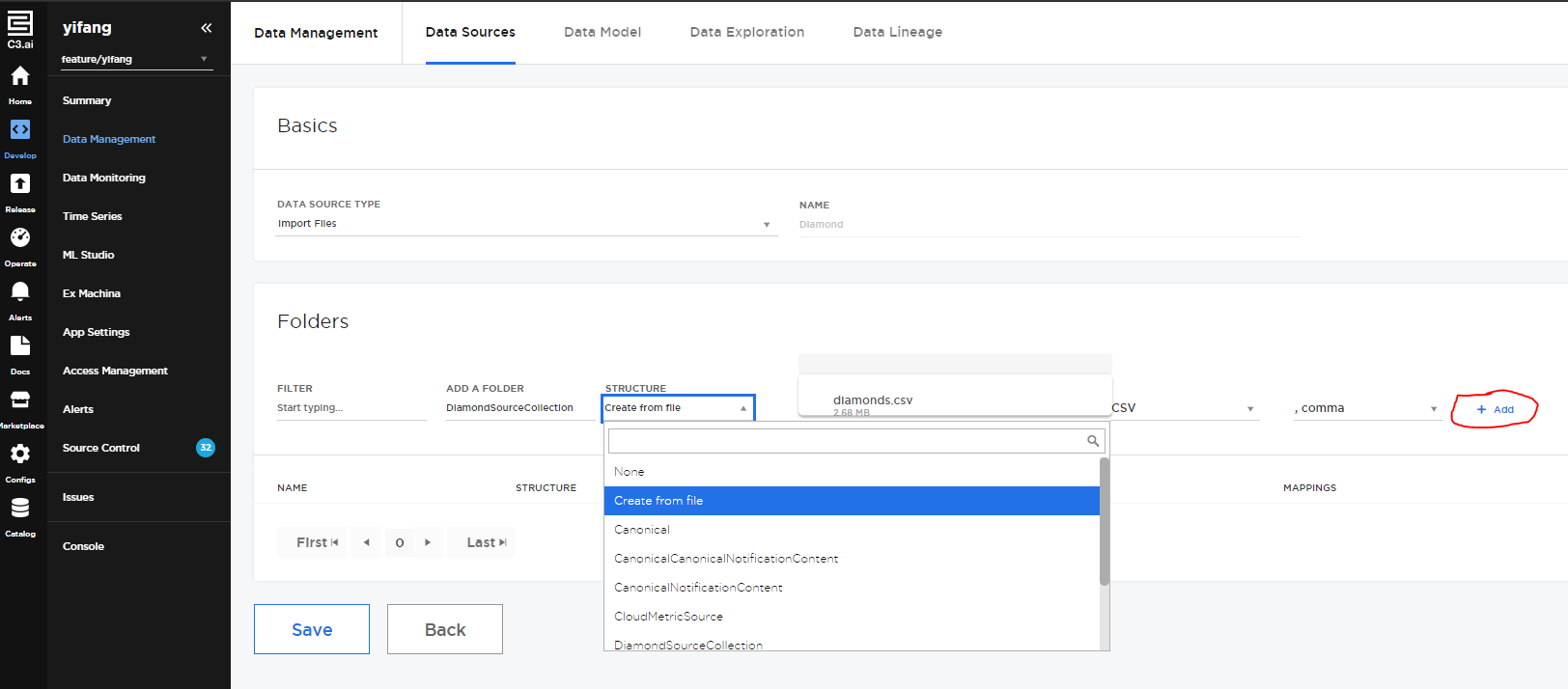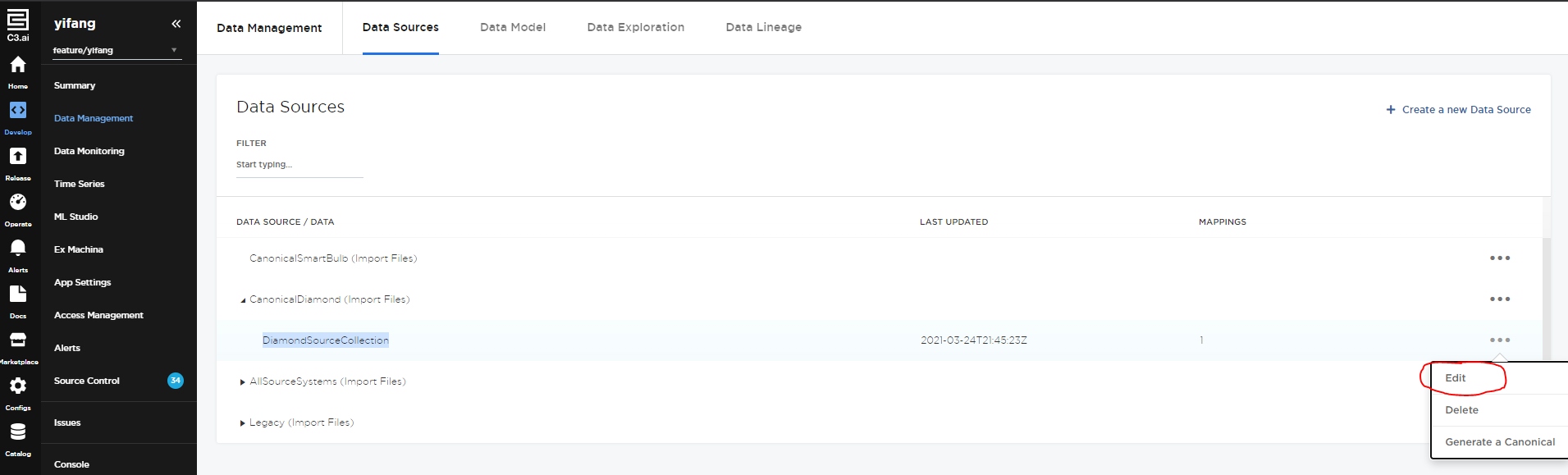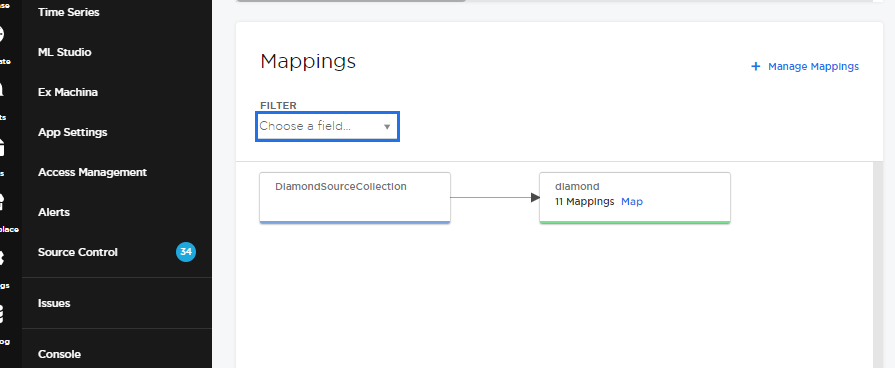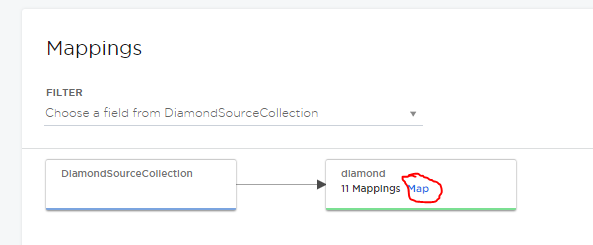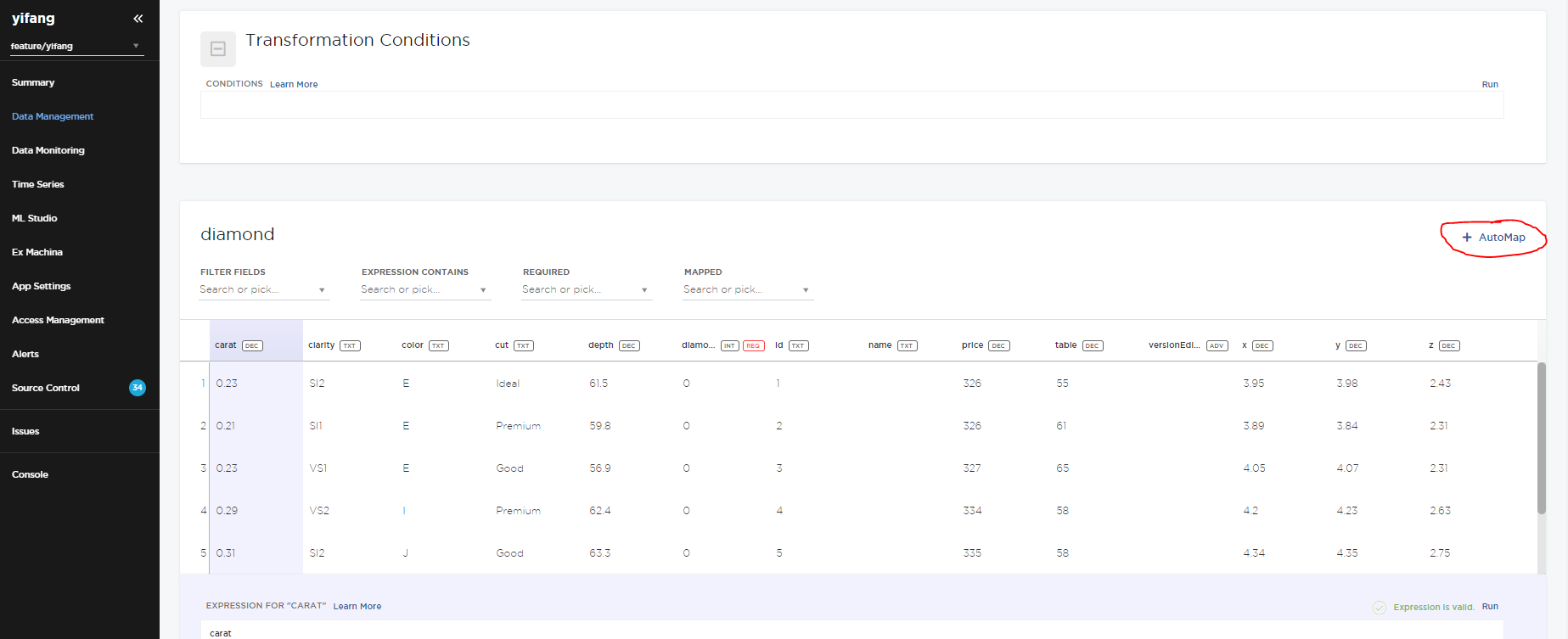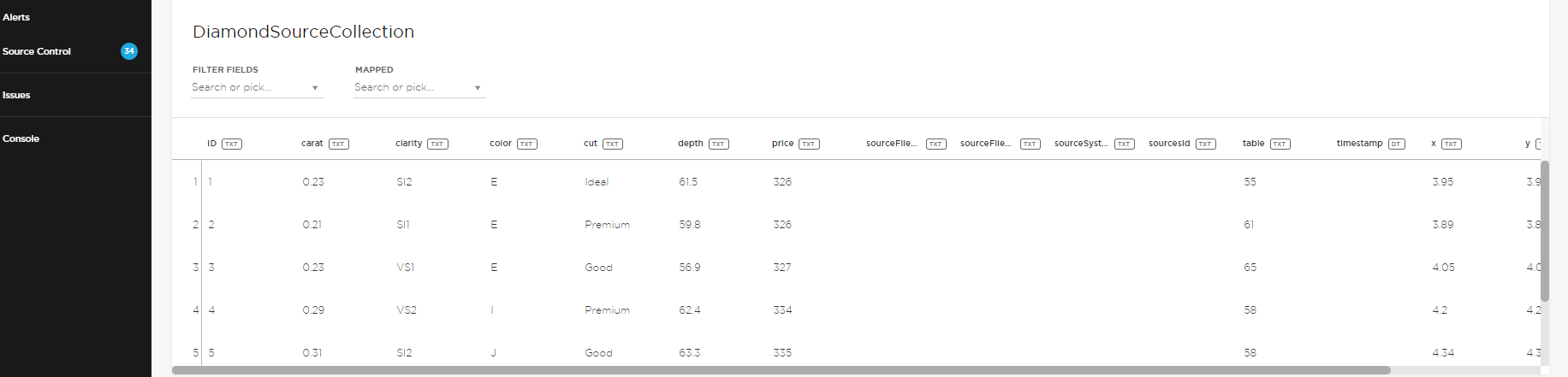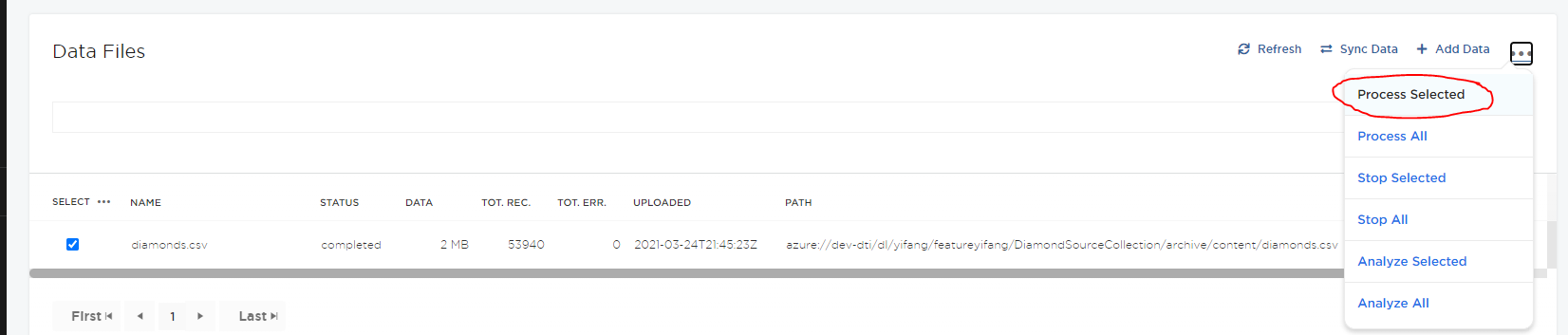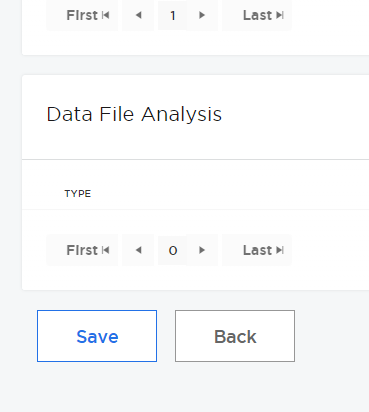...
First, you will need to go to "Data Source Type", change it from "External Data Store" into "Import Files".
Then, you will see the importing data page, the data we are using is a public diamond quality dataset from Kaggle (Dataset Link). It is about 2.68 MB CSV formated file. We are going to use this dataset as an example for data integration demo.
There are several places you will need to fill in:
...
The uploading will take a while depending on your data size, you will need to click the "Save" button (on the left bottom) to save your progress.
Step 4: Using the "DiamondSourceCollection" Transform the Raw Data into "diamond" C3 Type
Go edit on "DiamondSourceCollection" in Data Source:
Then, you can scroll into the Mapping Section to click "+ Manage Mappings".
In the Mapping Section, you can filter out the "diamond" C3 Type to start the Transformation:
Then, you will see this small section "Map" after you saved out and exit back to the "DiamondSourceCollection" Page:
You will need to click it and you will see the Transformation page.
In our condition, since all field names are matching to the raw CSV data file, we can use "+ AutoMap". But when you are actually doing it on your dataset, you may use Transformation Conditions or other options there. For more details, feel free to check C3.ai Offical Notebook (Link).
If your automap successes, you will see the data showing below.
After all those above, you need to save all progress and go back to the "DiamondSourceCollection" Page.
You will see the "diamonds.csv" file is imported into your "Data Files", and now you need to actually process the CSV into your "diamond" C3 type.
And after you see the status becomes "completed" (like showing above), your "diamond" dataset should be totally safe in the C3 AFTER you hit the "Save" button.
Congratulations, you have uploaded your CSV file into the C3 AI Suite! You can check it in the console by using "c3Grid(diamond.fetch())" command.