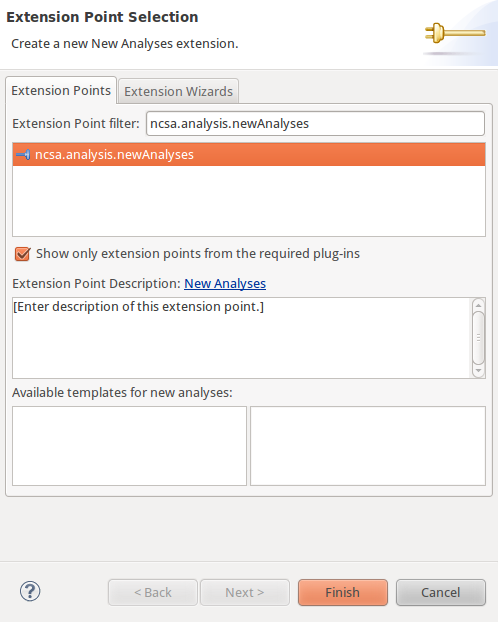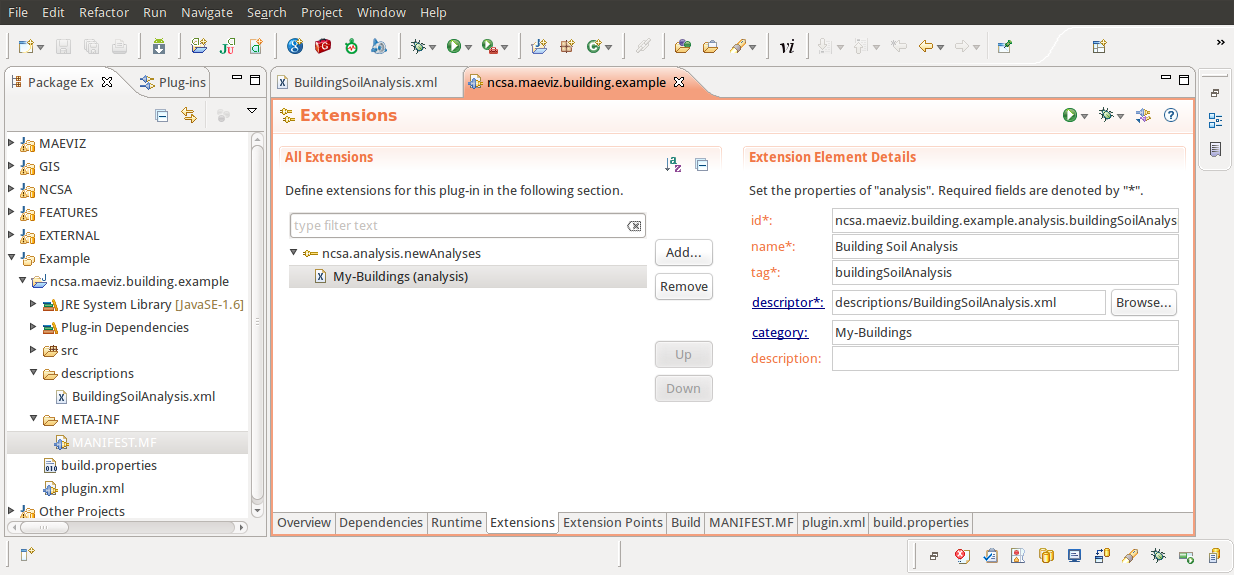...
- Click on the Extensions tab and click the Add... button
- In the New Extension wizard that opens, search for ncsa.analysis.newAnalyses, select it and click Finish.
- After adding the extension point, if Eclipse did not add blank new analysis, right click on the extension point and select New > analysis
- The next step is to fill in the required parts for the new analysis. Enter the following information
- id: ncsa.maeviz.building.example.analysis.buildingSoilAnalysis
- name: Building Soil Analysis
- tag: buildingSoilAnalysis
- category: My-Buildings
- The final requirement is a descriptor. I recommend creating a new folder inside your plug-in called descriptions and adding a new file called BuildingSoilAnalysis.xml that we will fill in later. After creating this file, you will need to specify it in the descriptor field of your new analysis. You should now have a something similar to the image below:
Example Plug-in
You can download the example plug-in that contains everything in the tutorial by doing the following: