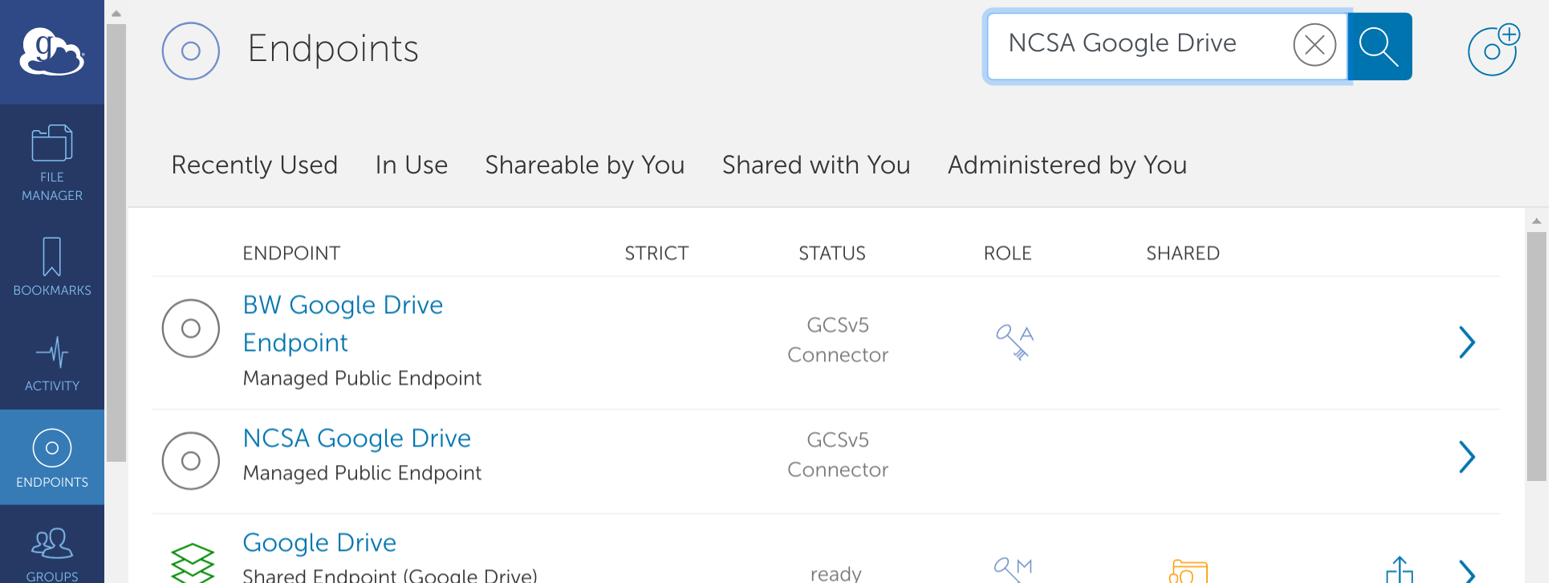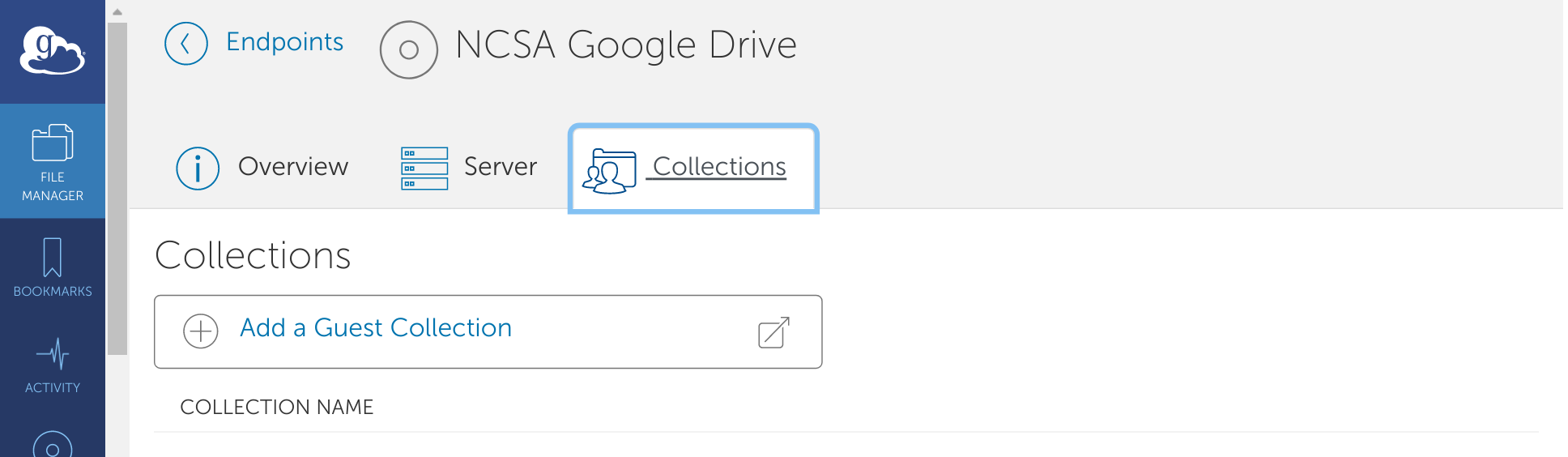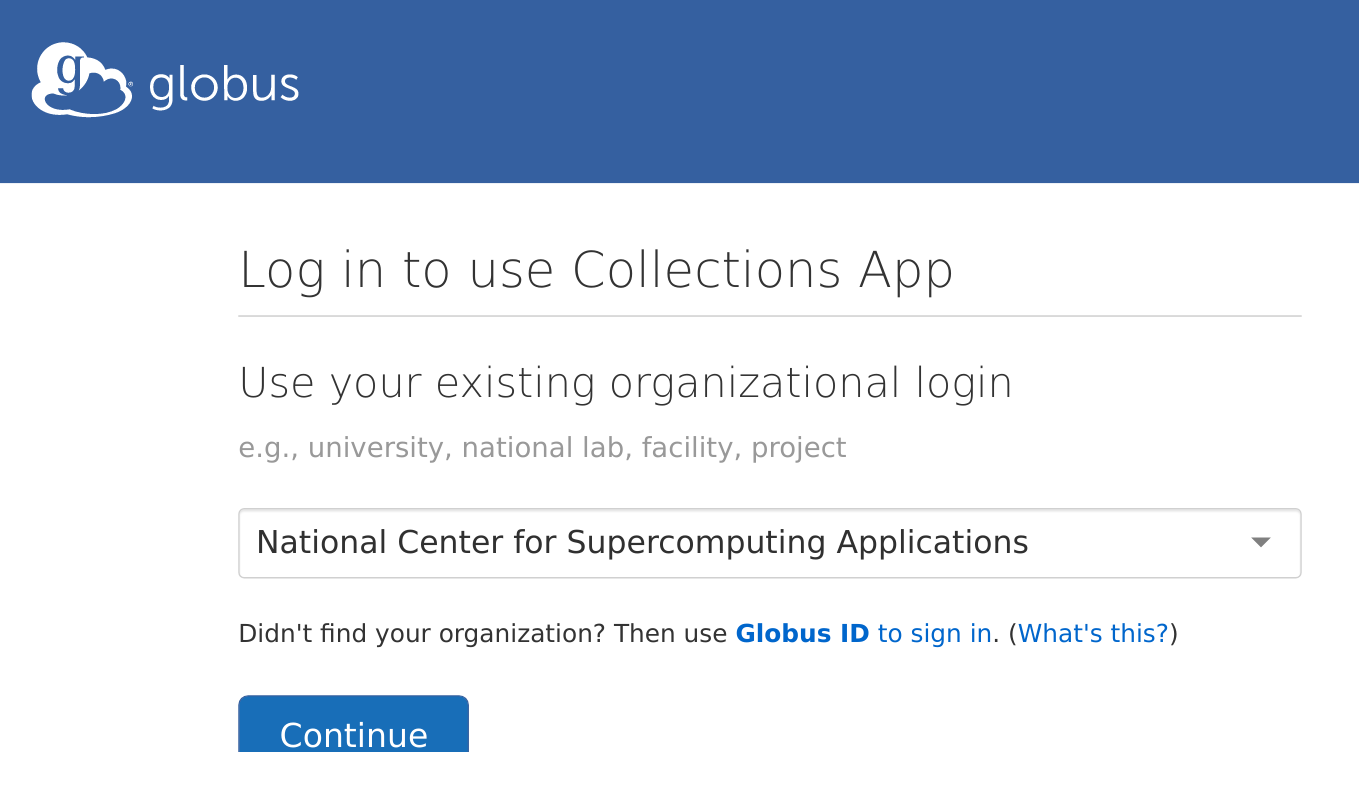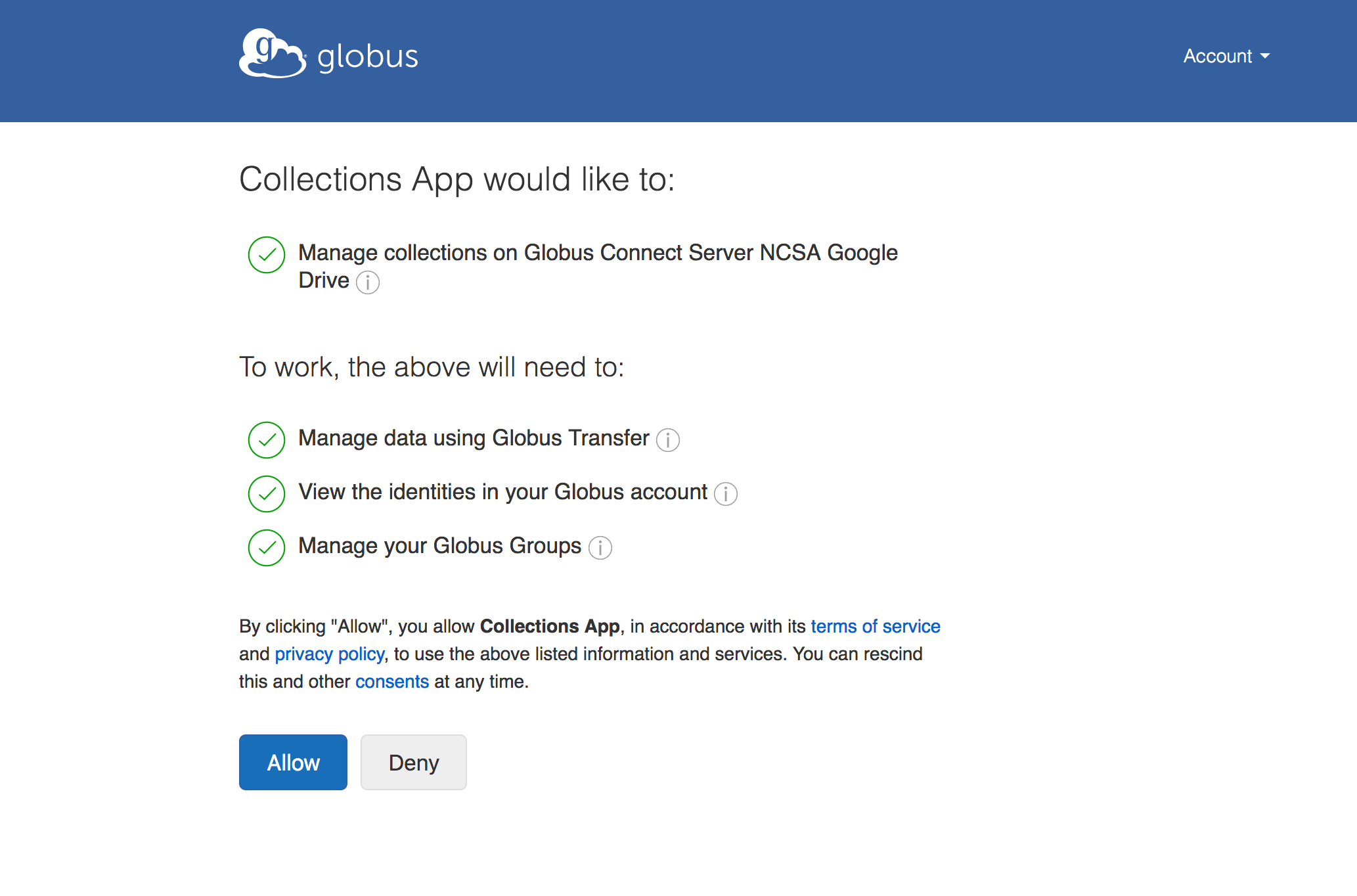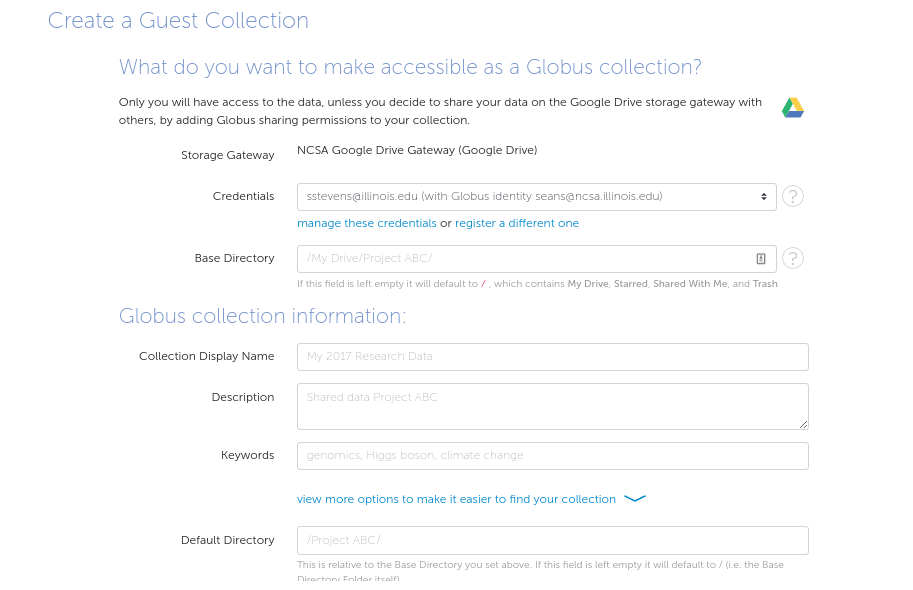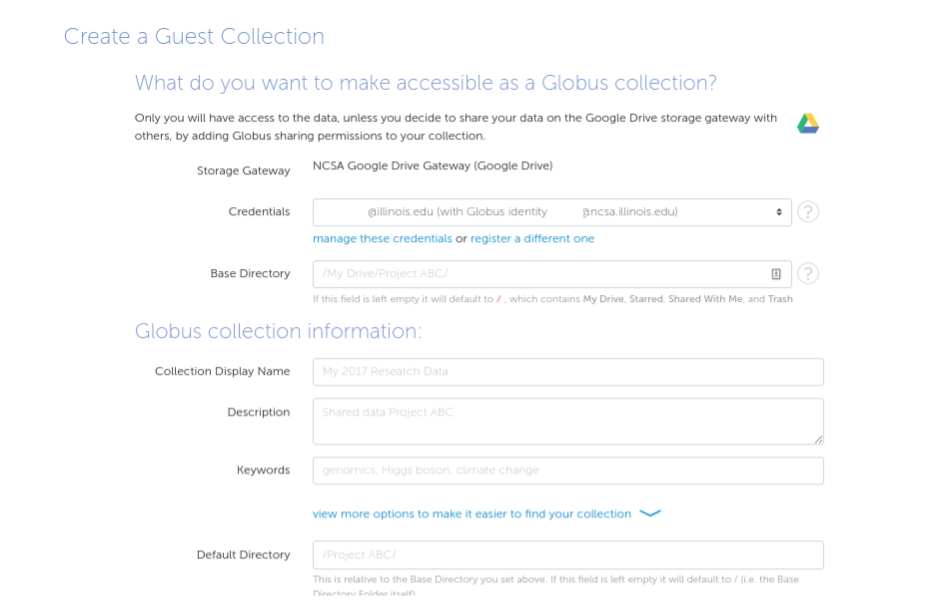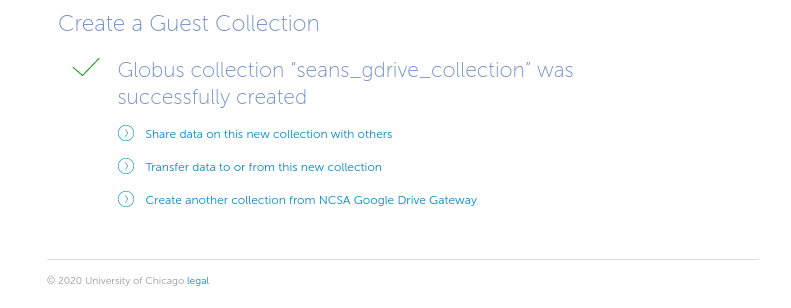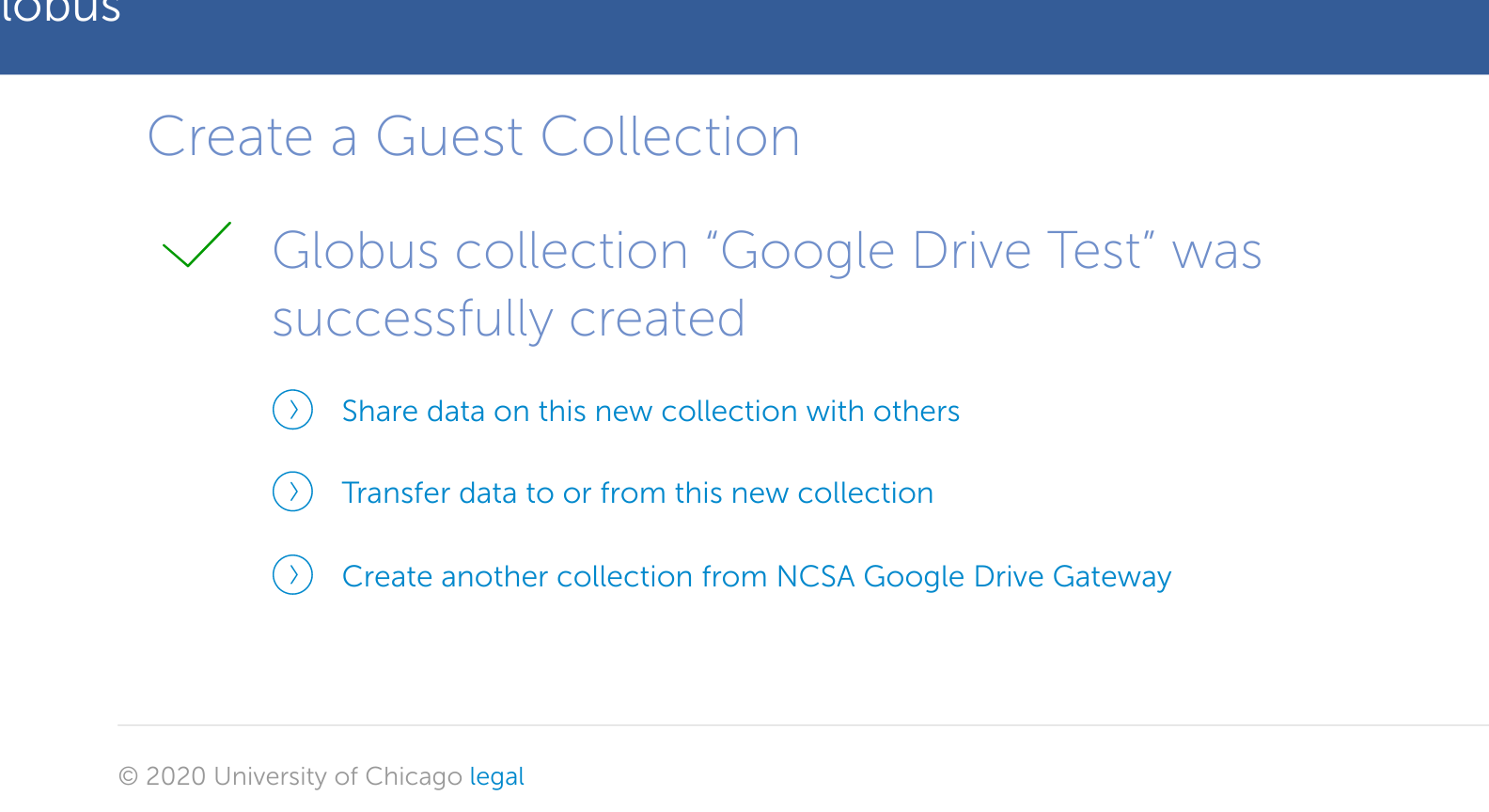- Logon to https://globus.org
- Select 'Endpoints' from the left navigation bar
- search for 'NCSA Google Drive' and select
- search for 'NCSA Google Drive' and select
- Navigate to the 'Collections' tab from the NCSA Google Drive endpoint page
- Select 'Add a Guest Collection'
- Logon using your ncsa.illinois.edu identity.
- Select "Allow" to grant the Globus Collection App the permissions it needs to manage your collections.
- Register a Google Account to associate with your "@ncsa.illinois.edu" Globus identity. Select Continue
- Choose a Google account from "chosen domain" (most likely @illinois.edu).
- The next step will bring up a page that says "This app isn't verified!". We are currently working with Google and Globus to get this cleaned up.
Select "Advanced" and then "Go to glob.us (unsafe)". - Next, "Allow" glob.us to access your Google Account.
- Create your Google Drive gateway
- Choose Google Drive credentials to use (in most cases these will be illinois.edu Google Drive credentials).
- Set the 'Base Directory'. Either leave it blank for the entire Google Drive or target a specific directory.
- Set the 'Collection Display Name' so it is easy to identify.
- Select "Create Collection"
- Collection creation is complete. Start using this collection.
Page History
Overview
Content Tools