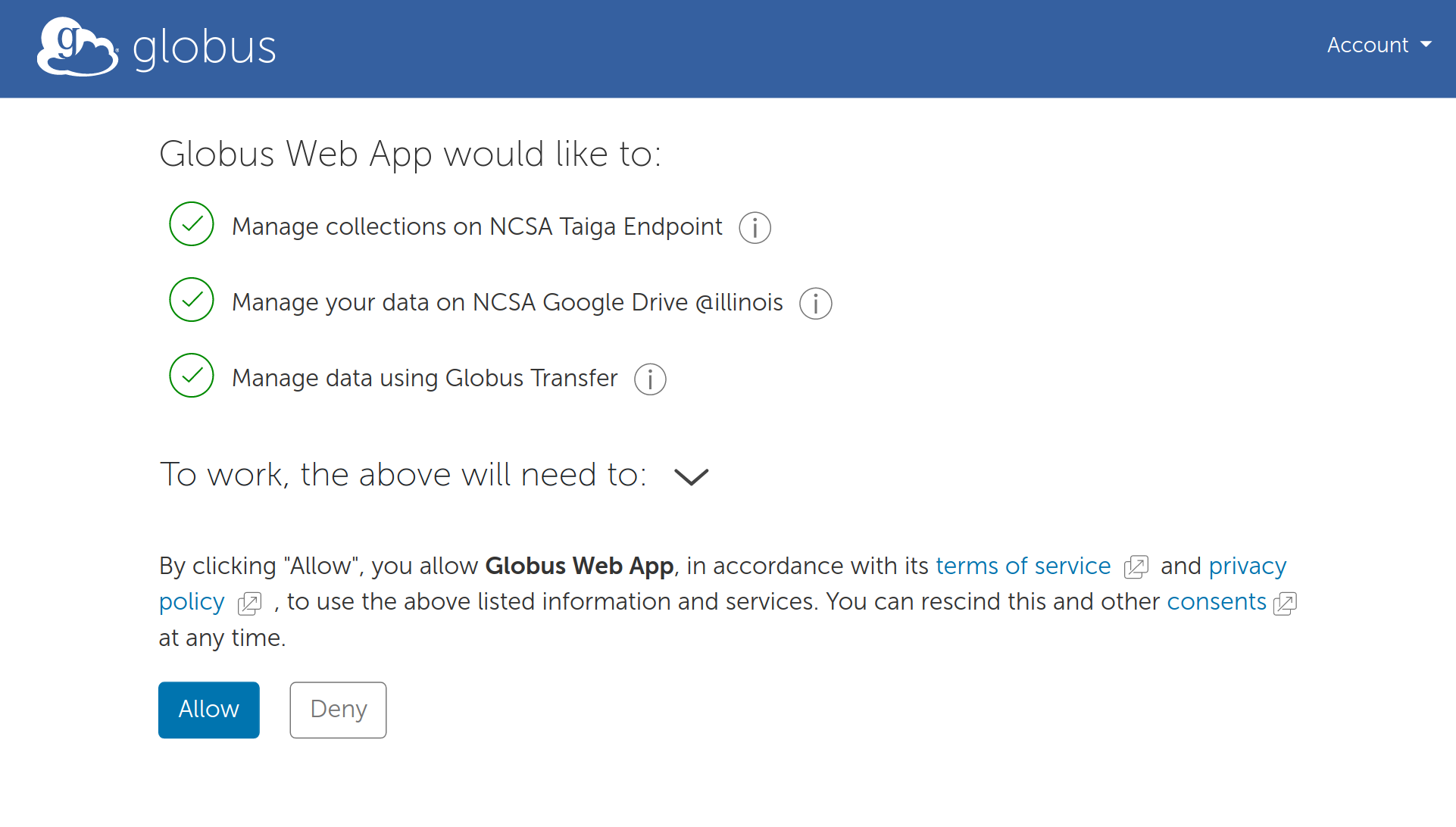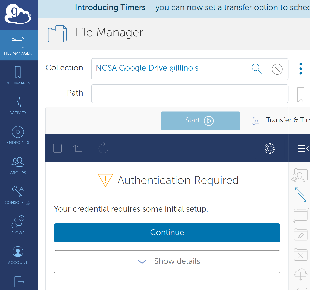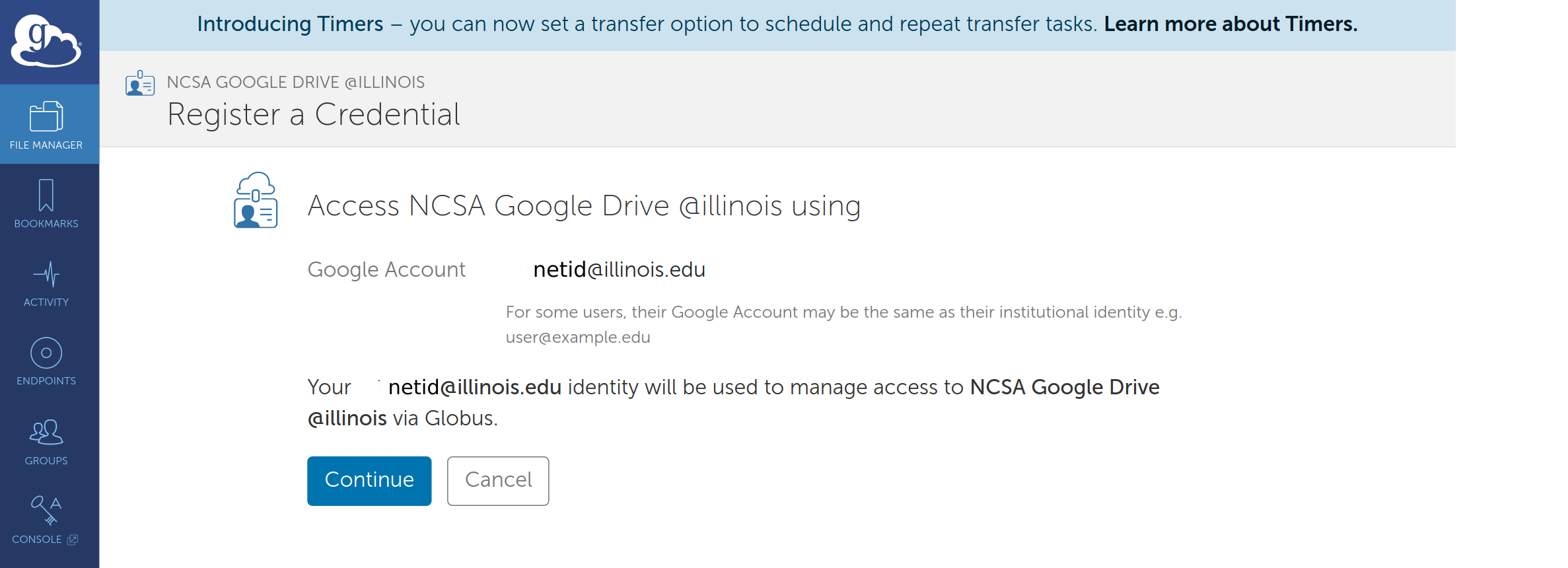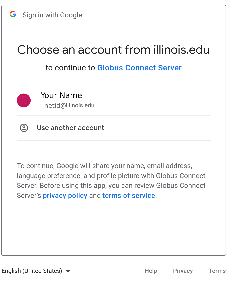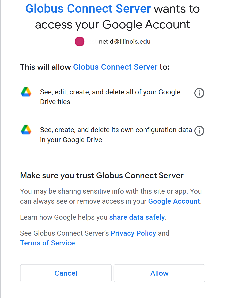NOTE: A Globus "Collection" in the new Globus Connect Server v5 (GCSv5) is what has previously been referred to as an "endpoint".
- Logon to https://globus.org
- Select 'File Manager' from the left navigation bar
- In the collection search, search for 'NCSA Google Drive @illinois' and select
- In the collection search, search for 'NCSA Google Drive @illinois' and select
- When presented with 'Authentication/Consent Required' message, select 'Continue'.
- Select an illinois.edu identity or Link one with your Globus account.
- 'Allow' the Globus Web App required consents:
- Select 'Continue' on the 'Authentication Required' message dialogue. (This message may be slightly different depending on whether you've allowed Globus to access Google previously).
- This will present the 'Credentials' tab. Select 'Continue' next to the 'Authentication/Consent Required' message.
- On the 'Register a Credential' page, select 'Continue'.
- This will bring up a 'Sign in with Google' dialogue. Select the appropriate Google (illinois.edu) account.
- In the next window, select 'Allow' to grant Globus the required access.
- Access your Google Drive.